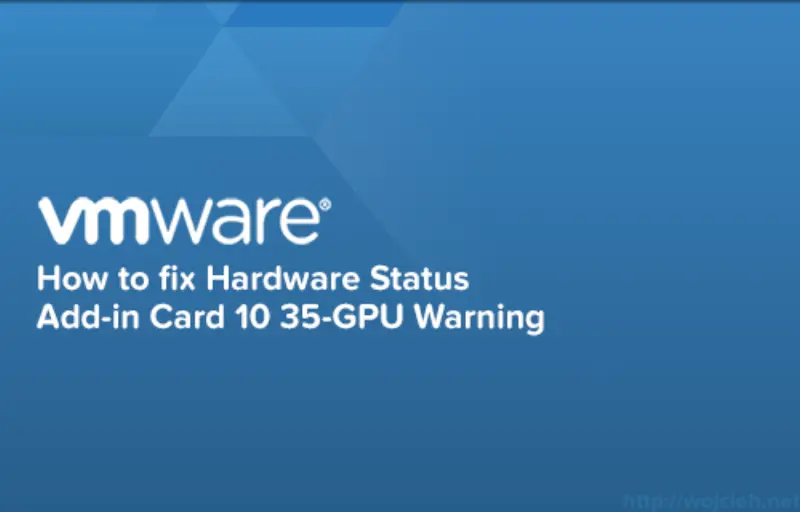
Issue
Today I found that several of my ESXi servers running on HP Blade bl460c G8 had warning in Hardware Status tab in vSphere client.
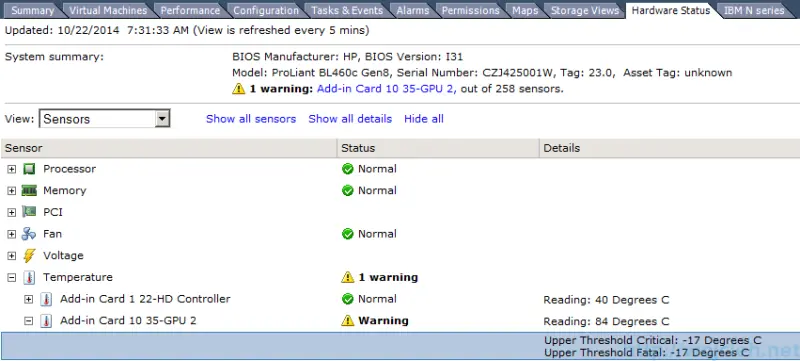
Followed by alert hostname.local Alert Host IPMI System Event Log status 10/22/20143:12:51 AM.
I checked enclosure and Blade IML log and there was no problem at all. I was a bit puzzled and I tried to clear warning by resetting sensors, but it didn’t help.
Fortunately for me, I found a way how to fix it.
Solution
In order to fix issue there are several ways to fix / clear issue:
- Go to Configuration/ Security Profile/ Services / Properties and restart CIM Server Daemon. In my case, I received time out to do it so I simply did it again and it worked.
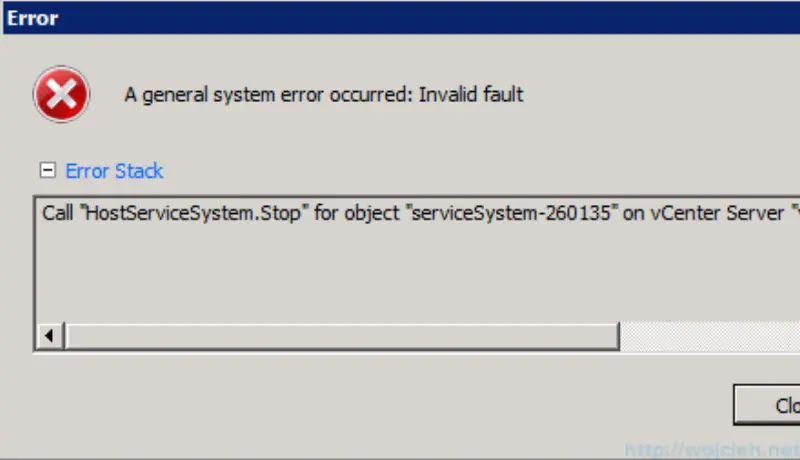
-
Login using SSH to your ESXi server and execute the following command
/etc/init.d/sfcbd-watchdog restart -
Reboot server
After restarting service you just need to reset sensors in Hardware Status tab and all will return to normal state.