HP MLC IO Accelerator for BladeSystem c-Class installation and configuration
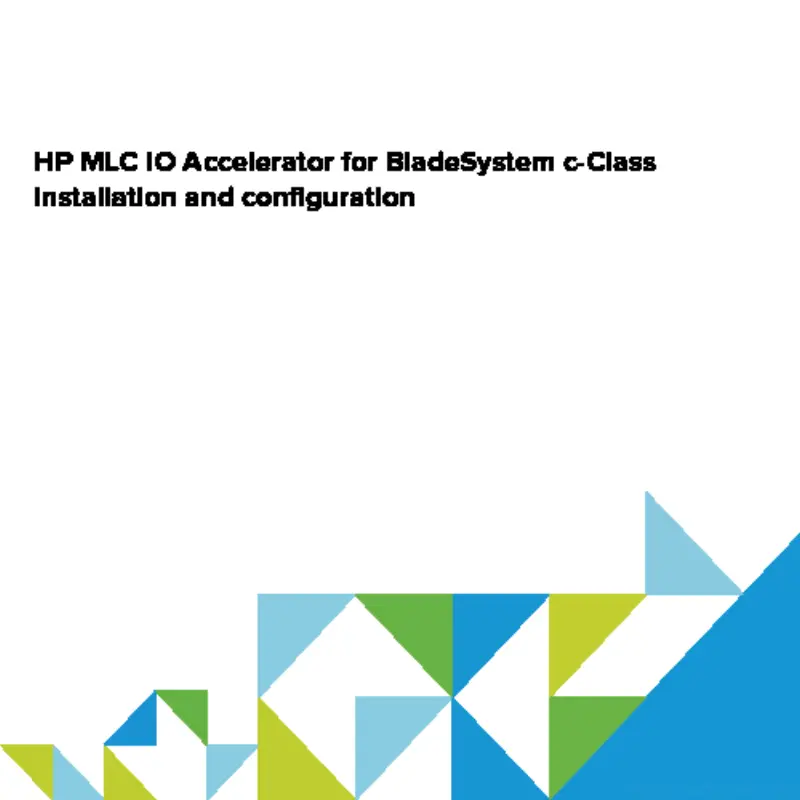
One of my recent tasks at work was to test **HP 365GB MLC IO Accelerator for BladeSystem c-Class **in order to accelerate Database workloads on Virtual Machines.
HP MLC IO Accelerator for BladeSystem c-Class overview
A few words at the beginning why do we want to accelerate anything. It is taken from HP website because they wrote it nice and it is easy to understand.
Solid State Storage Technology can provide customer benefits in several different areas and with different architecture implementations. It offers high performance and reliability with no moving parts, low power and cooling requirements and improved environmental tolerance.
Use cases for IO acceleration:
- Databases that historically were run in memory or across many disk spindles for performance reasons
- Seismic data processing
- Business Intelligence and Data mining
- Real-time financial data processing and verification
- Content caching for near-static data for file/web servers
- 3D animation/rendering
- CAD/CAM
- Virtual Desktop Infrastructure solution
- Hypervisor running a large number of virtual machines
Quickspecs about IO Accelerator itself can be viewed using this link http://www8.hp.com/h20195/v2/GetDocument.aspx?docname=c04128314


In my opinion, IO accelerators are very useful when you have to accelerate mission critical applications. The biggest advantage over traditional Solid State Drives (SSD) is that they are placed very close to CPU and RAM so latency is decreased from milliseconds to microseconds.
Driver downloads
In order to download correct driver select you device and follow links on HP website. As the time of writing of this post, I used a driver called scsi-iomemory-vsl-55L-3.2.6.1219-offline_bundle-1377365.zip and libvsl-1.0.0-550-offline-bundle.3.2.6.1219.zip.
Driver installation
In order to install the driver, we need to copy the driver to local storage and install it from there. You can do it by browsing datastore and uploading driver or copy it using SCP.
After drivers are copied we execute installation command:
esxcli software vib install -d /vmfs/volumes/ESXi01/scsi-iomemory-vsl-55L-3.2.6.1219-offline_bundle-1377365.zip
esxcli software vib install -d /vmfs/volumes/ESXi01/libvsl-1.0.0-550-offline-bundle.3.2.6.1219.zip
After installation ESXi host has to be rebooted. In order to verify if VIB is installed execute the fio-status command.

Fusion IO configuration
Final steps before we can use it:
- First, we need to detach it by executing command fio-detach /dev/fct0
- We need to format it by executing command fio-format /dev/fct0
- We attach it by executing command fio-attach /dev/fct0
After that, your Fusion IO accelerator is accessible by your host.

In the next post, I will show the configuration of VMware vFlash Read Cache and how to use it with Virtual Machines.
