
This is post is quite different than you usually find on my blog. It is going to be about How to disable LED’s in Asus AC3200 on Tomato.
Asus AC3200 is a very powerful router. I bought it because I wanted to have better bandwidth control (QoS). I chose AC3200 due to the fact that it has three separate wireless interfaces. Last selection factor is that it supports alternative firmware called Tomato. I used tomato on my very old and still working Linksys WRT54G.
How to install Tomato on Asus AC3200 router?
A procedure is very easy. My router originally came with following firmware FW 3.0.0.4.380_3479-g683f27. When I tried to upload Tomato firmware I received immediately this warning: Firmware upgrade unsuccessful. This may result from incorrect image or error transmission. Please check the version of firmware and try again. This is because Asus blocked firmware upgrade.
To skip this I downgraded Asus firmware to WRT-AC3200_30043789529 using ASUS Firmware Restoration utility. Once downgraded flashing Tomato firmware was possible.
How to disable LEDs on Asus AC3200 router?
To disable the LEDs (both wireless interfaces plus all LAN) simply enter following commands via SSH.
|
|
To enable LEDs enter following commands via SSH.
|
|
Once enabled they will stay in defined state.
How to schedule LEDs change on Asus AC3200 router?
In Tomato go to Administration / Scheduler and configure scheduler according to your needs. I disable all LEDs at 10PM and enable them at 8 AM.
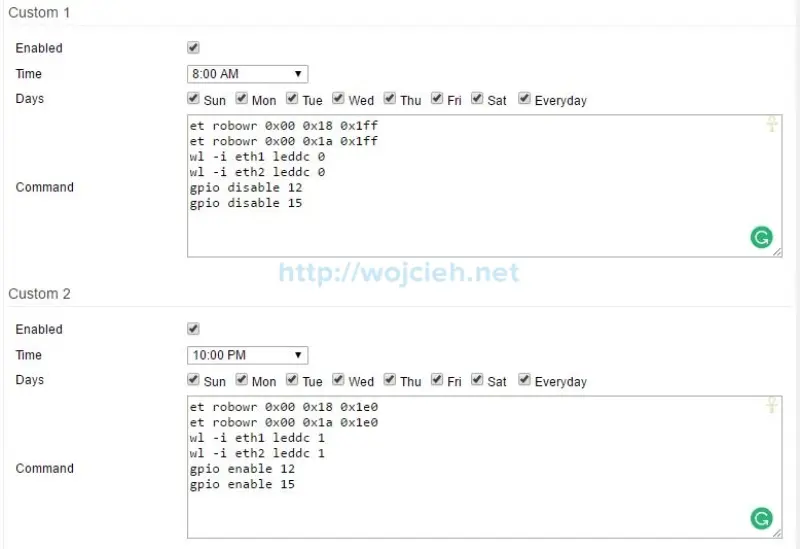
Summary
I hope this post will be informative for you. If you wish to learn about Asus AC3200 router specification visit this page https://www.asus.com/Networking/RTAC3200/specifications/.