How to Backup vCenter Server Appliance 7.x and 8.x
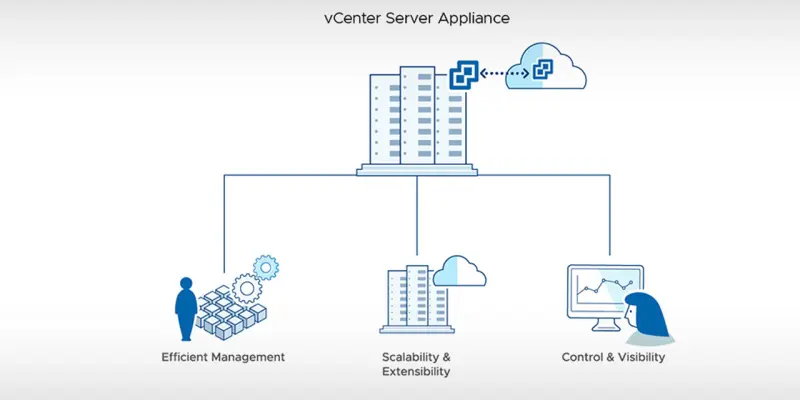
In a past I prepared a post How to backup vCenter Server Appliance 6.5 Blog Post. It was relevant until version 7.0 of vCenter Server Appliance. I was backing up my vCSA already using new method and I want to show how you can do it in version 7.x of vCSA. It is a one of the prerequisites to take a backup of vCSA prior to upgrade vCenter Server Appliance.
In todays post I’ll guide you into how to backup vCenter Server Appliance 7.x and 8.x.
vCenter Server Appliance Backup Options
On VMware Docs we can clearly read what are our destination backup options. We can perform backups using following protocols FTP, FTPS, HTTP, HTTPS, SFTP, NFS, or SMB to remote system and backups aren’t stored on the vCenter Server itself.
Backup vCenter Server Appliance to NFS destination
In my case I have a NFS share on my NAS where I store all my backups. So let’s start backing up vCSA :)
- We need to login to our vCenter Server Appliance Management URL. It can be in format of https://X.X.X.X:5480 IP address or FQDN https://yourfqdn.xxx:5480.
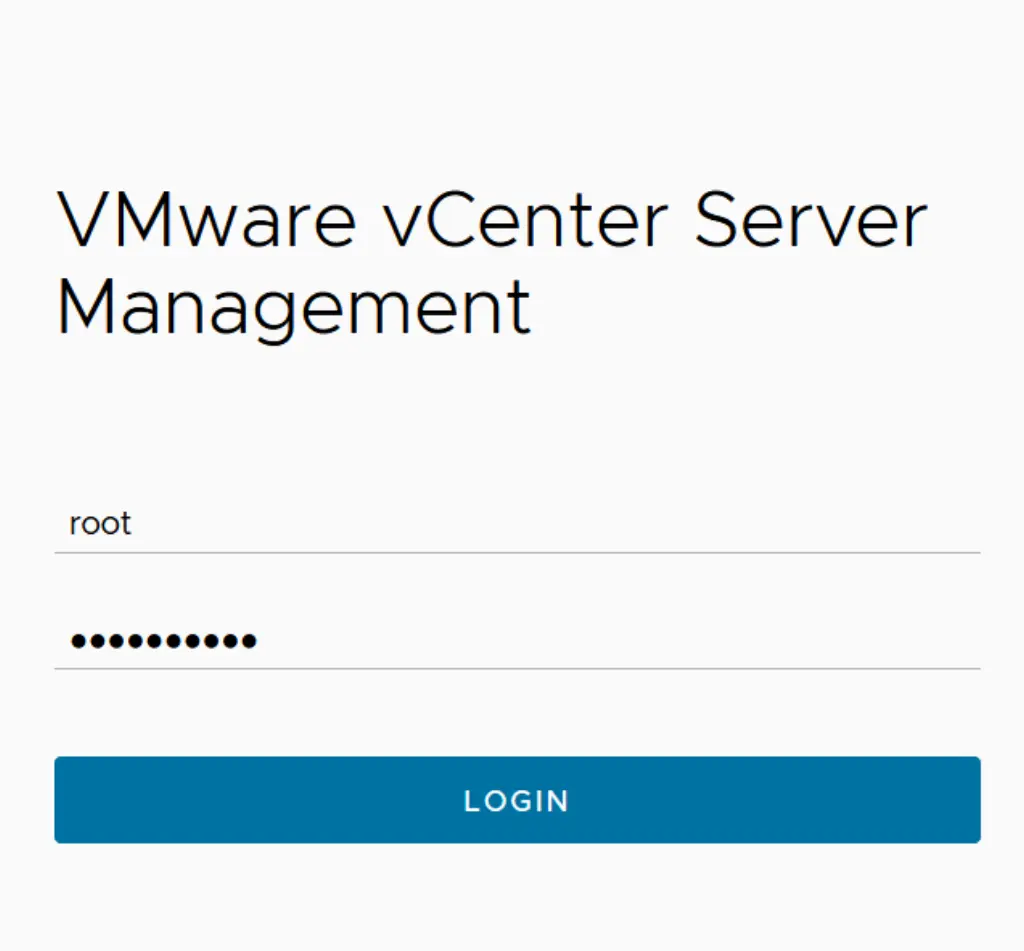
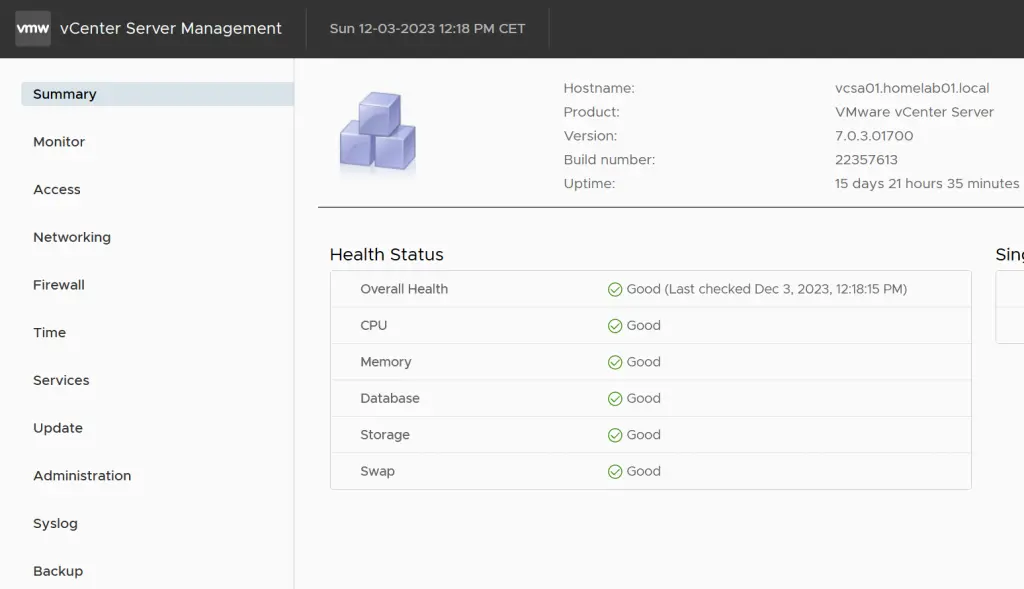
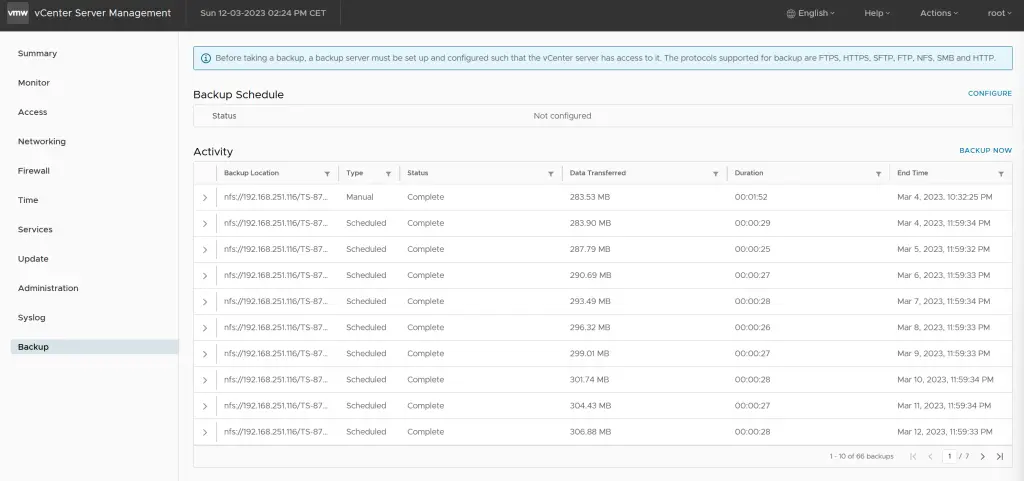
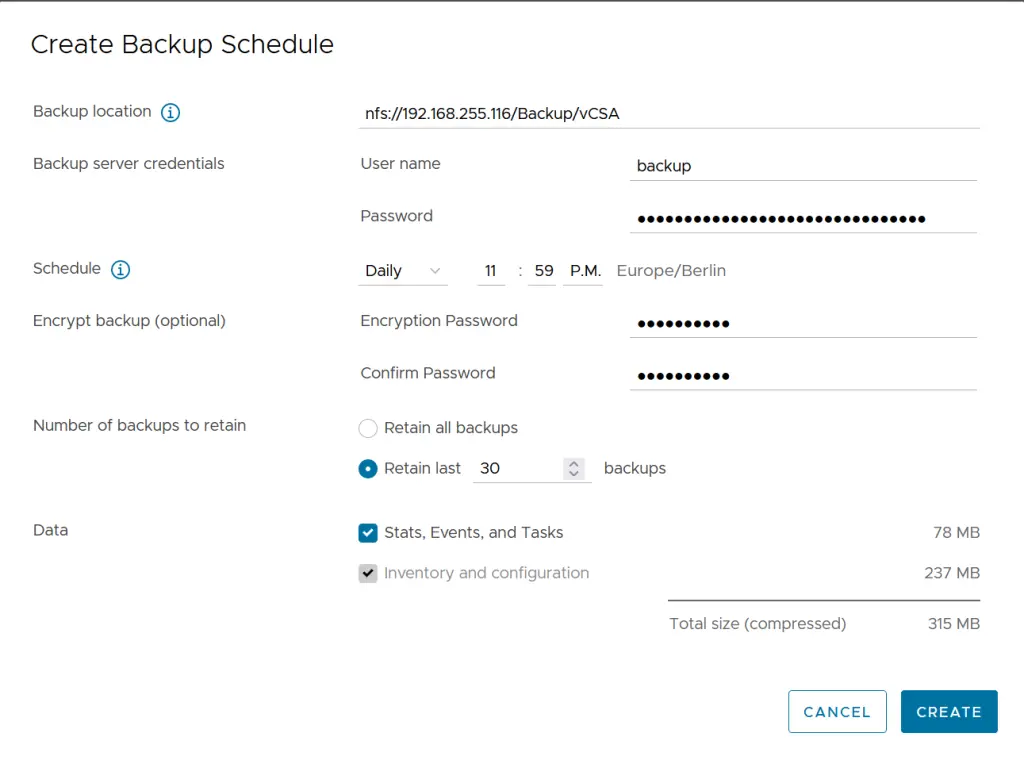
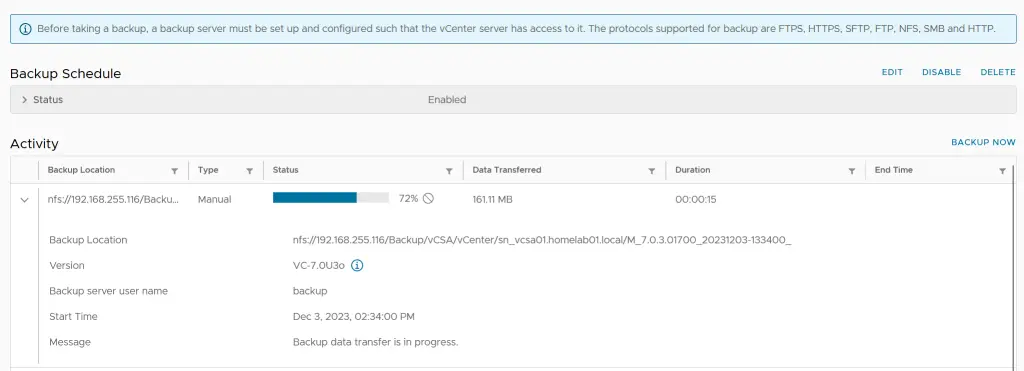
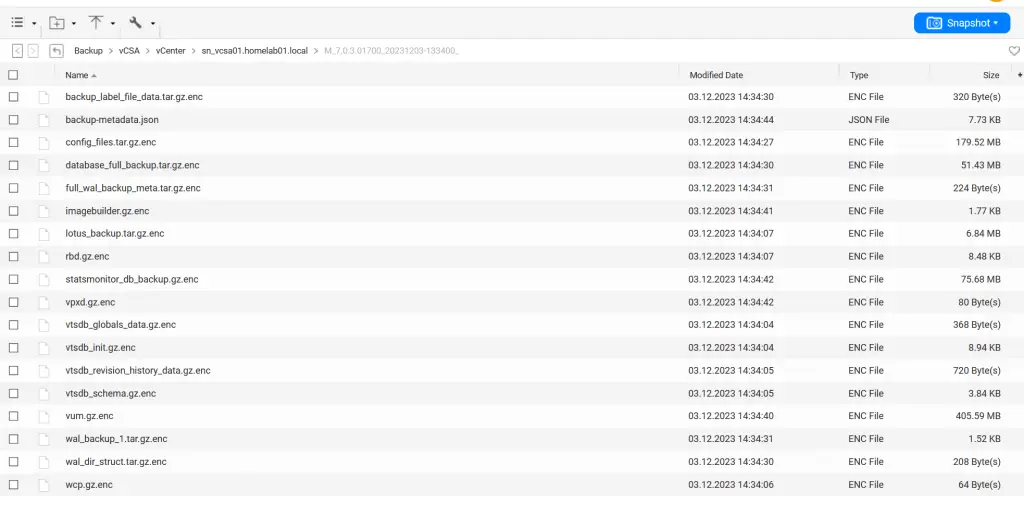
Summary
Backup procedure is quite simple and you can configure just in a few minutes. I highly encourage you to backup your vCenter Server Appliance in case something bad happens.
