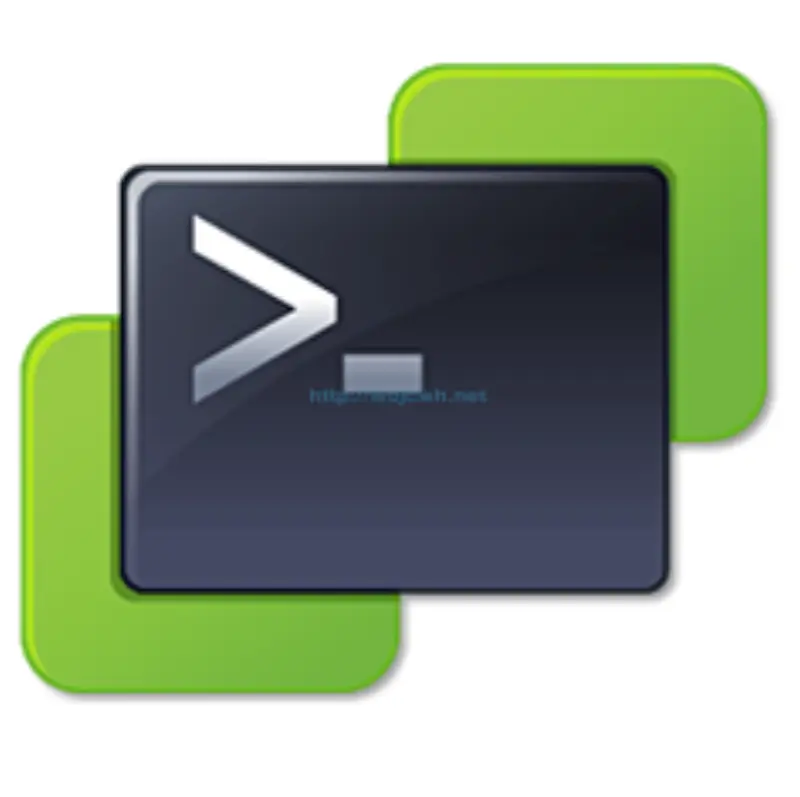
In my last project, I was working with Nutanix metro cluster running on VMware ESXi. Unfortunately, Nutanix and VMware vSphere don’t provide any way to automatically distribute virtual machines based on datastore to site location.
One could ask why do you need to distribute or pin virtual machines to the specific datastore? The answer is quite straightforward. Let’s take under the consideration following scenario.
Suboptimal placement
Virtual machine components (CPU, RAM) are located on site B where reads/writes are on site A (traversing via network). In this situation virtual machine performance is suboptimal.
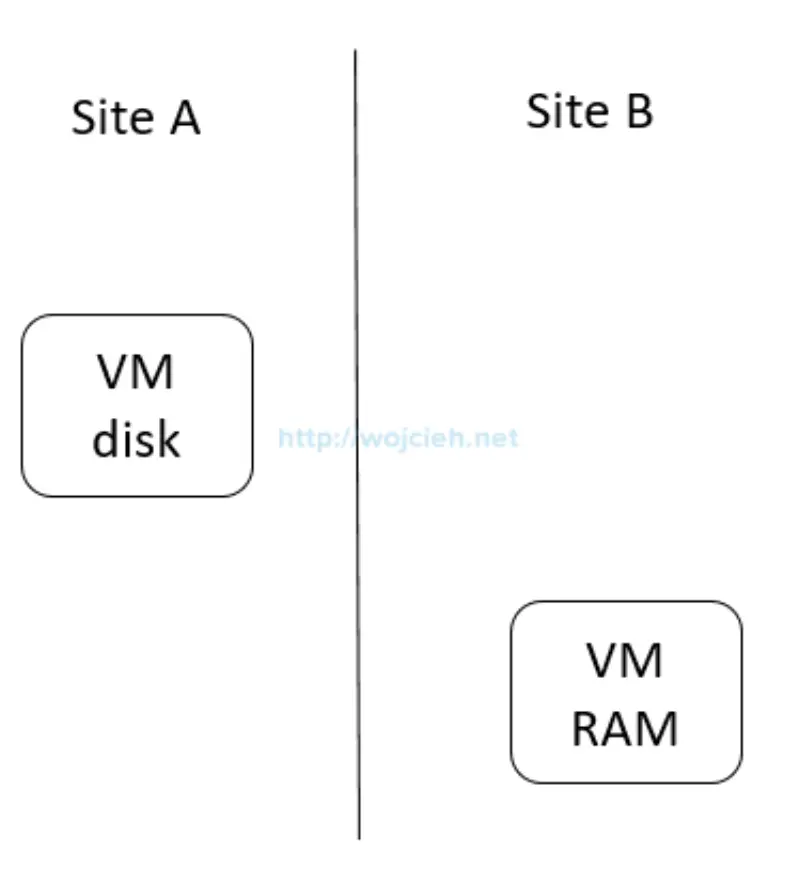
Optimal placement
Virtual machine components (CPU, RAM, disk) are located on site A where reads/writes are local (not traversing via network). In this situation virtual machine performance is optimal.
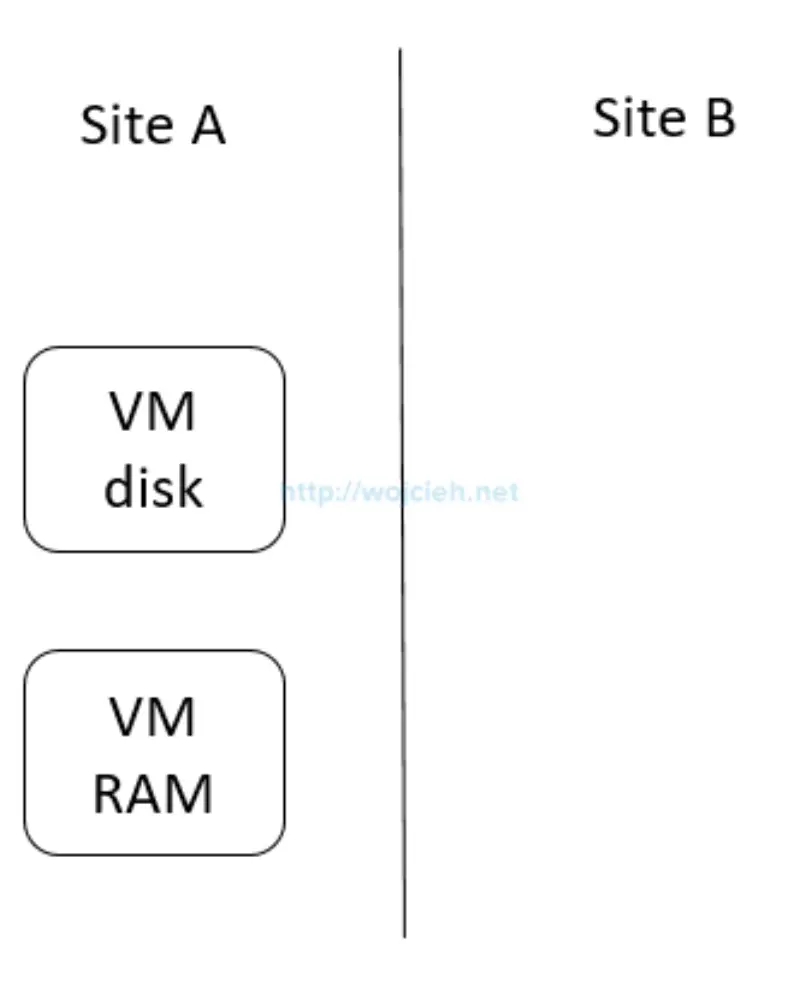
PowerCLI script to create Metro Cluster aware DRS groups
For the project needs, I created an extremely simple PowerCLI script(it is not even script, possibly some PowerCLI gurus would create a one-liner from it 😉 ). Anyway, it did work for me. As a final solution script was executed twice a day to balance the virtual machines across two sites.
|
|
The script is pretty much straightforward. Simply at the beginning provide the values to connect to vCenter Server and others to make the script work.