 vSphere 6.5 is on the market for quite a bit of time. In most cases, customers don’t perform upgrade immediately after the release of new software. It was the same with my home lab. I wanted to take a holistic approach and perform an upgrade to the latest and greatest release of all products I have in my home lab. In this first post, I will show you upgrade process of all components I use.
vSphere 6.5 is on the market for quite a bit of time. In most cases, customers don’t perform upgrade immediately after the release of new software. It was the same with my home lab. I wanted to take a holistic approach and perform an upgrade to the latest and greatest release of all products I have in my home lab. In this first post, I will show you upgrade process of all components I use.
VMware is aware how many products relies on every solution as well how complex environments can be. VMware KB https://kb.vmware.com/kb/2147289 will be used as a basis for our upgrade procedure.
In my lab I have following components:
- vCenter Server 6.0 Update 2
- ESXi 6.0 Update 2
- NSX 6.2.4
- vRealize Log Insight 3.6
- vRealize Operations Manager 6.2.1
As I am running vCenter Server 6.0 U2 with embedded PSC on Windows Server it will be the last step in KB sequence to migrate existing Windows vCenter to vCenter Server Appliance. Without further due let’s do it!
Prerequisites
One of the prerequisites is to have vSwitch with a network configured on desired ESXi host. The second prerequisite is to execute VMware-Migration-Assitant.exe which prepares your vCenter Server to vCenter Server Appliance migration.
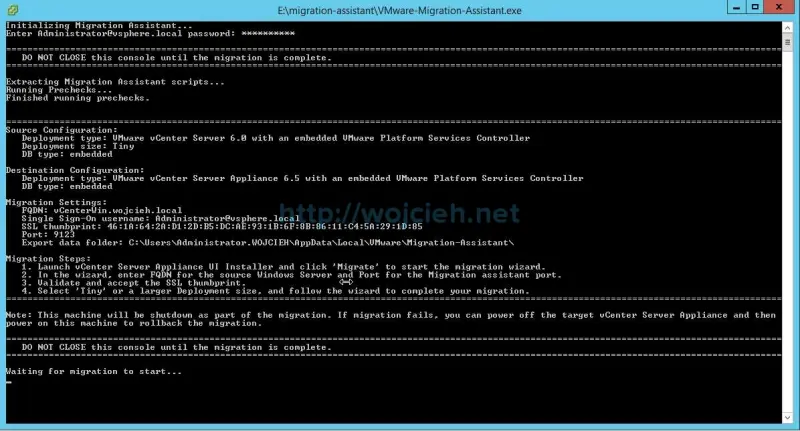
Windows vCenter Server 6.0 Update 2 migration to vCenter Server Appliance 6.5
- Mount vCSA iso and start installer.exe located in X:\vcsa-ui-installer\win32
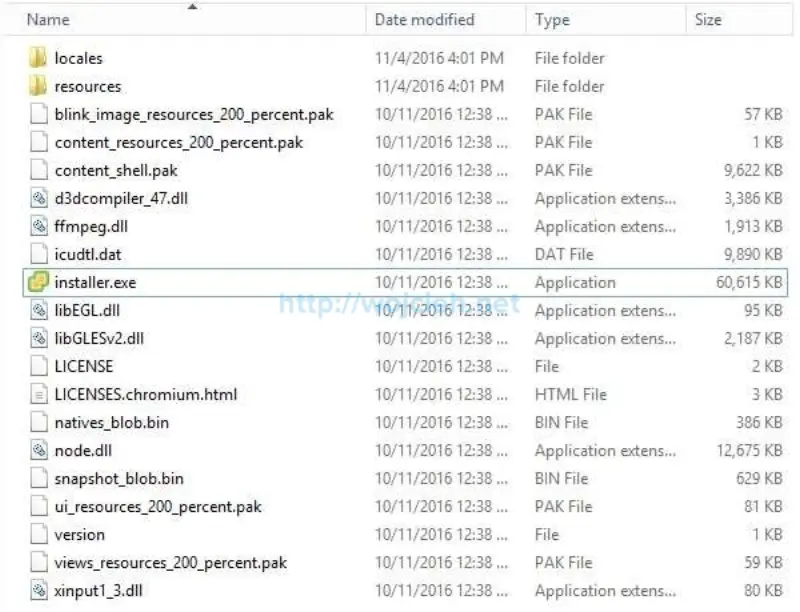
- Choose Migrate option in GUI.
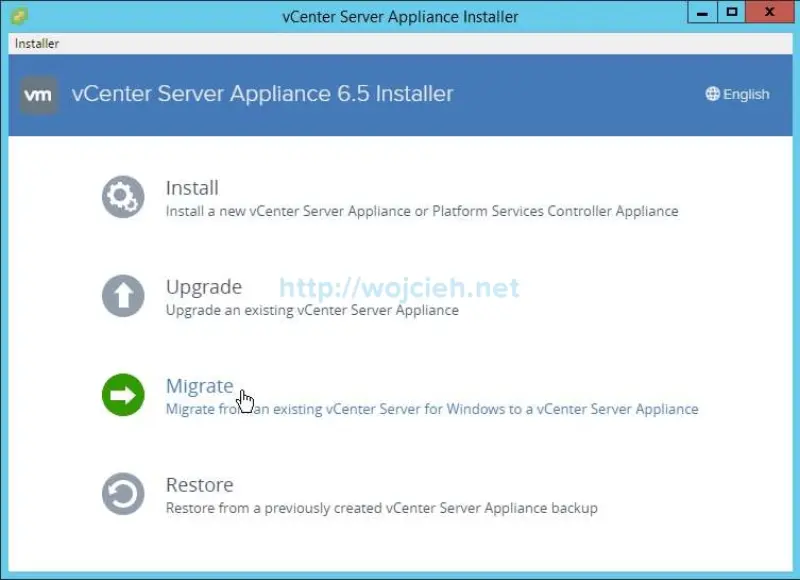
- On the first screen click Next.
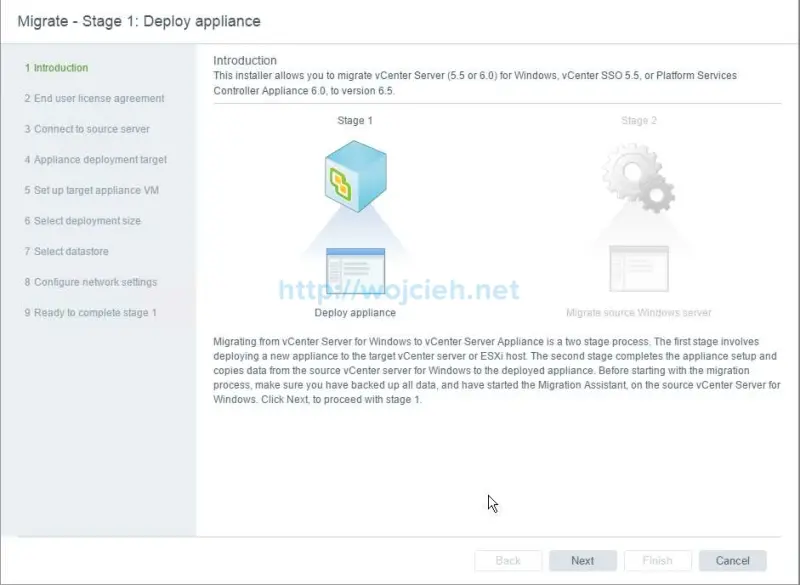
- Accept EULA and click Next.
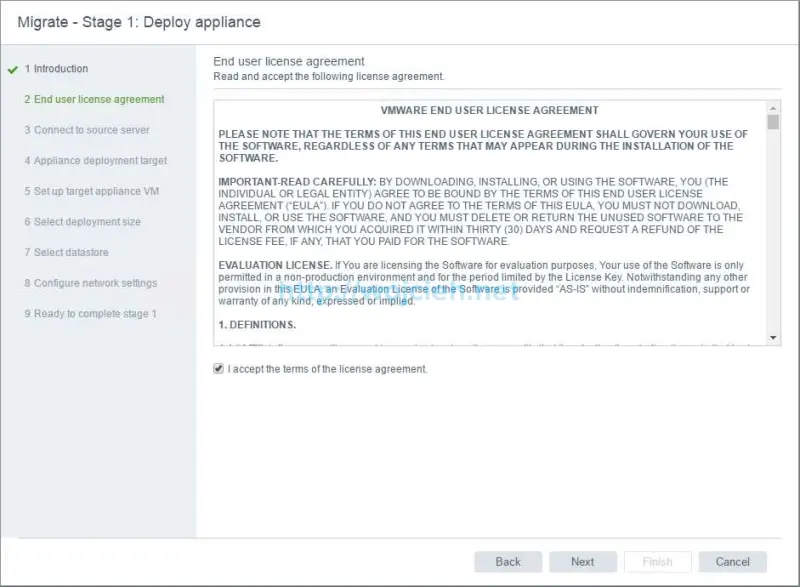
- Enter Windows vCenter Server FQDN or IP address, SSO user name and SSO password. Click Next.
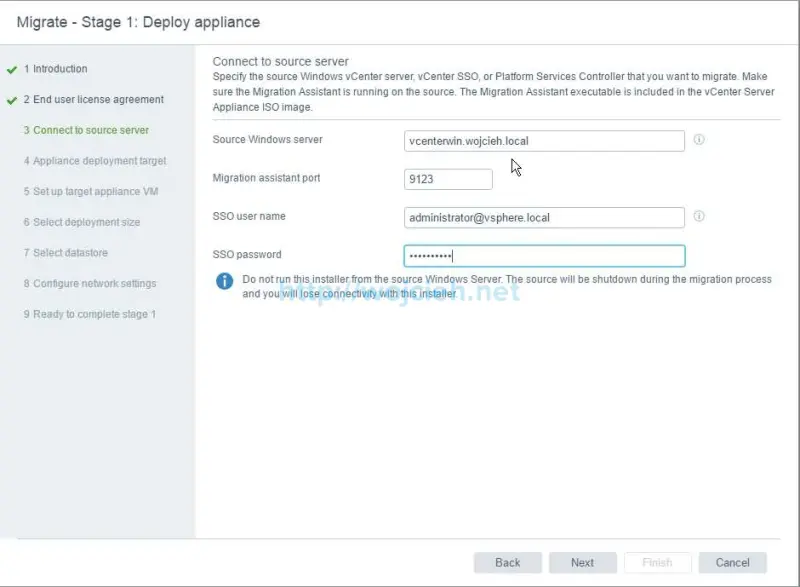
- We will be asked to check SSL Thumbprint. Verify it and click Yes to continue.
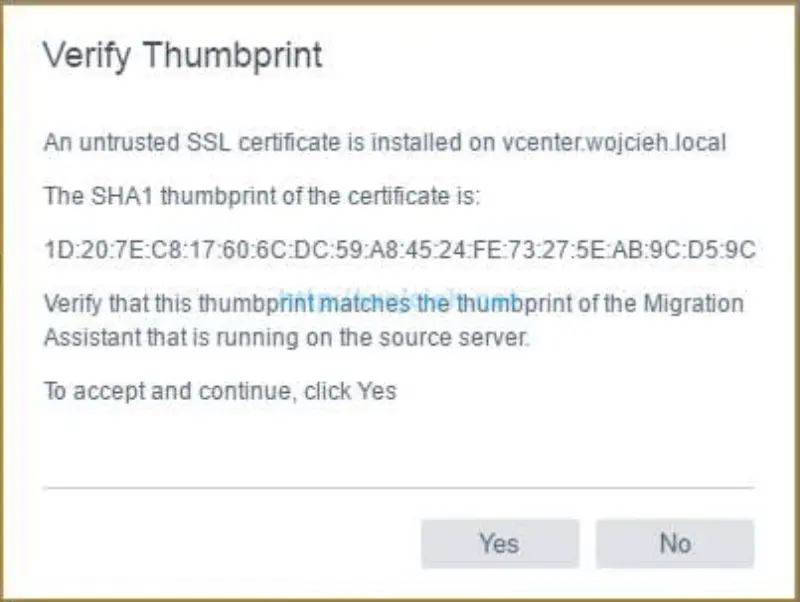
- Provide vCenter Server Appliance target ESXi host or vCenter Server. In my case, this will be ESXi. Click Next to continue.
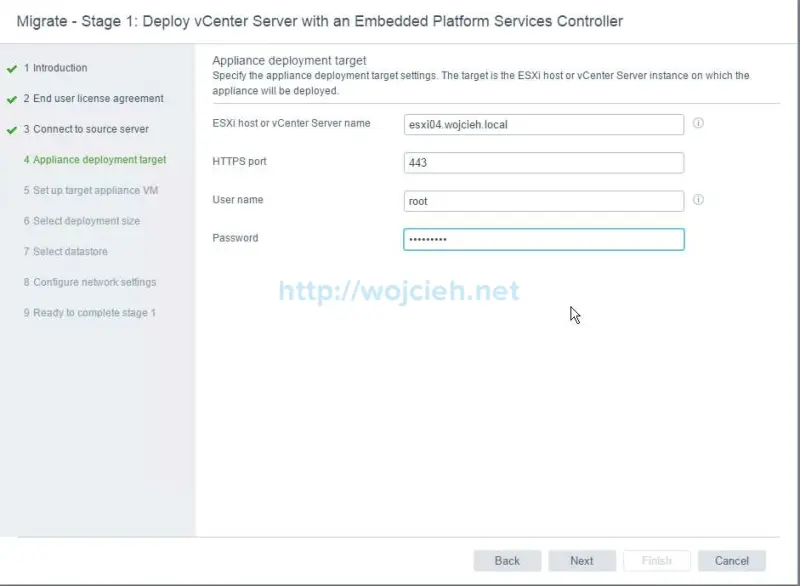
- Verify ESXi SSL Thumbprint and click Yes to continue.
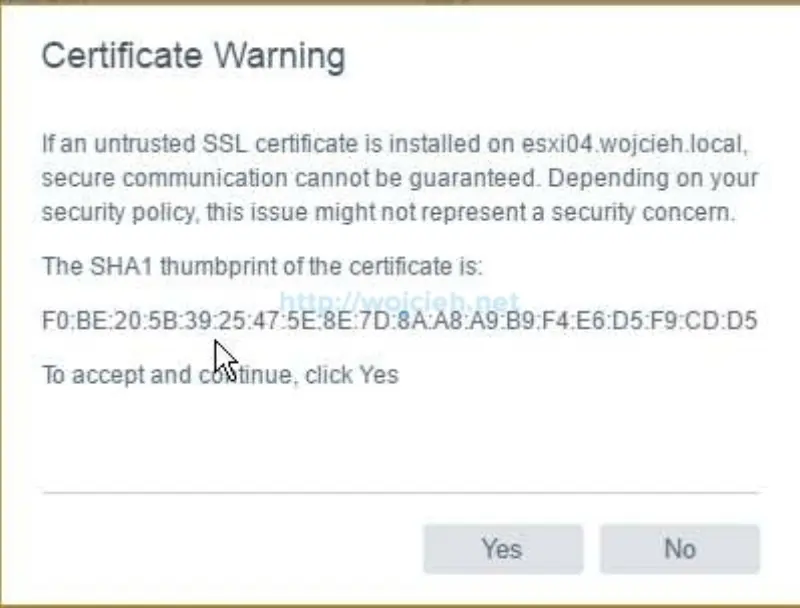
- Once the validation is completed we must provide VM name and root password.
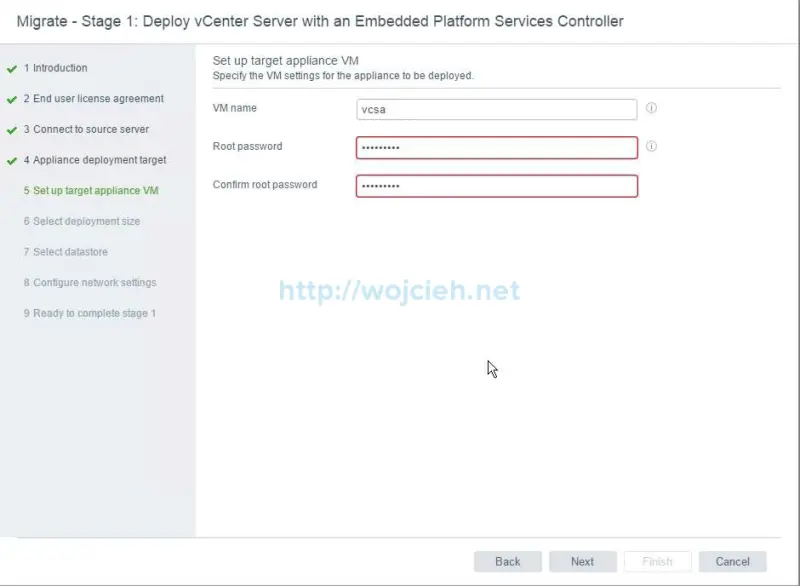
- Choose deployment size and storage size. As I am doing this in my home lab I will proceed with Tiny deployment size.
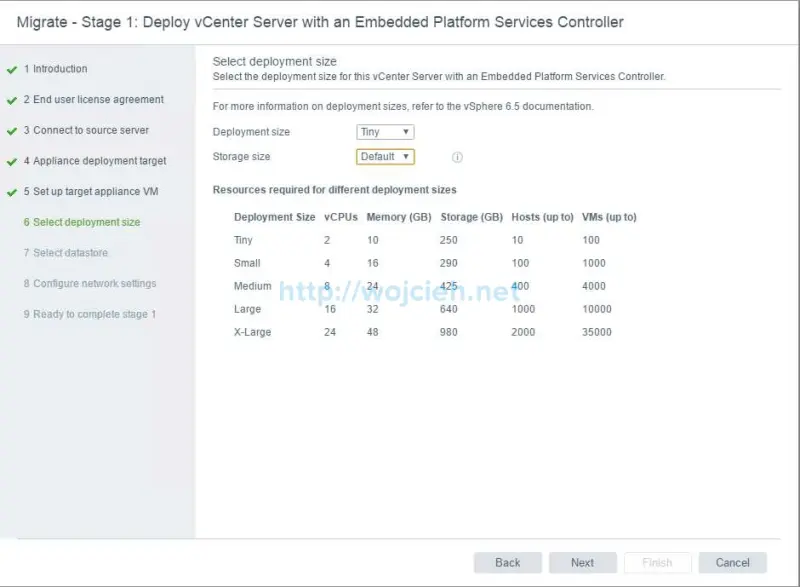
- Choose datastore and click Next.
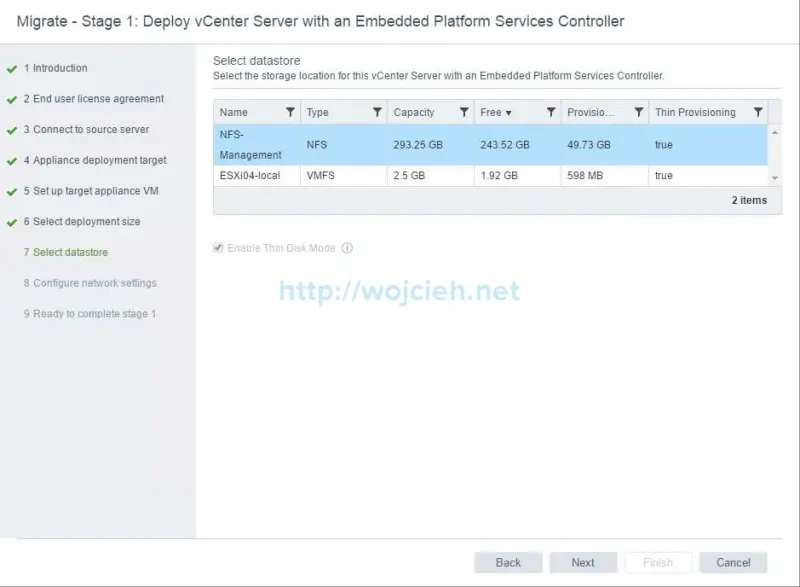
- Enter all necessary information like IP address, subnet mask, default gateway and DNS servers.
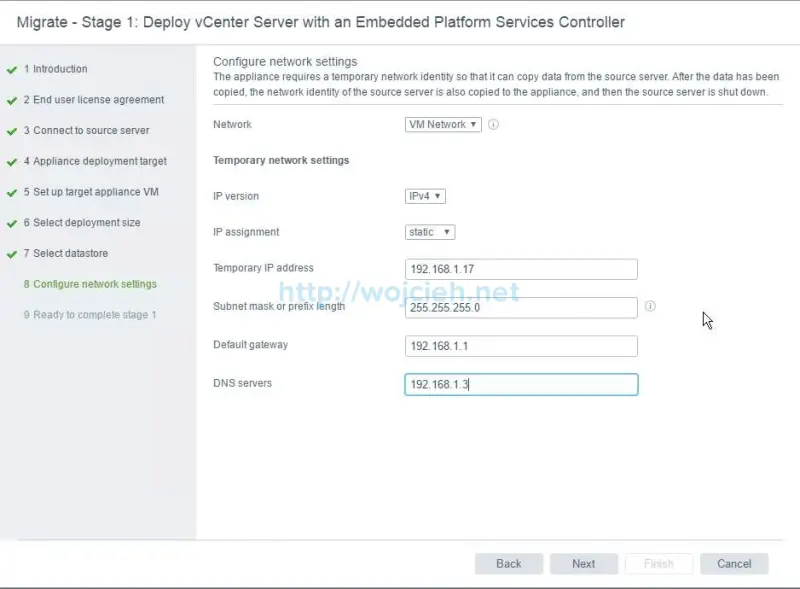
- The last step is to review settings before starting appliance deployment.
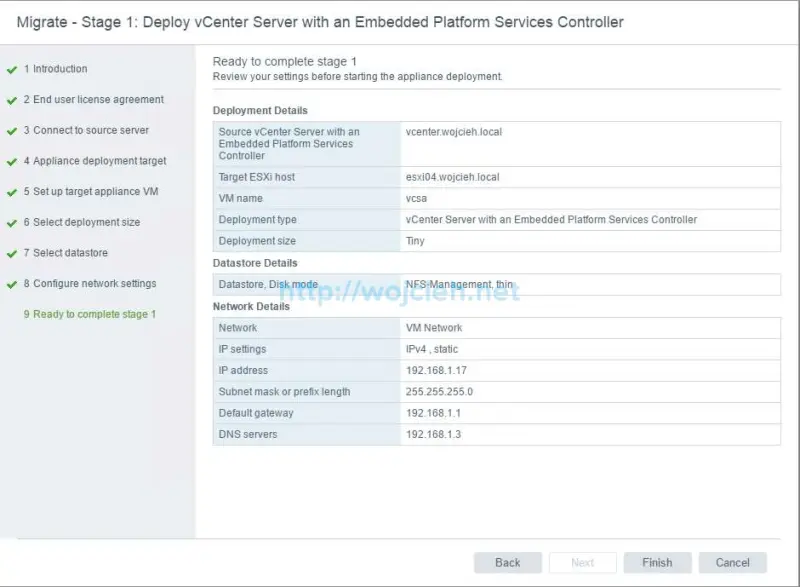
- In the first step on the destination host, vCenter Server with an Embedded Platform Services Controller is deployed.
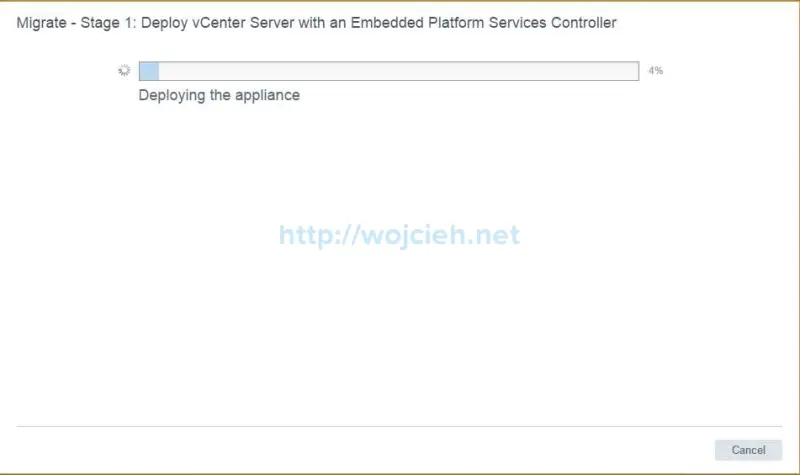
- After few minutes process will complete. Click continue to proceed with migration process.
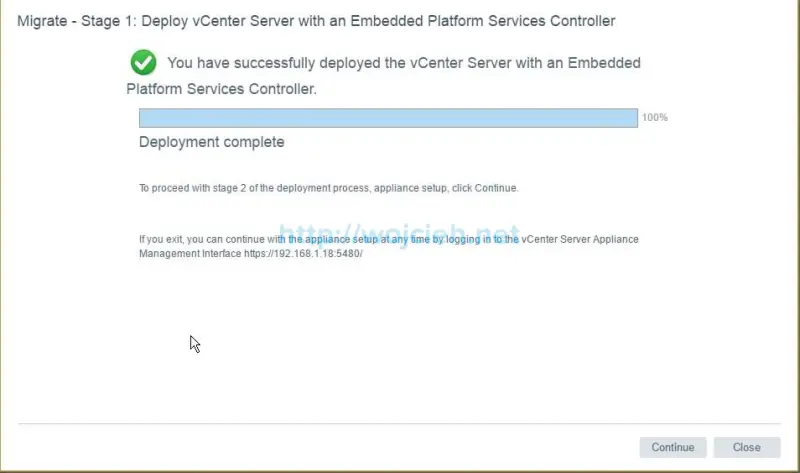
- On the next screen click Next to continue.
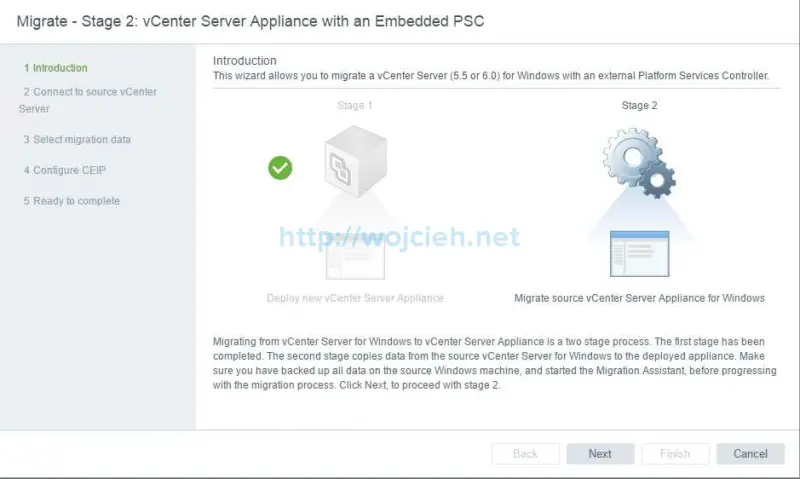
- Provide credentials to join vCenter Server Appliance with an Embedded PSC to Active Directory domain.
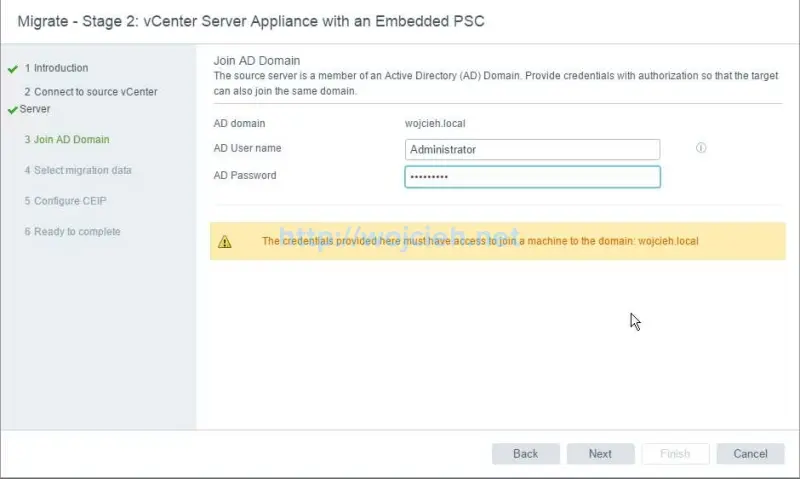
- Choose data to migrate. You can select: Configuration; Configuration, events and tasks or Configuration, events, tasks and performance metrics.
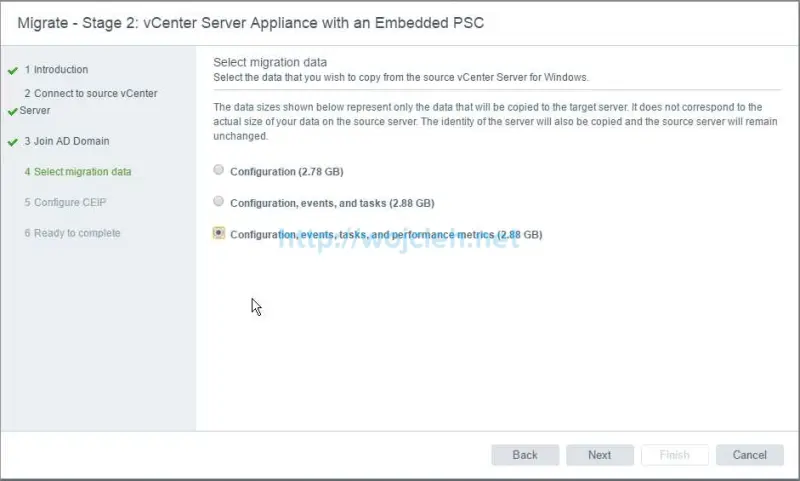
- If you wish you could join VMware Customer Improvement Service (CEIP).
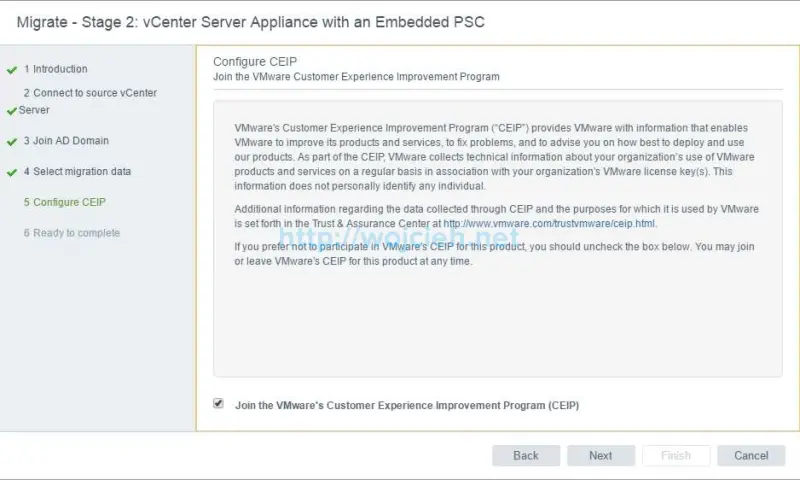
- On the last screen we see the summary of our upgrade/migration to vCenter Server Appliance.
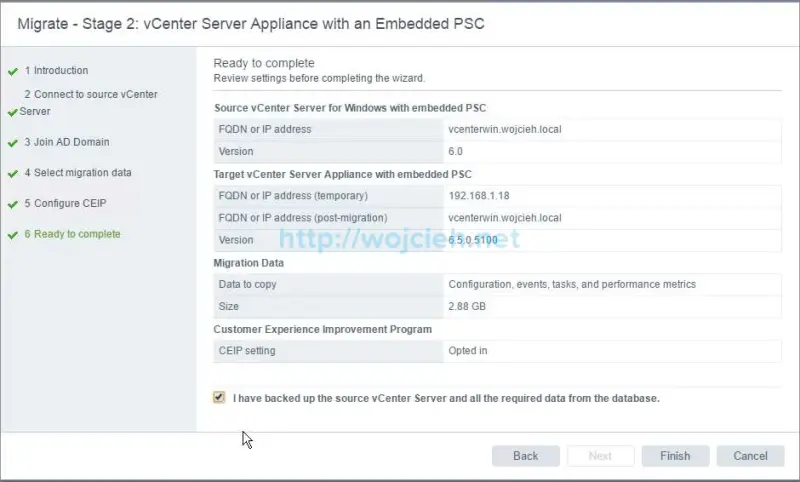
- Click OK to continue.
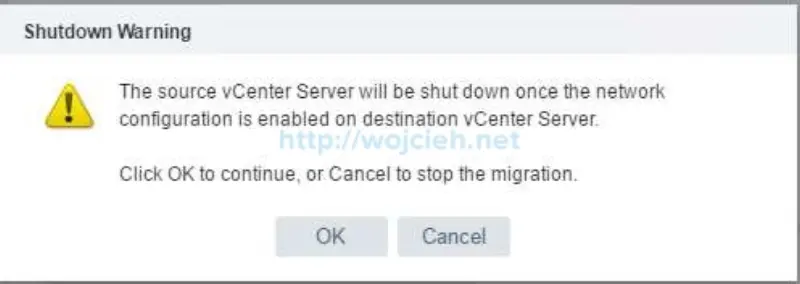
- Migration process will start.
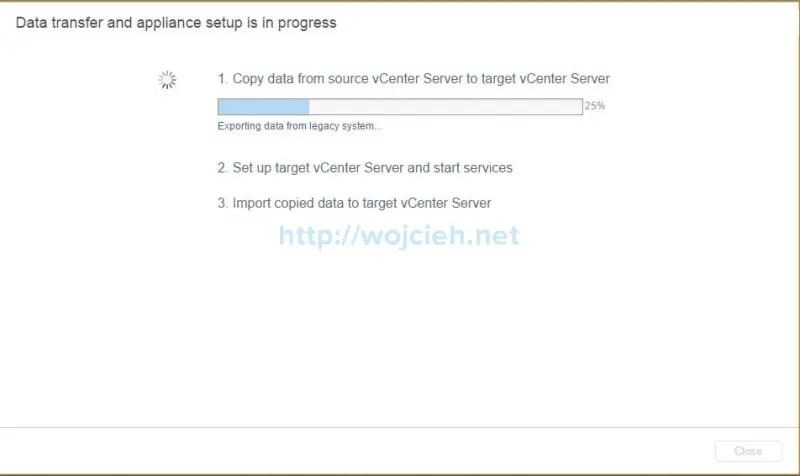
- Migration of Windows vCenter Server 6.* is finished and we have shiny vCenter Server Appliance 6.5 ready to use.
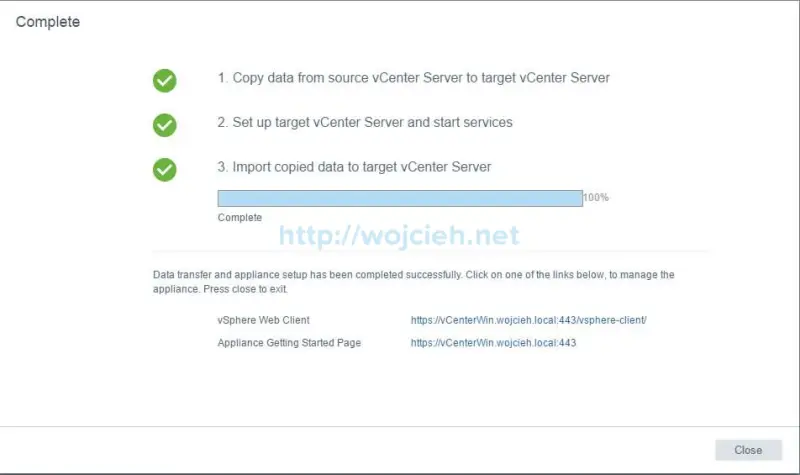
- New shiny interface is presented to us after logging in.
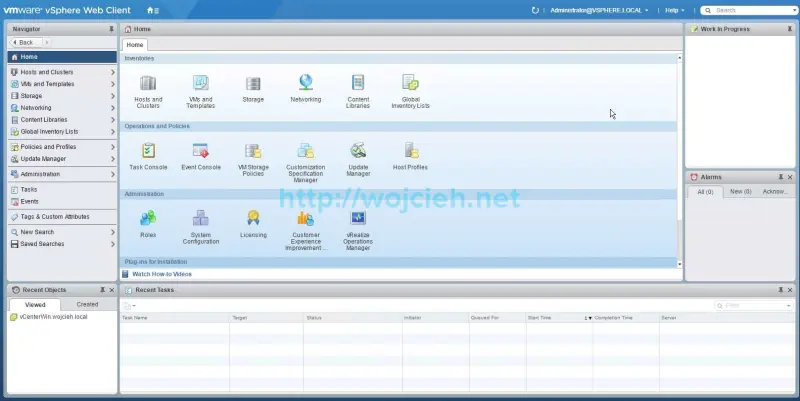
Summary
Its been a while since I got my hands on new VMware products, but I am pretty impressed with vSphere 6.5 release. vSphere 6.5 is mature release and especially after first updates it can be rolled out in to the production environments.