
One of my recent tasks was to upgrade firmware version of virtual connect. I would like to share with you procedure how to do it.
In order to do that you need two things:
- Virtual Connect Support Utility. You can download it from HP website: http://h20564.www2.hp.com/hpsc/doc/public/display?docId=emr_na-c04264271
- Virtual Connect Firmware
Backup your domain configuration
I strongly recommend to take backup of your domain / configuration if you will have some problems. In order to do it login to Virtual Connect Manager.
- Click Backup / Restore and then click button Backup Configuration.
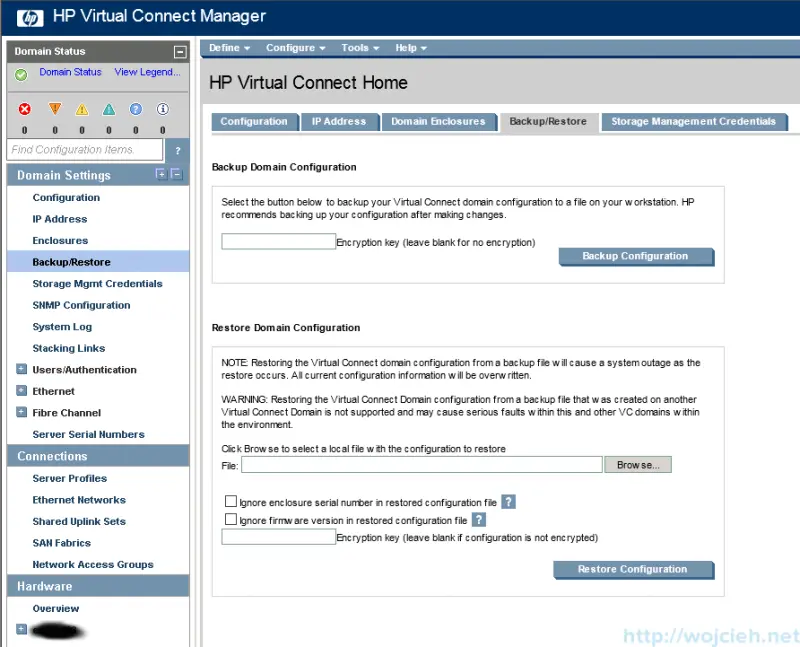
- Wait for the backup file to be generated and save on the disk.
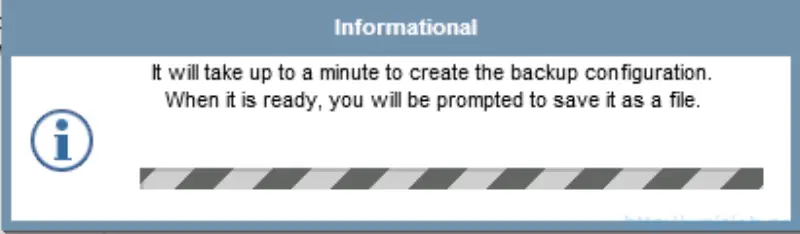
Upgrading firmware
Virtual Connect Support Utility can be installed on Windows or Linux operating system. In my case I have it installed on Windows and I will use it in this post.
To upgrade firmware first you need to download it and then start VCSU utility. For convenience I put firmware into VCSU folder.
- Navigate to directory where is it installed and double click vcsu.exe.
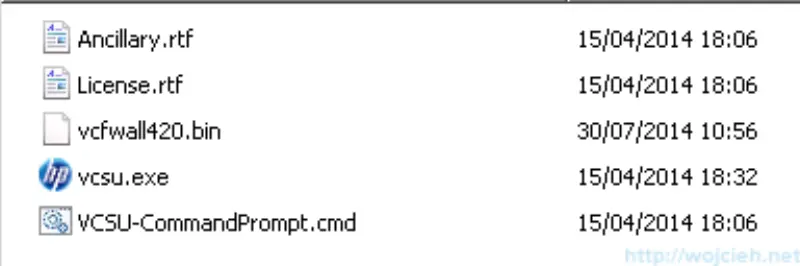
- Enter update.
- Provide Onboard AdministratorIP Address.
- Provide Onboard Administrator Administrator username.
- Provide Onboard Administrator Administrator password.
- Put location of firmware.
- Click enter twice and when you are asked about activation order proceed with default order(odd-even) or select manually how do you want to do it.
- If you have VCM with Fibre Channel take same approach like you did before about activation order according to your needs.
- Please enter time in minutes between activating and rebooting VC modules. I suggest to have at least 5 to 10 minutes between flashing modules.
- Do the same for Fibre Channel modules.
- You will be asked for Virtual Connect Module administrative credentials. Provide username and password and click enter.
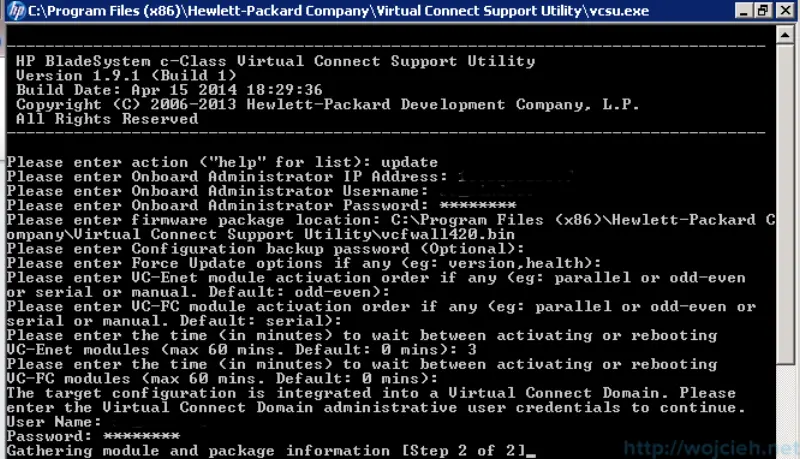
- You will see summary of your existing configuration. Confirm upgrade by entering Yes.
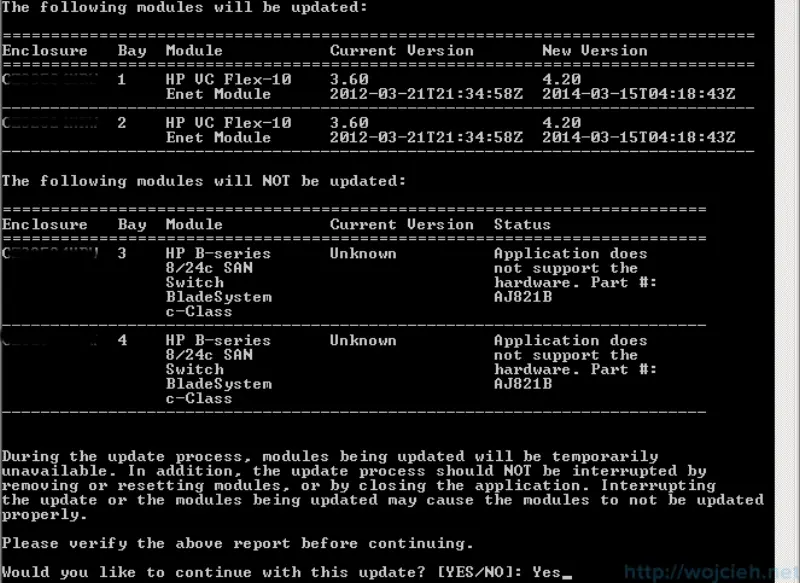
- Process will take some time so be patient and wait.
- In my case it took 51 minutes to perform update.
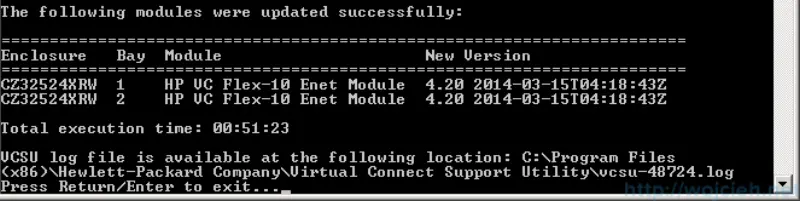
- After update your browser session will be disconnected and you need to login again.