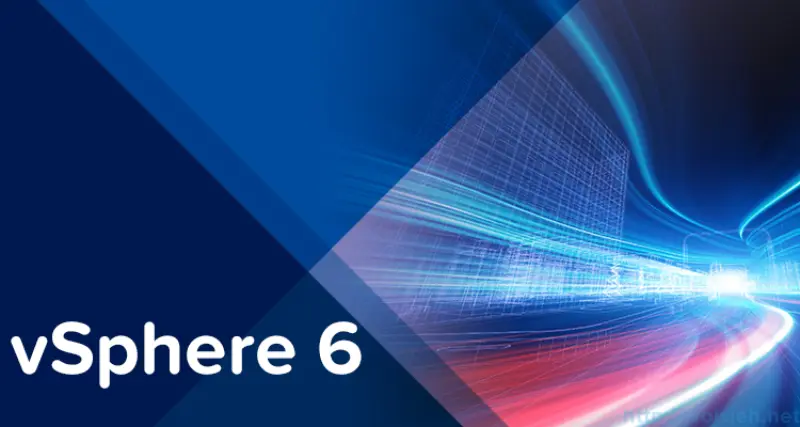
vSphere 6 released
On February 2 VMware announced latest release of vSphere 6. CEO Pat Gelsinger in his session announced that this release is the biggest vSphere VMware did so far. More than 650 new features and innovations makes it the best platform where you want to put your virtual machines regardless of size or performance requirements.
Here is short overview of new features.
vSphere Hypervisor Enhancements
Scalability Improvements
VMware doubled or tripled in some cases scale improvements.
| vSphere 5.5 | vSphere 6 | Improvements | |
| Hosts Per Cluster | 32 | 64 | 2x |
| VMs per Cluster | 4,000 | 8,000 | 2x |
| CPUs per Host | 320 | 480 | 1,5 |
| RAM per Host | 4 TB | 12 TB | 3x |
| VMs per Host | 512 | 2048 | 4x |
| vCPU per VM | 64 | 128 | 2x |
| vRAM per VM | 1 TB | 4 TB | 4x |
ESXi Security Engancements
Account Management
Now using new ESXCLI commands you can add local accounts to all hosts in cluster.
Account Lockout
Two new settings introduced in ESXi Host Advanced System Settings allows you to lock account after failed login attempts.
Password Complexity Rules
Same as with account lockout you can specify in ESXi Host Advanced System Settings password complexity. Previously you had to edit /etc/pam.d/passwd file on each host.
Improved Auditability of ESXi Administrator Actions
Prior to vSphere 6.0, actions at the vCenter Server level by a named user appeared in ESXi logs with the “vpxuser” username—for example, [user=vpxuser]. In vSphere 6.0, all actions at the vCenter Server level against an ESXi server appear in the ESXi logs with the vCenter Server username—for example, [user=vpxuser:DOMAIN\User].
Flexible Lockdown Modes
Prior to vSphere 6.0, there was one lockdown mode. Feedback from customers indicated that this lockdown mode was inflexible in some use cases. With vSphere 6.0, the introduction of two lockdown modes aims to improve that.
The first mode is “normal lockdown mode.” The DCUI access is not stopped, and users on the “DCUI.Access” list can access DCUI.
The second mode is “strict lockdown mode.” In this mode, DCUI is stopped.
Smart Card Authentication to DCUI
This functionality is for U.S. federal customers only. It enables DCUI login access using a Common Access Card (CAC) and Personal Identity Verification (PIV). An ESXi host must be part of an Active Directory domain.
Virtual Machine Enhancements
Virtual Machine Compatibility Level with ESXi 6.0
vSphere 6.0 introduces a new virtual machine compatibility level with several new features such as support for 128 vCPUs and 4TB of RAM, hot-add RAM enhancements to vNUMA, WDDM 1.1 GDI acceleration, a USB 3.0 xHCI controller, and several serial and parallel port enhancements.
vNUMA Enhancements
When a vNUMA virtual machine with the hot-add memory option is enabled and memory is hot-added to it, that memory is now allocated equally across all NUMA regions. In previous releases, all new memory was allocated only to region 0.
Expanded Guest OS Support
- Oracle Unbreakable Enterprise Kernel Release 3 Quarterly Update 3
- Asianux 4 SP4
- Solaris 11 .2
- Ubuntu 12.04.5
- Ubuntu 14.04.1
- Oracle Linux 7
- FreeBSD 9.3
- Mac OS X 10.10
vCenter Server Enhancements
vCenter Server Architecture Changes
All vCenter Server services—such as VMware vCenter™ Inventory Service, VMware vSphere Web Client, auto deploy, and so on—are installed along with vCenter Server. There are no longer separate installers for these components, simplifying the architecture by combining functions onto a single machine. VMware vSphere Update Manager™ remains as a standalone Microsoft Windows installation.
Both deployment models support using an embedded PostgreSQL database. For external database use, Windows vCenter Server deployments support Microsoft SQL or Oracle, and the VMware vCenter Server Appliance™ supports Oracle.
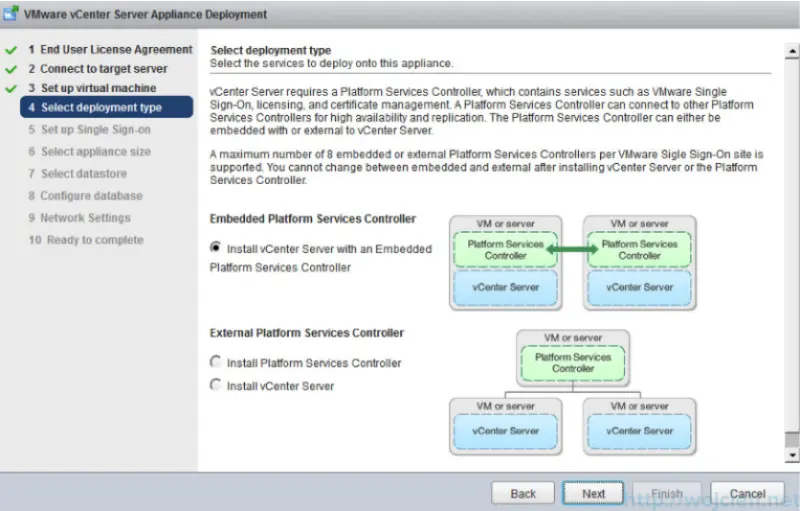
Platform Services Controller
vCenter Server 6.0 simplifies planning and deployment by offering two deployment models. The first, embedded, deploys the new Platform Services Controller (PSC) and the vCenter Server system on the same machine. The second, external, deploys the PSC and the vCenter Server instance on separate machines.
The PSC includes common services used across VMware vCloud® Suite. This includes VMware vCenter Single Sign-On™, licensing, and certificate management. PSCs replicate information such as licenses, roles and permissions, and tags with other PSCs.
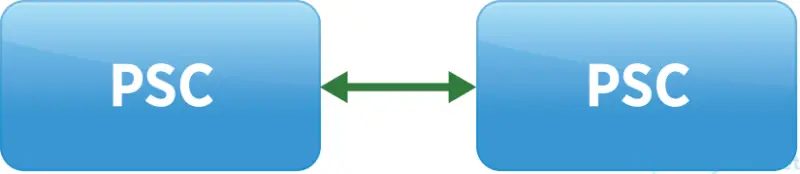
Enhanced Linked Mode
Because PSCs replicate all the information traditionally required for linked mode, linked mode is now automatically enabled for any vCenter Server deployment. This is true when using a Windows install, vCenter Server Appliance, or a mix of the two, as long as all vCenter Server instances are joined to the same vCenter Single Sign-On domain. This eliminates extra configuration steps traditionally required to establish linked mode and enables vCenter Server Appliance to now utilize it.
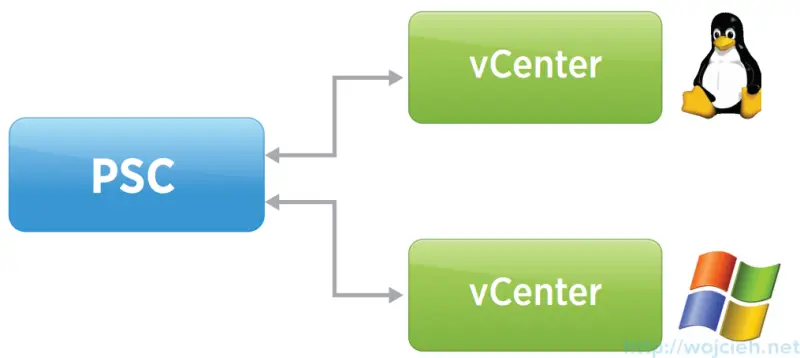
Certificate Management
The PSC contains the VMware Certificate Authority (VMCA). The VMCA is a root certificate authority (CA) that issues signed certificates to all vSphere 6.0 components via the solution users. This secures the environment by using a CA to generate certificates as opposed to using self-signed certificates as in previous releases. The VMCA can also be configured as a subordinate CA, enabling it to issue certificates based on an existing enterprise CA. Organizations that have an investment in a CA can easily incorporate the VMCA into their existing infrastructure.
vCenter Server Appliance
vCenter Server Appliance now has the same scalability numbers as Windows vCenter Server.
| Metric | Windows | Appliance |
| Hosts per vCenter Server System | 1,000 | 1,000 |
| Powered-on Virtual Machines | 10,000 | 10,000 |
| Hosts per Cluster | 64 | 64 |
| Virtual Machines per Cluster | 8,000 | 8,000 |
| Linked Mode | Supported | Supported |
vSphere Client and vSphere Web Client
vSphere Web Client includes significant performance and usability improvements. The performance improvements are up to 13 times faster, menus and other actions are not at least 50 percent faster.
The usability improvements include a new drop-down menu that enables users to navigate to any area of vSphere Web Client regardless of which area they currently are operating in. The right-click menu has also been flattened, which enables right-click operations to be consistent across the UI. The task pane has been relocated to the bottom of the screen, making it easier to view Recent Tasks, which update in real time. The UI is also dockable, enabling administrators to customize their UI.
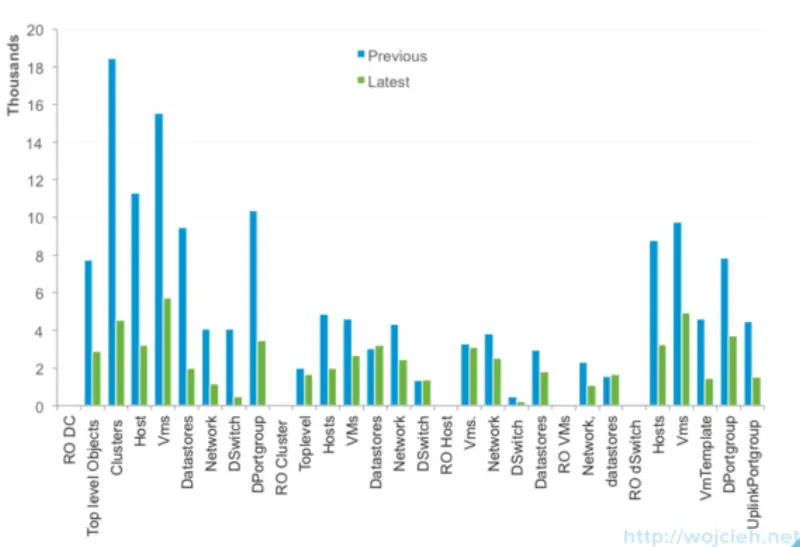
VMware vSphere vMotion
VMware vSphere vMotion® capabilities have been enhanced in this release, enabling users to perform live migration of virtual machines across virtual switches, across vCenter Server systems, and across long distances of up to 100ms RTT.
vSphere administrators now can migrate across vCenter Server systems, enabling migration from a Windows version of vCenter Server to vCenter Server Appliance or vice versa, depending on specific requirements. Previously, this was a difficult task and caused a disruption to virtual machine management. This can now be accomplished seamlessly without losing historical data about the virtual machine.
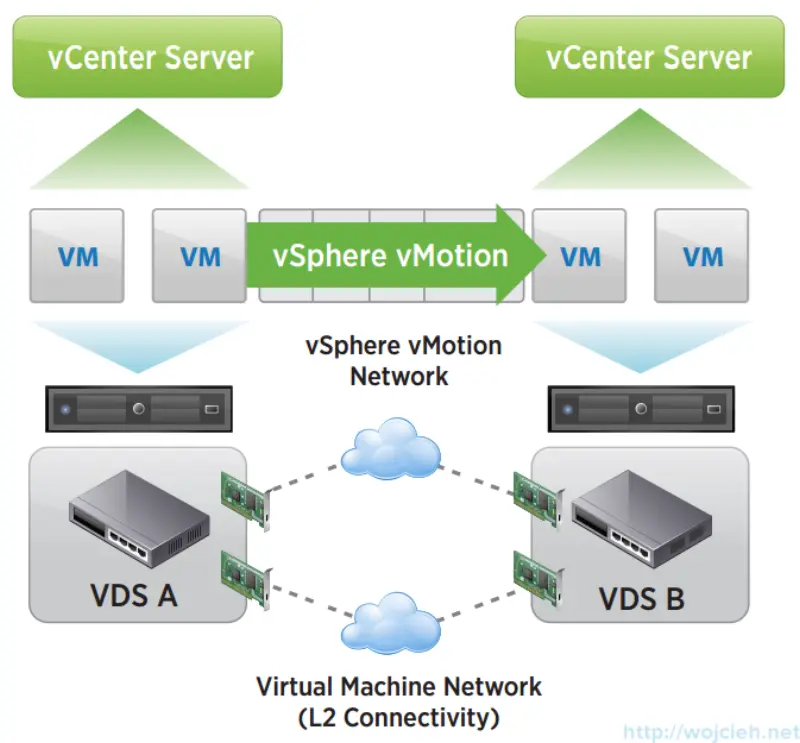
VMware vSphere Fault Tolerance Enhancements
Previous versions of vSphere FT supported only a single vCPU. Through the use of a completely new fast-checkpointing technology, vSphere FT now supports protection of virtual machines with up to four vCPUs and 64GB of memory. This means that the vast majority of mission-critical customer workloads can now be protected regardless of application or OS.
VMware vSphere High Availability Enhancements
With the growth in size and complexity of vSphere environments, the ability to prevent and recover from storage issues is more important than ever. vSphere HA now includes Virtual Machine Component Protection (VMCP), which provides enhanced protection from All Paths Down (APD) and Permanent Device Loss (PDL) conditions for block (FC, iSCSI, FCoE) and file storage (NFS).
vSphere HA can now protect as many as 64 ESXi hosts and 6,000 virtual machines—up from 32 and 2,048— which greatly increases the scale of vSphere HA supported environments. It also is fully compatible with VMware Virtual Volumes, VMware vSphere Network I/O Control, IPv6, VMware NSX™, and cross vCenter Server vSphere vMotion.
Multisite Content Library
The Content Library simplifies virtual machine template management and distribution for organizations that have several vCenter Server systems across geographic locations. It centrally manages virtual machine templates, ISO images, and scripts, and it performs the content delivery of associated data from the published catalog to the subscribed catalog at other sites.
vSphere Storage Enhancements
Virtual Volumes
Virtual Volumes is a new virtual machine disk management and integration framework that enables array-based operations at the virtual disk level. It transforms the data plane of SAN and NAS storage systems by aligning storage consumption and operations with virtual machines. In other words, Virtual Volumes makes SAN and NAS storage systems capable of being managed at a virtual machine level and enables the leveraging of arraybased data services and storage array capabilities with a virtual machine–centric approach at the granularity of a single virtual disk.
Virtual Volumes implements a significantly different and improved storage architecture, enabling operations to be conducted at the virtual machine level using native array capabilities. With Virtual Volumes, most data operations are offloaded to the storage arrays.
Virtual Volumes eliminates the need to provision and manage large numbers of LUNs or volumes per host. This reduces operational overhead while enabling scalable data services on a per–virtual machine level.
Storage Policy–Based Management (SPBM) is a key technology that works in conjunction with Virtual Volumes. This framework delivers an orchestration and automation engine that translates the storage requirements expressed in a virtual machine storage policy into virtual machine granular provisioning capabilities with dynamic resource allocation and management of storage-related services.
VMware vSphere Replication Enhancements
VMware vSphere Replication™, the VMware proprietary replication engine, provides data protection and disaster recovery for the vSphere platform by replicating virtual machines within the same site and across sites.
It is now possible to easily isolate network traffic associated with vSphere Replication. This enables vSphere administrators to control bandwidth by configuring more than one network interface card in a vSphere Replication virtual appliance and by using vSphere Network I/O Control to separate network traffic. The result is improved performance and security.
vSphere Replication is fully compatible with VMware vSphere Storage vMotion® at both the source and target locations. Prior to vSphere 6.0, moving a replica at the target location required vSphere Replication to perform a full synchronization. With vSphere 6.0, migrating a replica with vSphere Storage vMotion no longer requires this. That makes it much easier to balance storage utilization with vSphere Storage vMotion and VMware vSphere Storage DRS™ while avoiding RPO violations.
Improvements have also been made to VMware Tools for Linux virtual machines. With some Linux OSs, VMware Tools features the ability to quiesce the guest OS during replication and backup operations. vSphere Replication can utilize this new functionality to enable file system–consistent recovery of Linux virtual machines.
vSphere Networking Enhancements
vSphere Network I/O Control Enhancements
vSphere Network I/O Control Version 3 enables administrators or service providers to reserve—that is, guarantee—bandwidth to a vNIC in a virtual machine or an entire distributed port group.