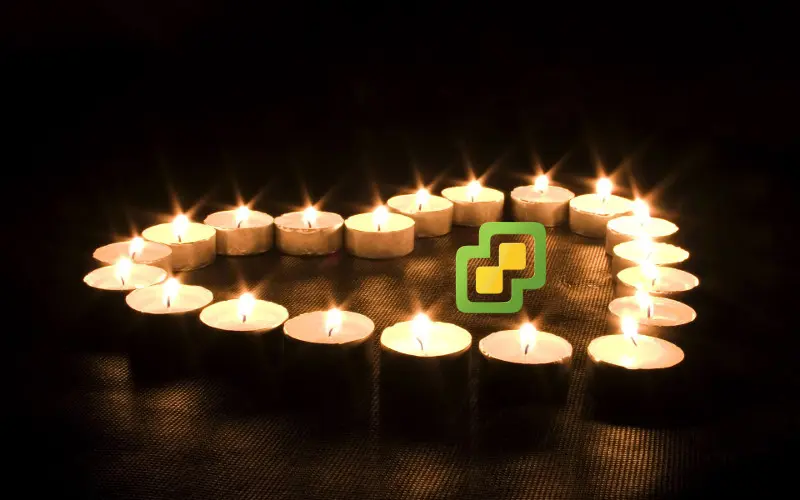
After many Years of serving all vSphere users, VMware announced that vSphere Client (called, fat client, C#) will be not supported with the release of vSphere 6.5 and never Goodbye vSphere Client for Windows (C#) – Hello HTML5. In Today post vSphere Client (HTML5) overview, I would like to walk you through the installation of HTML 5 client.
vSphere HTML5 Client installation
vSphere HTML5 Client at the time of writing the blog post is still released as VMware Fling. This means mainly that, there is no support in case something doesn’t work.
vSphere HTML5 Fling can be download from VMware website: https://labs.vmware.com/flings.
- Download vSphere HTML5 fling from VMware website - https://labs.vmware.com/flings/vsphere-html5-web-client.
- We will need OVA file and in my case as I am using vCenter Server on Windows with embedded PSC server-configure.bat script.
- Once downloaded login to your vCenter Server and execute a script from elevated prompt. There will be three files:
|
|
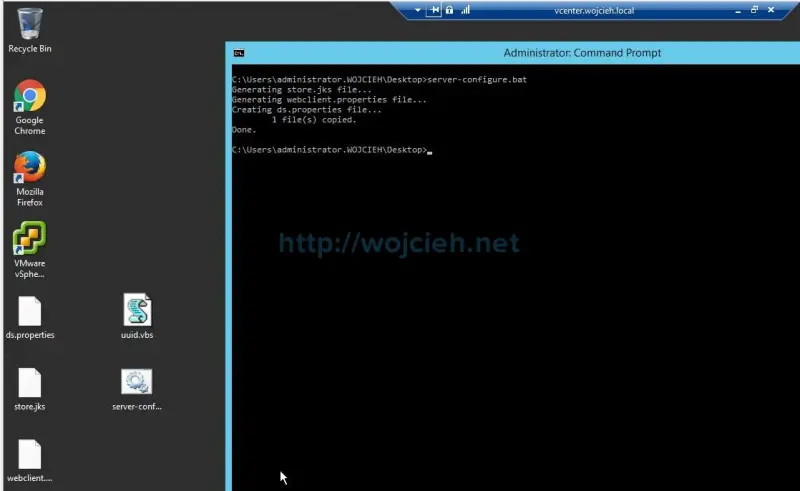 4. Deploy vSphere HTML5 Web Client OVA appliance and power it on.
5. Once deployed login to it via ssh and create following directories:
4. Deploy vSphere HTML5 Web Client OVA appliance and power it on.
5. Once deployed login to it via ssh and create following directories:
|
|
- Copy files:
|
|
- Once files are copied the only thing which is left is to start vSphere Client service. Type ’/etc/init.d/vsphere-client start'.
- In browser open appliance IP: https://IP_ADDRESS:9443
- After a moment nice and fast HTML5 UI will be displayed.
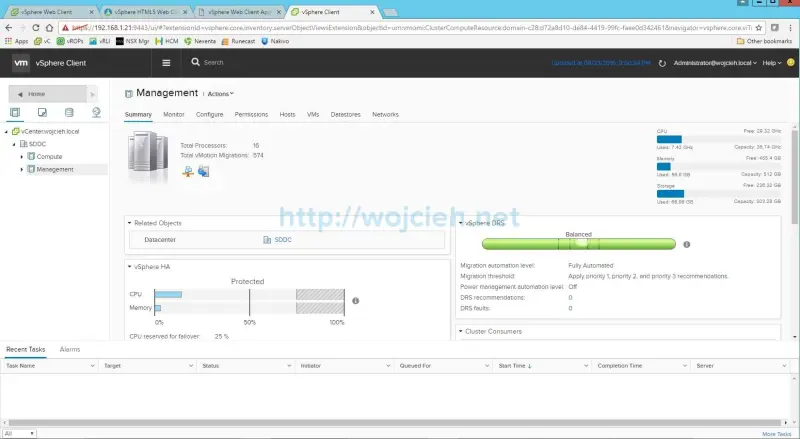
Summary
I strongly encourage you to try out vSphere HTML5 Web Client. It is magnificent work done by VMware coders and I could only summarize it with one sentence - “Why so late?!?”