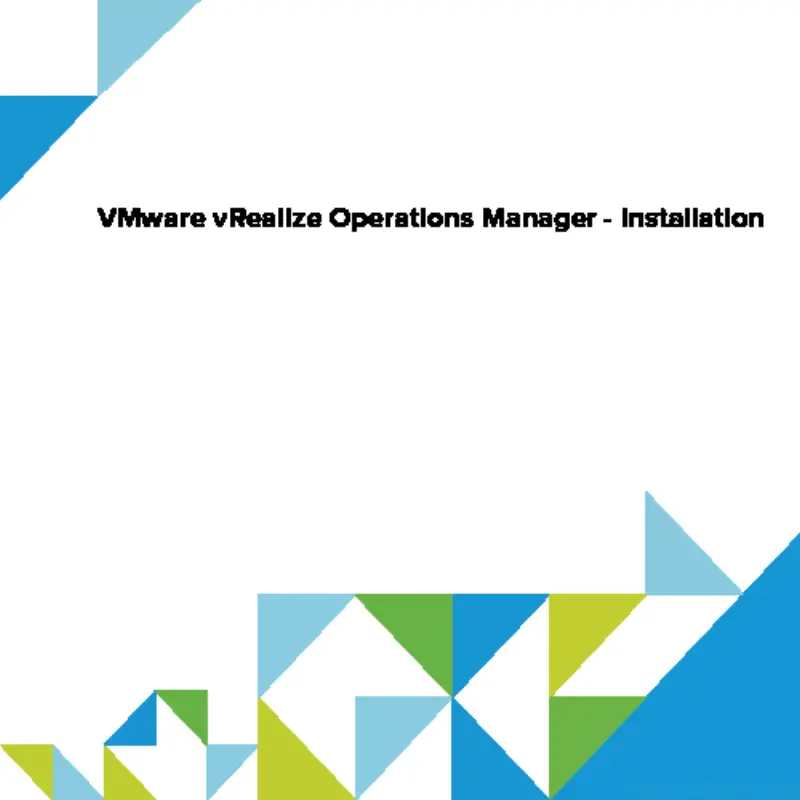
In most of environments monitoring is one of the most critical infrastructure services in every company. VMware introduced vRealize Operations Manager formerly known as vCenter Operations Manager (vCOPS) to do more than just monitoring.
VMware vRealize™ Operations™ delivers intelligent operations management across physical, virtual, and cloud infrastructures—from VMware vSphere® and Hyper-V to Amazon Web Services. It correlates data from applications to storage in a unified, easy-to use management tool that provides control over performance, capacity, and configuration, with predictive analytics driving proactive action, and policy-based automation.
It allows you to:
- vSphere Performance and Health Monitoring
- Capacity Management and Optimization
- Application-Aware Infrastructure Management
- Customizable Dashboards and Reports
- OS Monitoring (Windows, Linux, Solaris, etc. for Physical & Virtual)
- And many more
In this post I will guide you through vRealize Operations Manager installation process. I used version 5.8.4.0 Build 2199700 in this post.
VMware vRealize Operations Manager Installation
Let us start first with download of appliance itself.
- Click File \ Deploy OVF Template.
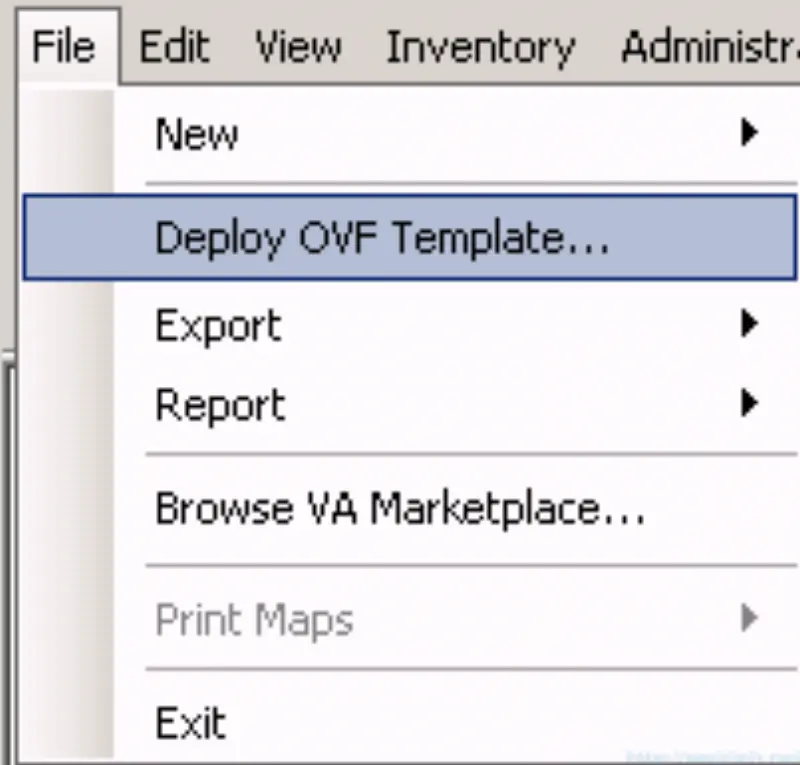
- Navigate to location where you downloaded appliance and click Open.

- Click Next to see next screen.
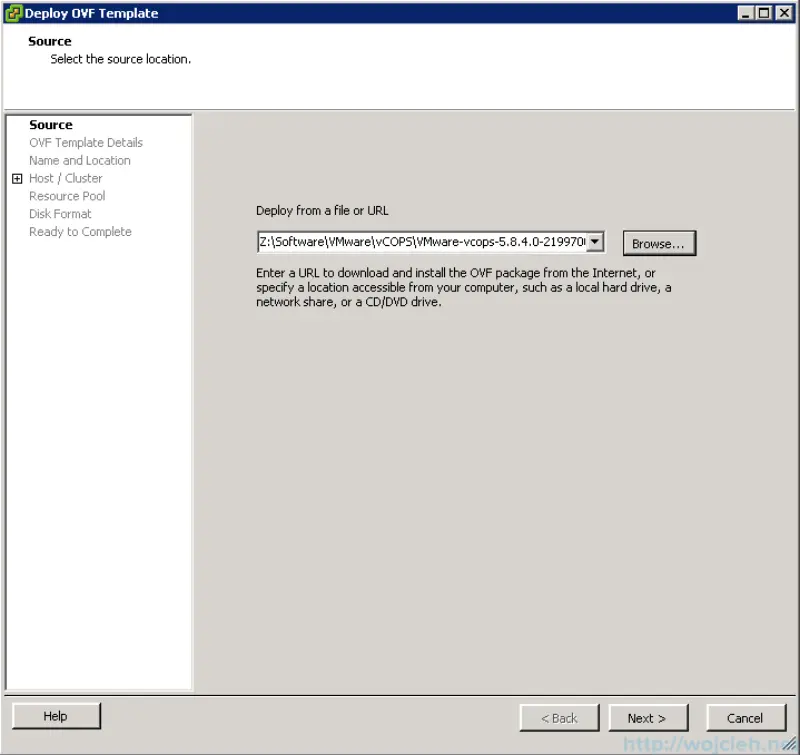
- Here you see details of appliance.
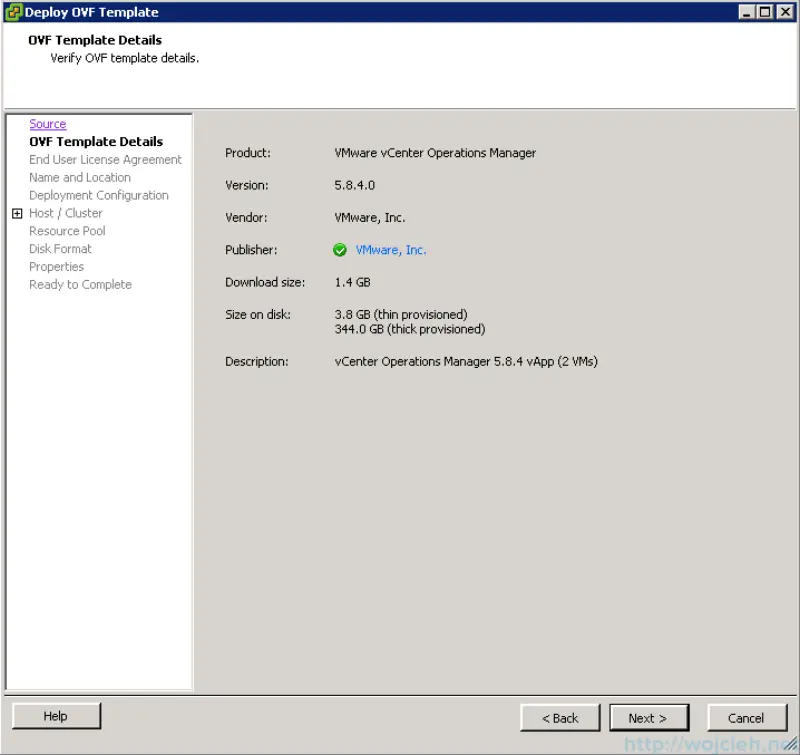
- Accept EULA and click Next.
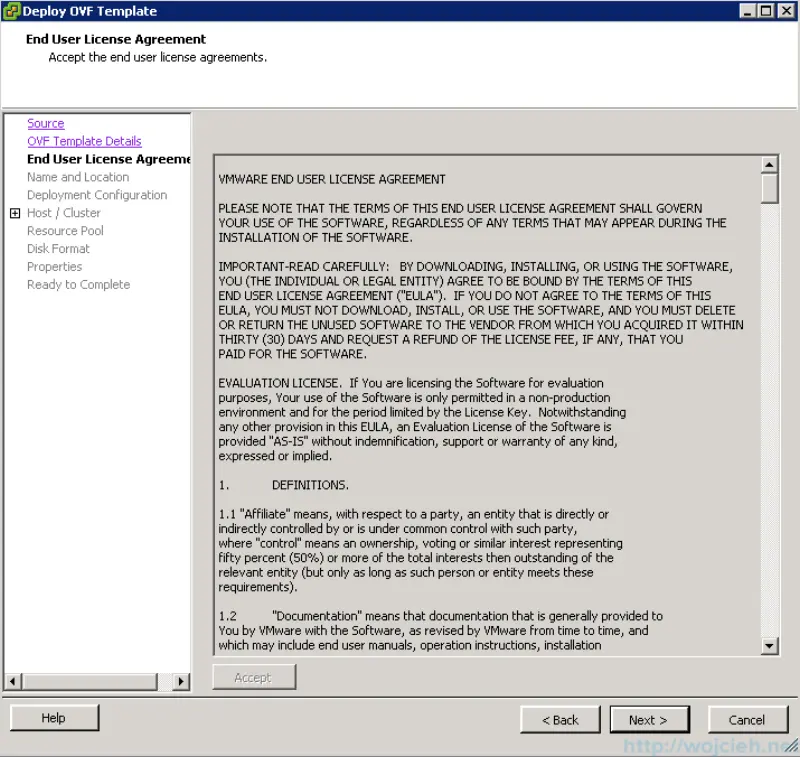
- Give your virtual machine name, place it in inventory if needed and click Next.
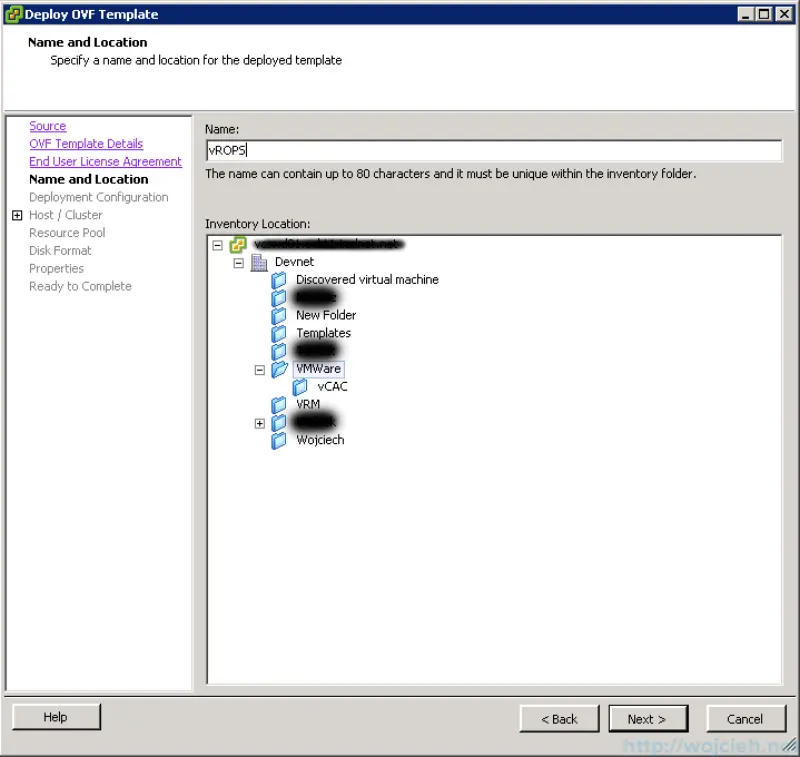
- Select deployment configuration matching your environment. I selected Small.
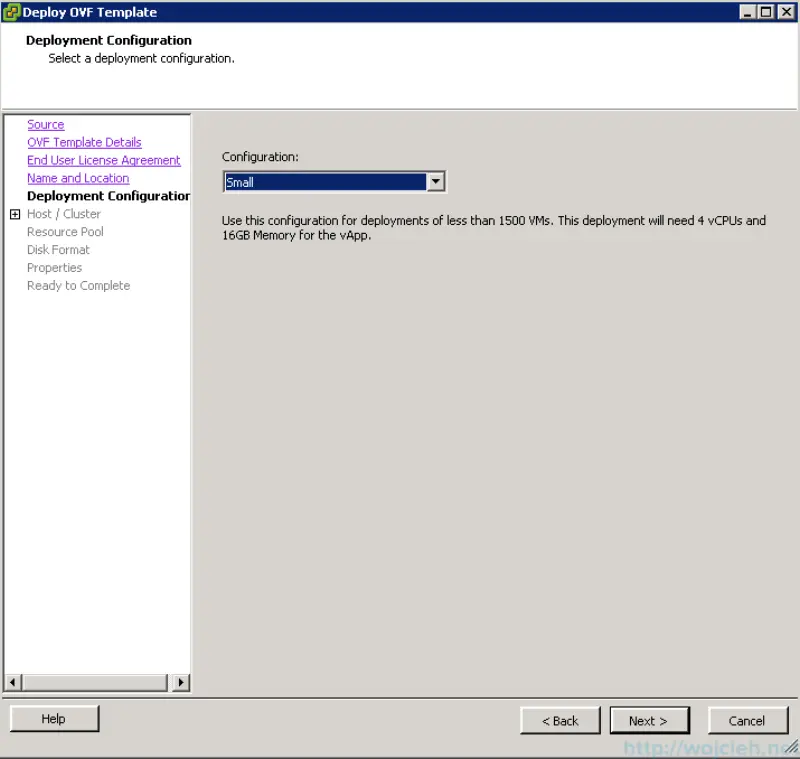
- Place it in desired cluster.
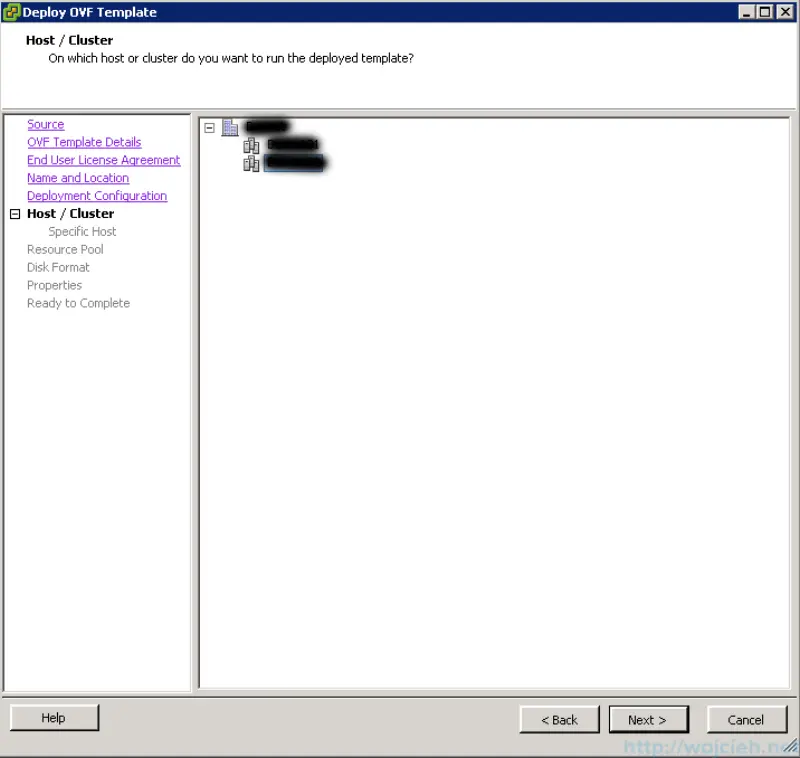
- Select on which datastore / datastore cluster you want to deploy your virtual machine and click Next.
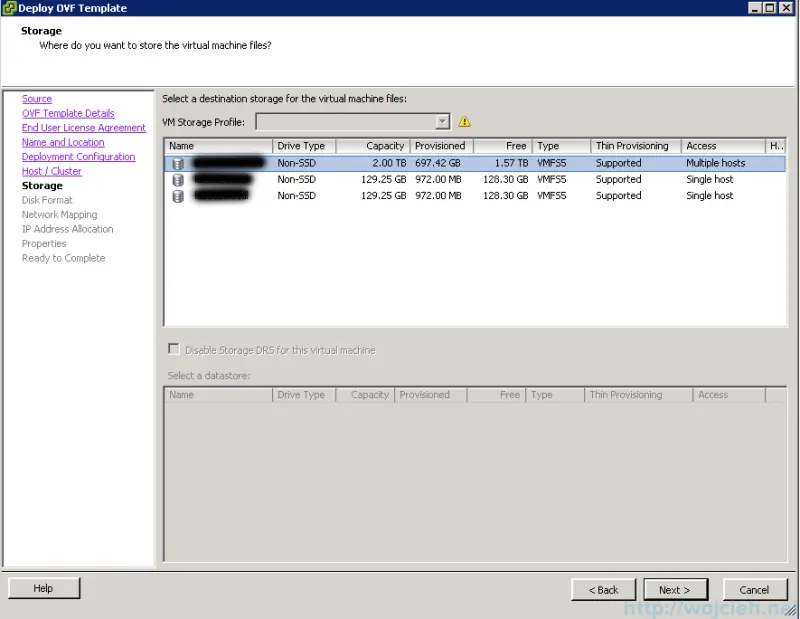
- Choose disk format and click Next.
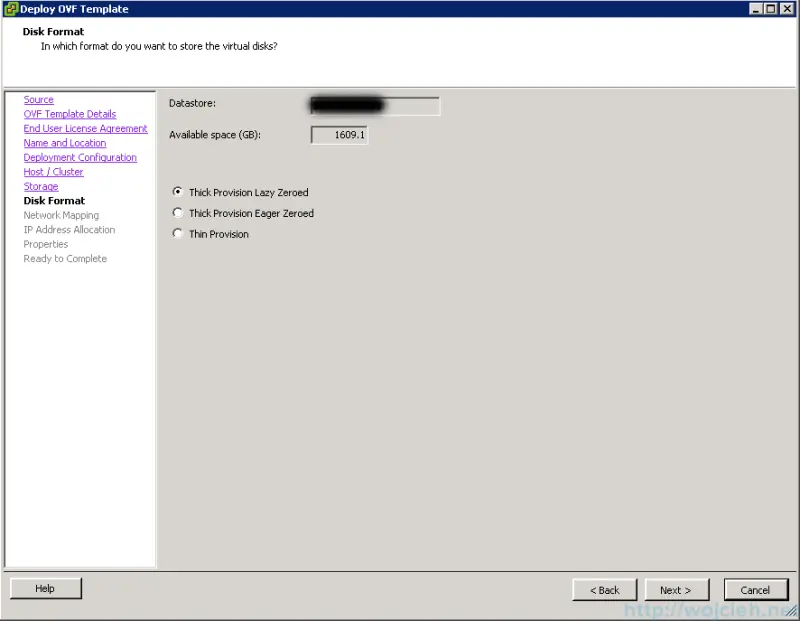
- Select pre-configured network for vApp from your IP Pools.
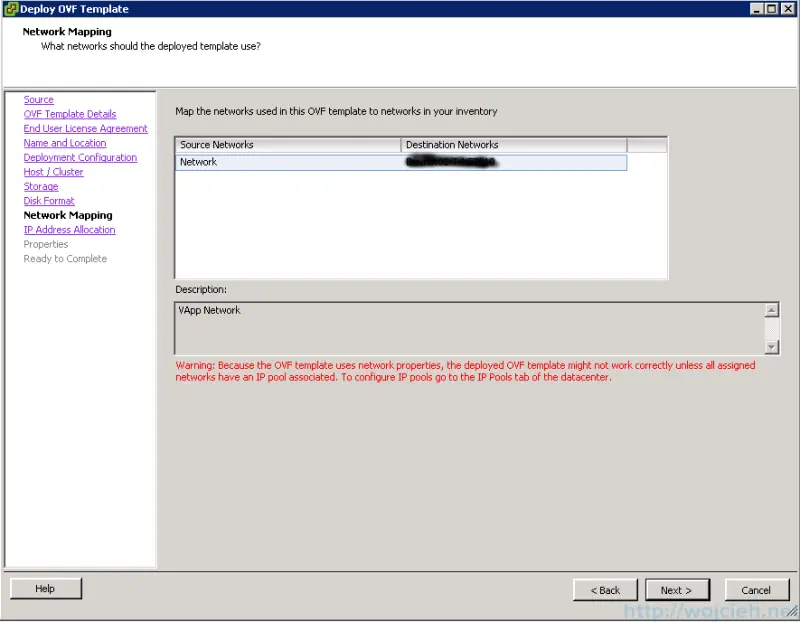
- Select IP allocation scheme. I selected Fixed, because I prefer to manually configure appliance.
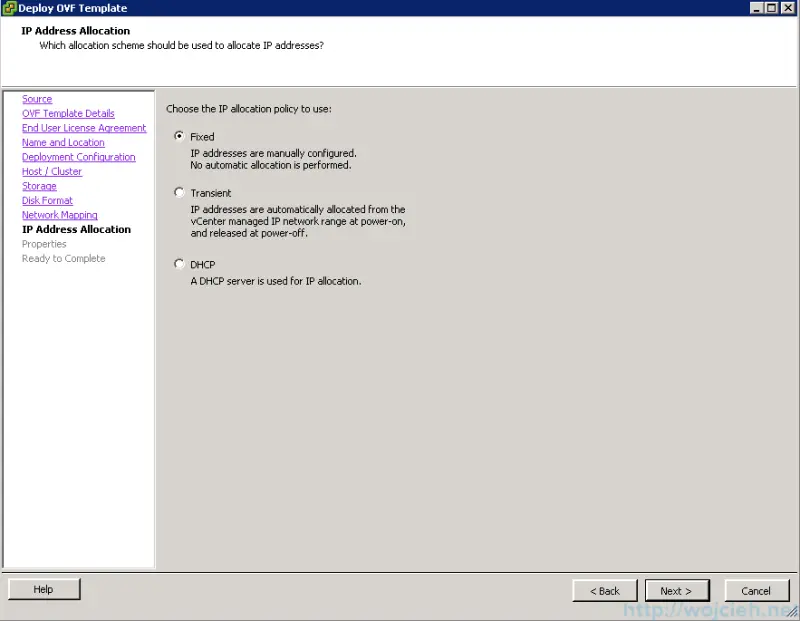
- Select time zone and provide IP address for both analytic and ui vm’s.
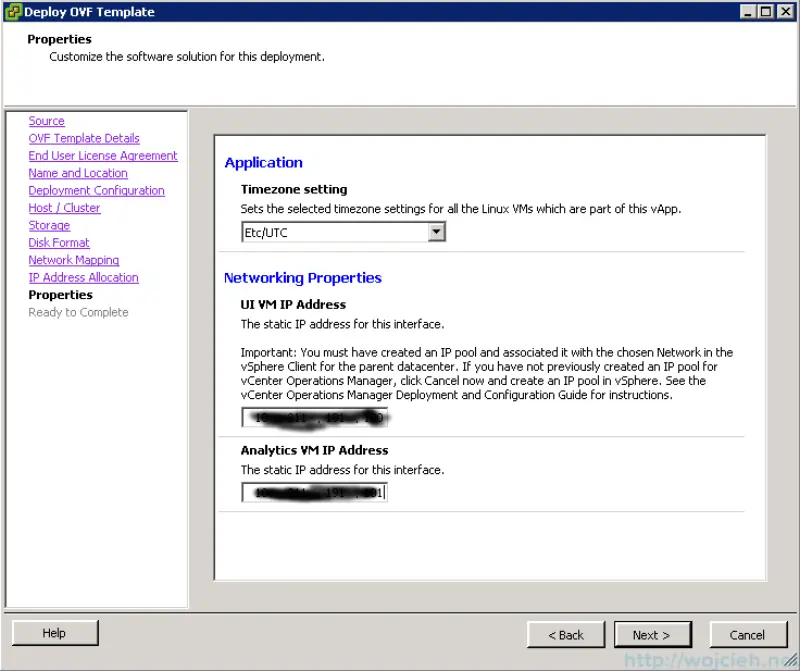
- After you review summary click finish and wait for vAPP deployment.
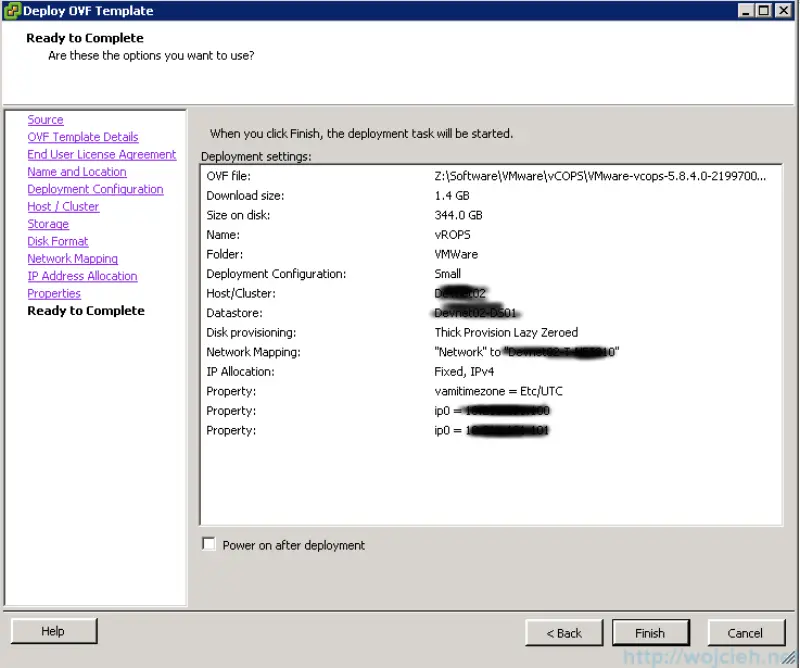
Summary
In next post I will guide you trough VMware vRealize Operations Manager configuration and usage.