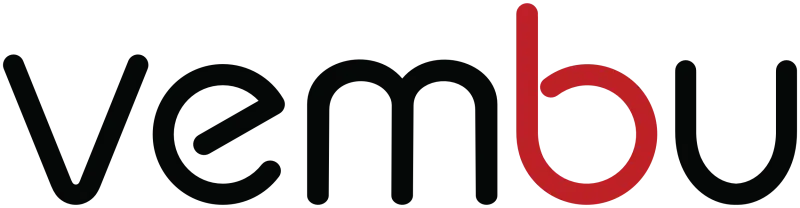
Vembu is a leading provider of a portfolio of software products and cloud services to small and medium businesses for more than a decade. Since 2002, Vembu’s industry-recognized data protection solutions have delivered tangible value to more than 60,000 businesses worldwide through a network of 4000+ partners (MSPs/VARs & Resellers).
Vembu just released BDR Suite v3.8.0 GA of its flagship product.
New features in v3.8
Disk Image Backup from BDR Server
Disk Image Backups can now be configured and managed via Vembu BDR Server. Relying on proxy agents is no longer required unless it’s a distributed deployment which requires individual proxy agent installation.
FLR from GUI (Backup & Replication)
File Level Recovery(FLR) is now available for both backup and replication jobs where a user can choose specific files and folders from VMware/Hyper-V/Disk Image backups and VMware replication, to be restored in a quick fashion.
Seed load backup data to OffsiteDR
Storing a copy of backup data for DR requirements is now an easy task to be accomplished by seed loading backup server data to desired offsite data center. This saves loads of time and bandwidth from being consumed.
Auto Authorization
Enabling Auto authorization in Vembu BDR allows proxy agents to get registered to the backup server using unique registration key generated by respective BDR server.
Encryption Settings
Users can now provide additional security to their disk based backup jobs by assigning custom-password to the backup server, such that all their backup data will be encrypted and can be restored/accessed only by providing the custom-password.
Storage Pooling
Storage Pools are used to aggregate the space available from different volumes and utilize them as a storage for specific backups. The hybrid volume manager of Vembu BDR Server supports scalable and extendable backup storage for different storage media such as Local drives, NAS(NFS and CIFS) and SAN(iSCSI and FC). Vembu BDR provides storage pooling option for both backup level and group level.
MSI Installer: For all Clients
Users will now get the client agents installer as .msi format also.The installer will check for the following packages based on the OS types (32 bit or 64 bit) and it will install the following (if not installed previously),
- Visual C++ 2008 redistributable packages x86
- Visual C++ 2008 redistributable packages x64
- Visual C++ 2013 redistributable packages x64
- Visual C++ 2015 redistributable packages x86
Enhancements in v3.8
Enable or Disable retention for VMBackup / ImageBackup
A user can enable or disable retention policy for the backups based on their requirements.
Disabling retention allows a user to maintain all the backups without any merging of the incremental timestamps. This option is used when the backup size is low.
Disk level download option for VMware & Hyper-V plugins
Users can download backup data in multiple disk file formats such as VHD, VMDK, VHDX, VMDK-Flat and RAW.
Similarly, if user need to download individual disks in a virtual machine, he can perform disk level download by selecting the disks.
From a group of virtual machines in a host backup, multiple disks can be downloaded with same disk file format.
Disk Management Mount(Hyper-V)
This option lets you instantly attach backup data to disk management as a VHD/VHDX file and proceed with the restore process. The VHD/VHDX file is created by virtually mounting the backup data on the vembu virtual drive. Users can access backup data via disks attached on disk management.
Once done with requirement, unmount backup data. This will resume backup job, so that incrementals will run as scheduled.
List VMs in an alphabetical order
Virtual Machines that are present in the host will be listed in an alphabetical order based on the ASCII table values, thereby making it simpler for the user to search and configure the backup. In the Review Configuration page, the Virtual machines that are chosen for backup is listed in the selected order.
Note: Virtual Machines will be listed in the following hierarchical order
Search option for VMs in backup config page & restore list page
This option allows user to search the Virtual machines that are available in the ESXi host. Also, the user can search VMs/ host/cluster from a vCenter server. By specifying the required VM name in the search option you can select the VMs that are to be backed up from a ESXi host/vCenter Server.
VM level reports in OffsiteDR Server
This page lists all replicated jobs configured from backup server to the offsite server where you can see a report option alongside every replicated job
New menu for consolidated VM level report in BackupServer & OffsiteDR
VM level report gives the user the centralized report page of all VMs that are configured for backup. It allows user to view the detailed backup reports of virtual machines configured from both ESXi or Hyper-V Host.
Full featured free edition
Post 30 days trial version, a user can either opt to purchase the product or continue using the free edition.
In Free edition user has two options to proceed with backup configurations: Full featured free edition or Limited Edition