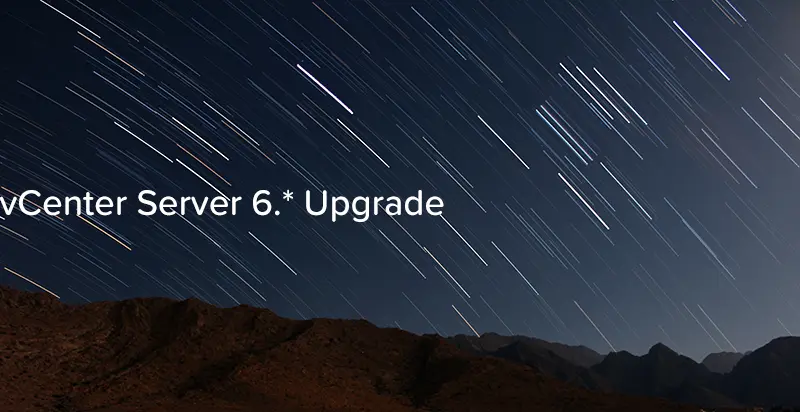
Even if you are running lab environment vSphere upgrades still have to be done. Same in my case. I wanted to upgraded my environment from vCenter Server 6.0.0 build 2559268 to vCenter Server 6.0 U1b build 3343019.
Introduction
This post will show you process of upgrading vCenter Server 6.0 running on Windows Server 2012 R2 with SQL Server 2014. Before upgrade I strongly recommend to take snapshot on virtual machine where vCenter Server is running. My setup consists of vCenter Server installed with embedded Platform Services Controller (PSC).
Upgrade process
- Mount vCenter Server ISO.

- Start installer by double clicking on CD-Rom. Wait for installer to start. Click Install.
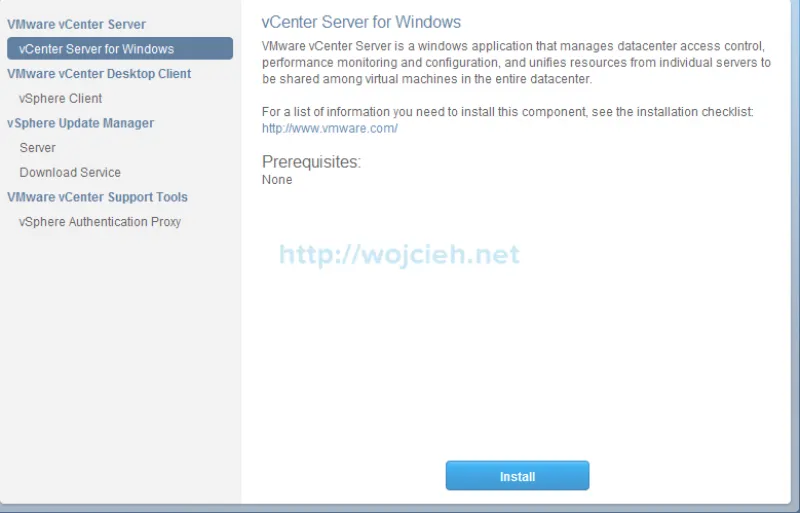
- Once started click Next.
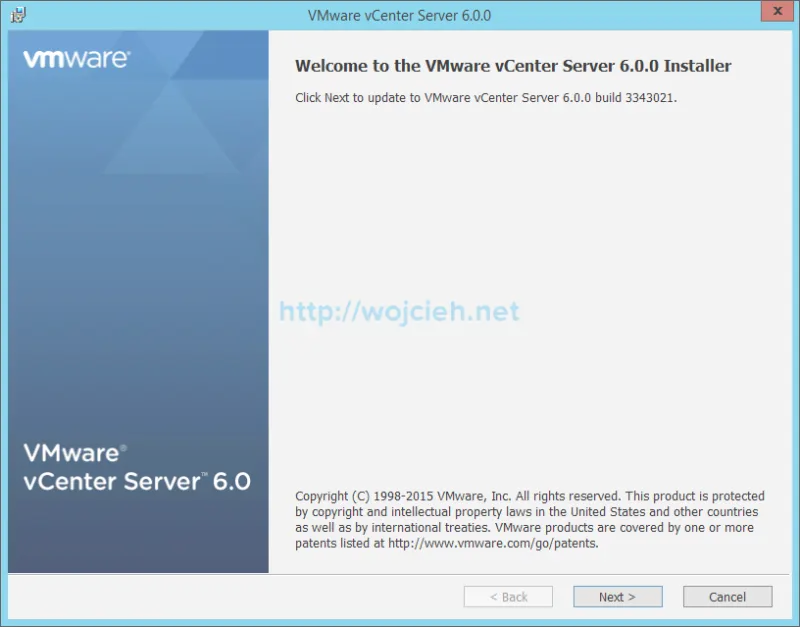
- Accept End User License Agreement and click Next.
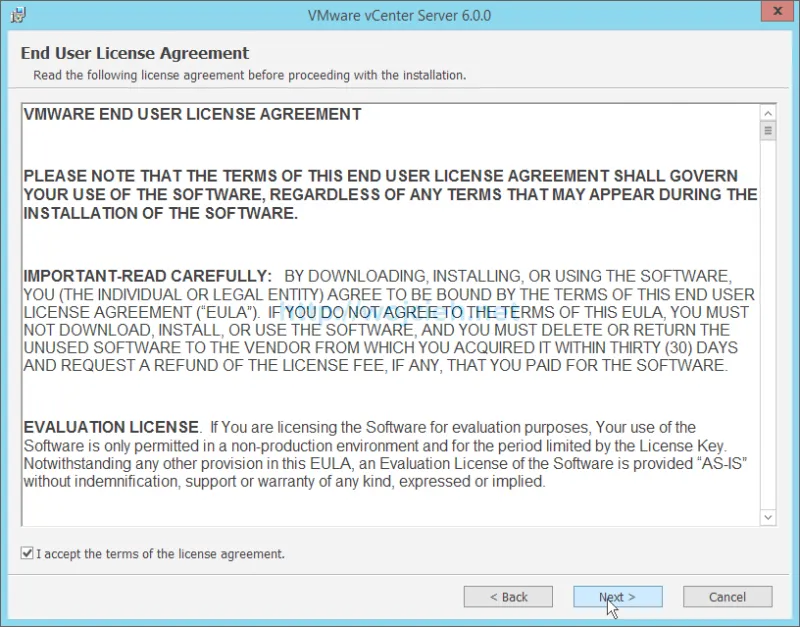
- VMware vCenter Server installer detected previously installed vCenter Server and it will update it.
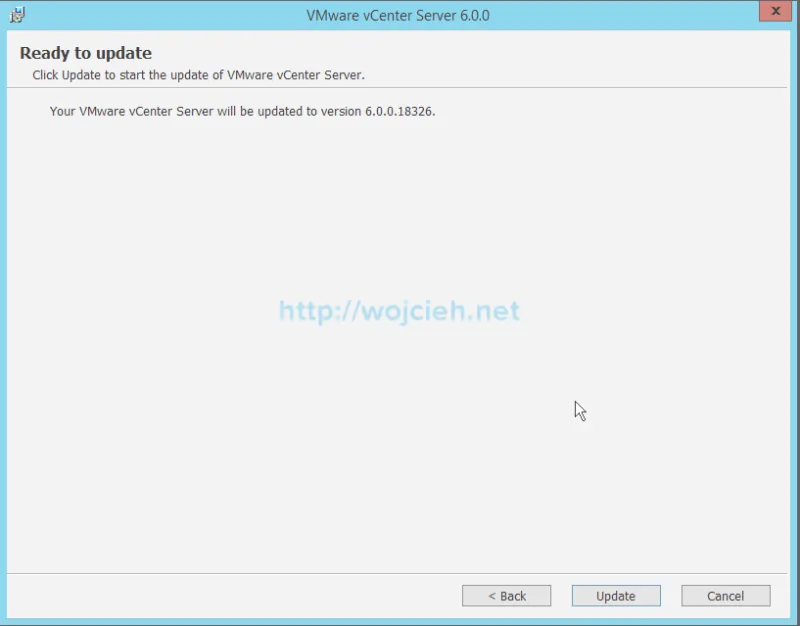
- Wait for update to finish.
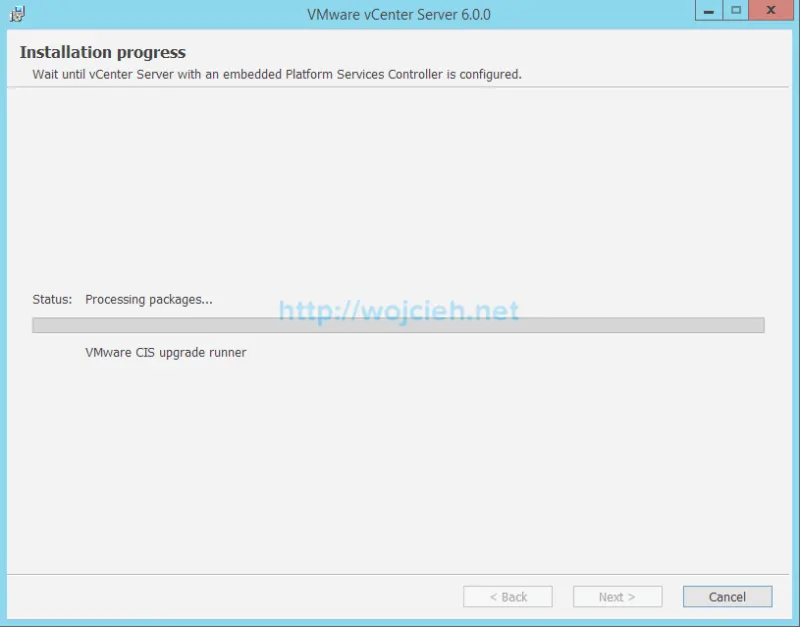
- After few minutes vCenter Server 6.* upgrade is finished.
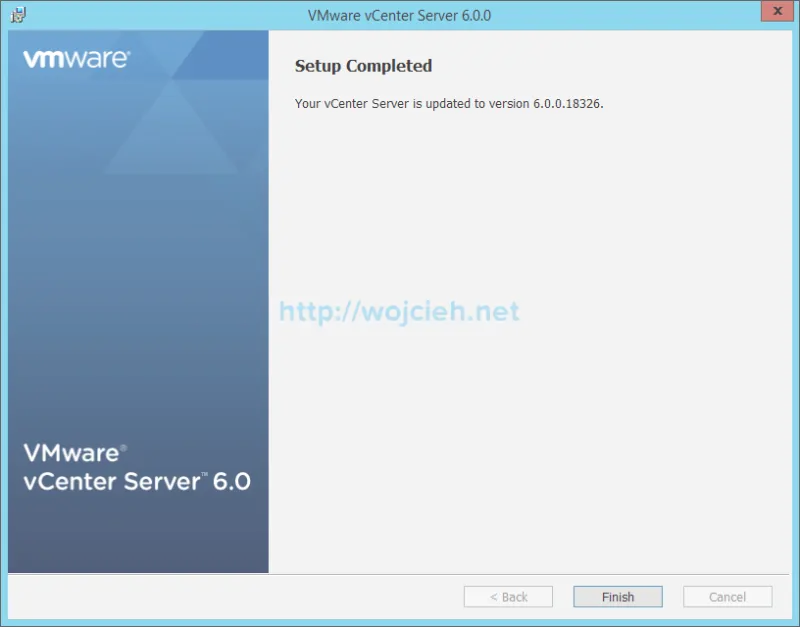
Conclusion
In my case upgrade process was smooth and without problems. This is primarily because I installed embedded Platform Services Controller. In case your environment is more complex - you have external PSCs or other products take a look on following VMware KB article: Update sequence for vSphere 6.0 and its compatible VMware products (2109760).