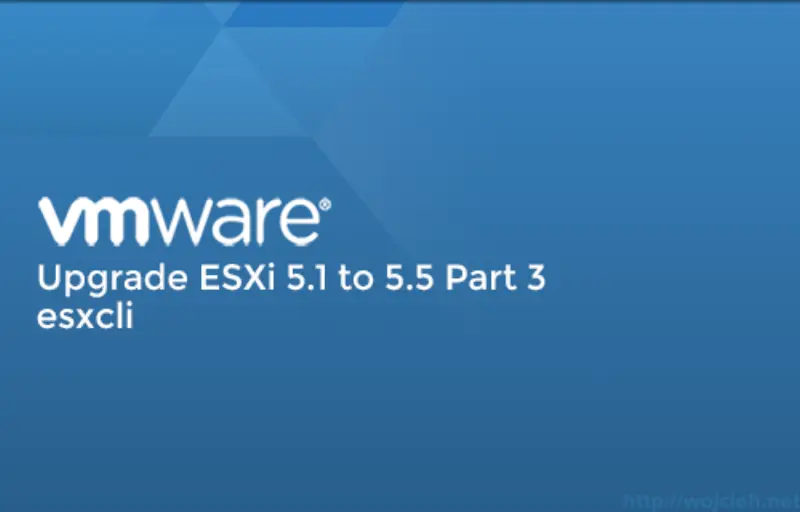
In the third post of articles about updating ESXi 5.1 to ESXi 5.5, I will cover the esxcli upgrade.
Prerequisites
Before we will start with upgrade ESXi using esxcli I would like to highlight activities we have to do.
First of all, we need to download so-called offline bundle which is archive we will use to upgrade our host. In my case, we will upgrade ESXi host running version 5.1 U1 (build 1483097).
Upgrade using esxcli
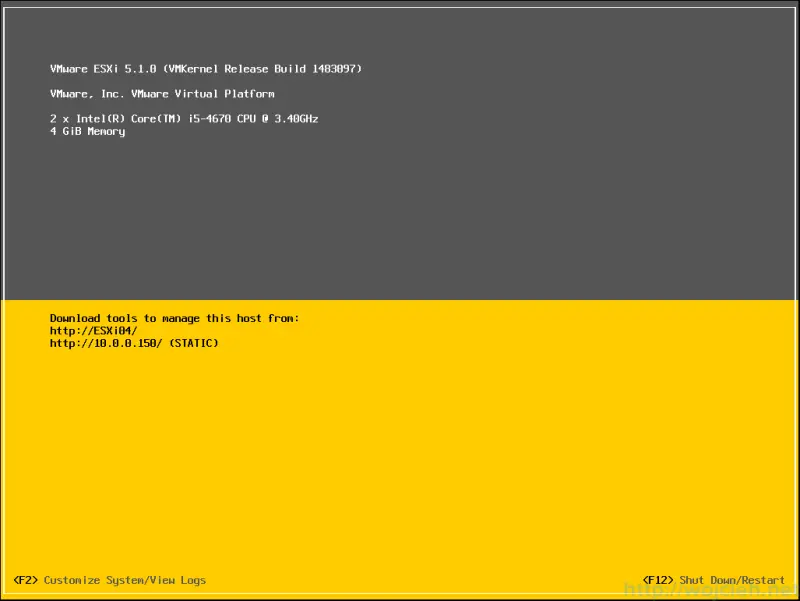
After login to ESXi, we need to start SSH service to upload offline bundle file and later on to do the upgrade. In vSphere Client navigate to Configuration \ Security Profile.
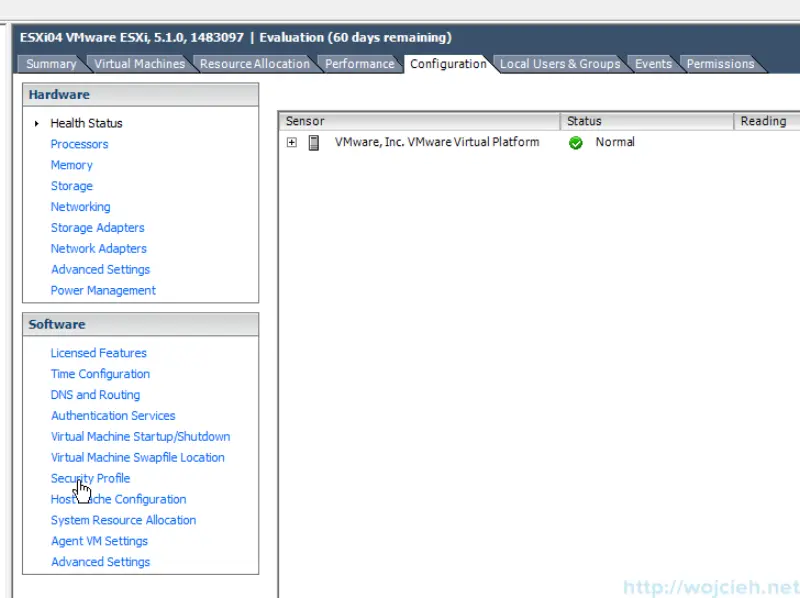
Click Properties select SSH and Start.
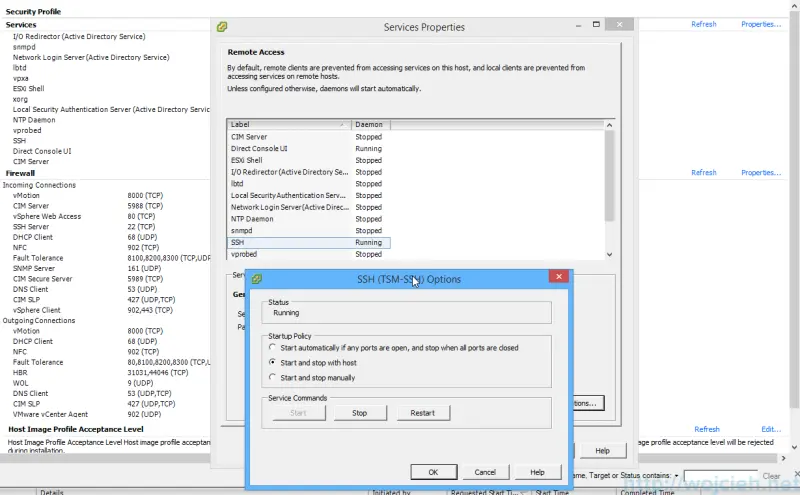
After enabling SSH to upload offline bundle - I am using a very good free tool called WinSCP. I placed an offline bundle in local datastore.
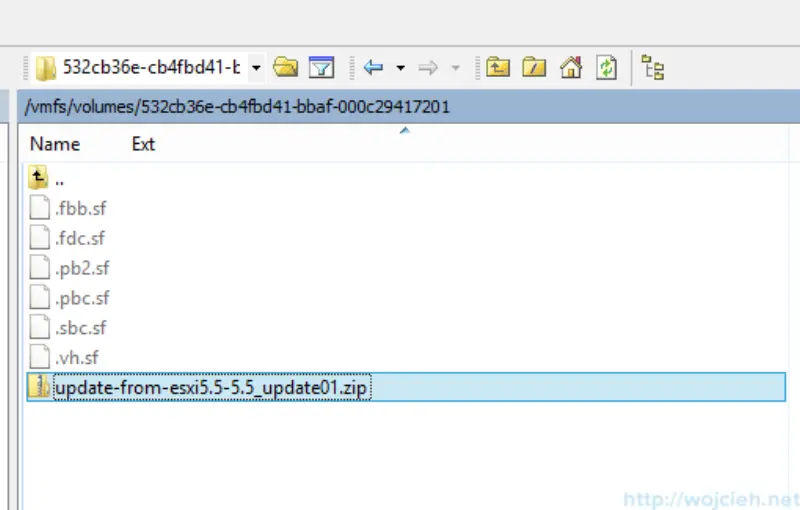
Now we need to SSH to ESXi Server. Using any SSH client (I am using classic PuTTY) login to the server. Navigate to place you put the offline bundle.
I suggest putting the host in maintenance mode. We don’t want to have problems with virtual machines availability when we do upgrade. Let them evacuate to other hosts. In order to do it please execute the following command.
|
|
After placing the host in maintenance mode we will execute dry run of an upgrade. Dry run means that we will simulate offline bundle installation.
|
|
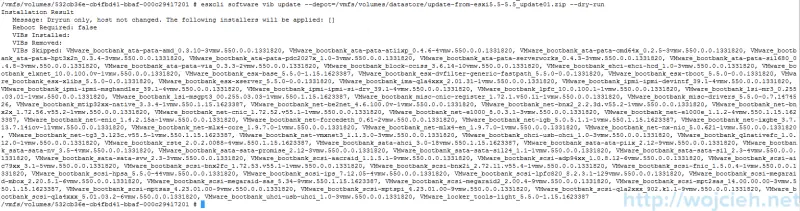
After the dry run, we can execute upgrade by using the same command without -dry-run.
|
|
As you see installation was successful.
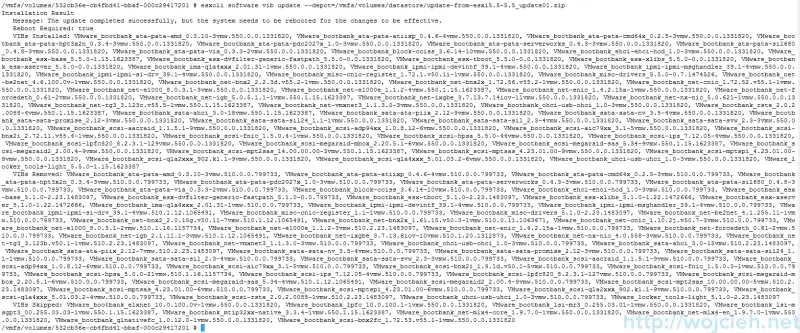
|
|
After reboot, we see our upgraded ESXi 5.1 to 5.5.
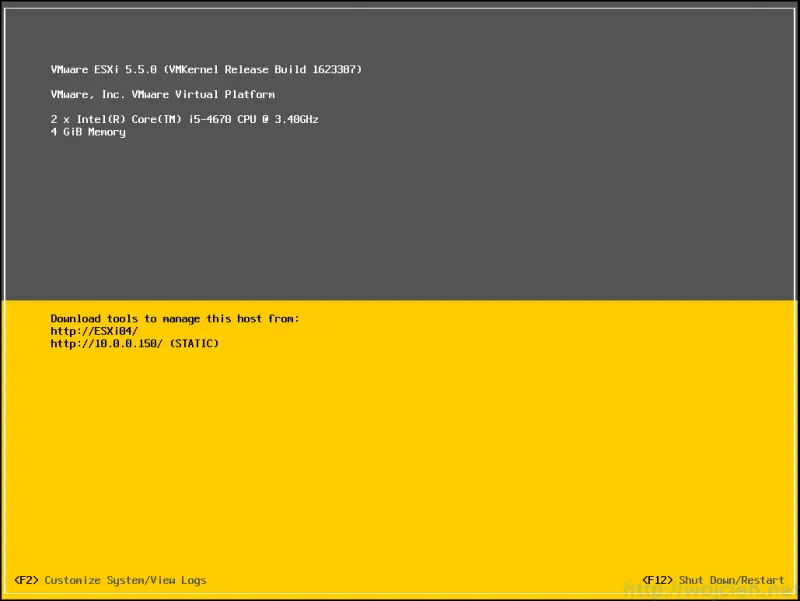
Series of articles about upgrading ESXi 5.1 to 5.5
https://www.wojcieh.net/upgrade-esxi-5.1-to-5.5-part-1-vmware-update-manager/
https://www.wojcieh.net/upgrade-esxi-5.1-to-5.5-part-2-interactive-upgrade/
https://www.wojcieh.net/upgrade-esxi-5.1-to-5.5-part-3-esxcli/
https://www.wojcieh.net/upgrade-esxi-5.1-to-5.5-part-4-vsphere-auto-deploy/