
In my earlier post vCenter Server 6.* – Replacing SSL certificates with Enterprise VMCA I showed you how to use VMware Certificate Authority in Enterprise mode using subordinate Certificate Authority. Once the vCenter Server SSL certificates are replaced the next step is to **Renew ESXi SSL certificates in vSphere Web Client ** in our environment.
Renew ESXi SSL certificates in vSphere Web Client
Before we will start with renew of ESXI SSL certificate I would like to show you how old certificate looks like.
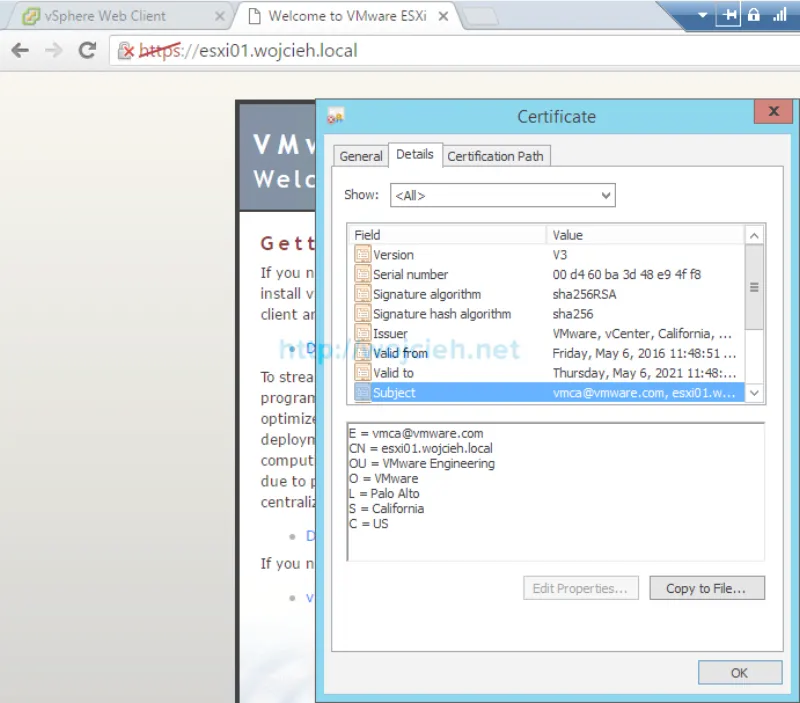
- Login to vCenter Server and select ESXi host.
- Select desired ESXi and choose **Certificates \ Renew Certificate.
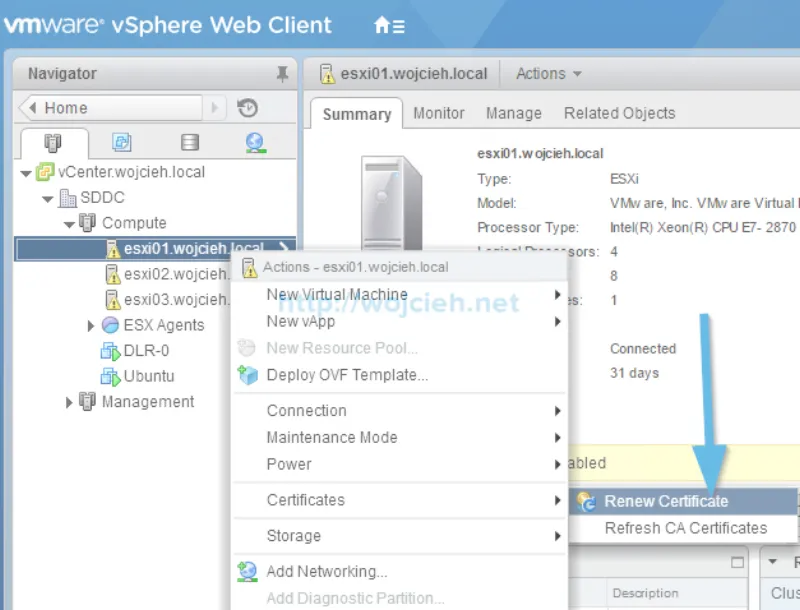
- Confirm that we want to renew the certificate for the host.
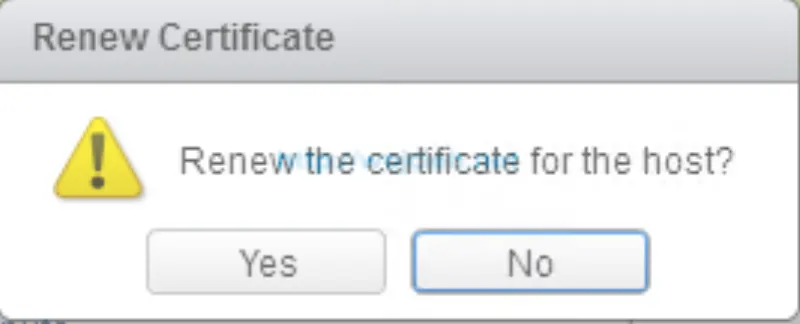
- In the recent tasks you can see that certificate was refreshed.

- New certificate can be seen as well in browser or ESXi itself.Below you will find ESXi view.
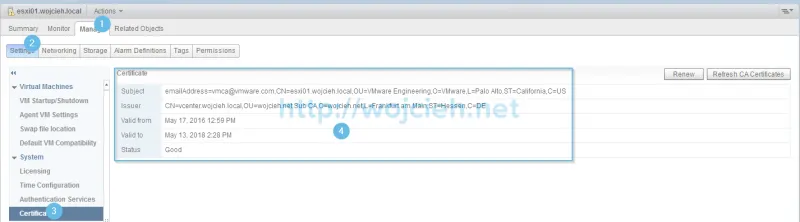
- Here you can see how SSL certificate is seen in Web Browser.
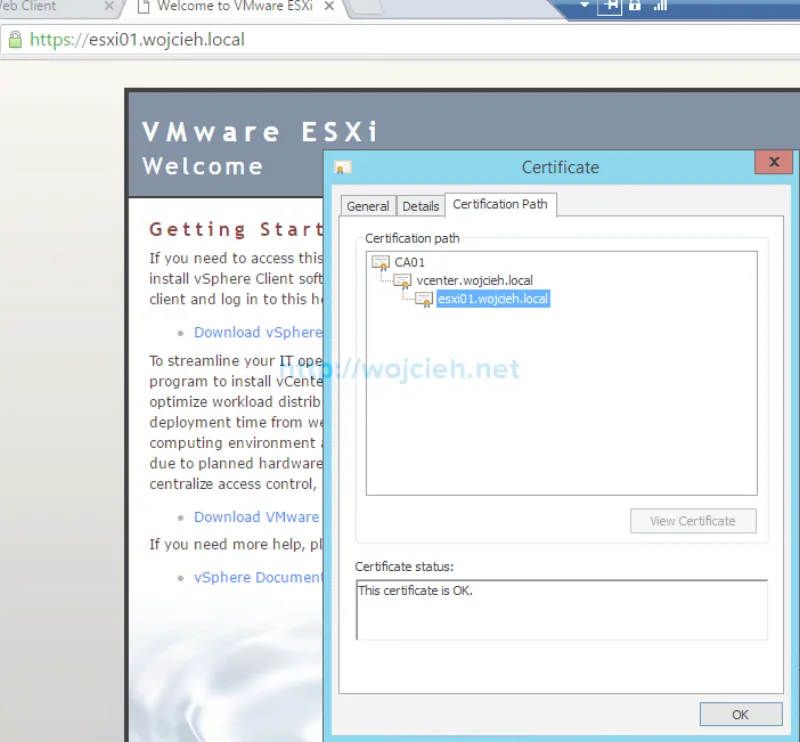
Summary
Once VMCA in Enterprise mode is used ESXi SSL Certificates can be renewed in few steps and this is very useful. I hope you will find this post informative and whenever you have any questions or doubts just leave comment.