
NAKIVO Backup & Replication v.6.1
A few days ago Nakivo released version 6.1 of their flagship product NAKIVO Backup & Replication v.6.1.
New features
With new release, Nakivo introduced new interesting features like:
Instant Object Recovery for Microsoft Exchange 2016/2013: NAKIVO Backup & Replication v6.1 Beta enables browsing, searching, and recovering Microsoft Exchange 2016 and 2013 objects, such as emails, directly from compressed and deduplicated VMware VM backups, without the need to restore the entire VM first. This feature is purely agentless, works right out of the box, and does not require creating a special lab, or running a special backup type.
Log Truncation for Microsoft Exchange 2016/2013: Microsoft Exchange Server database transaction logs record all changes to an Exchange Server database. Over time, these log files accumulate and can consume all of the available disk space, if not periodically removed. NAKIVO Backup & Replication v6.1 Beta provides an option to truncate logs of Microsoft Exchange 2016 and 2013 after a successful backup.
Hot Add: The new Hot Add feature enables writing VM data directly from/to the VM datastore, bypassing the network. NAKIVO Backup & Replication v6.1 Beta automatically uses Hot Add in order to offload production LAN from the data protection traffic and to increase the data transfer speed.
Job Chaining: NAKIVO Backup & Replication v6.1 Beta extends the job scheduling functionality by introducing job chaining. With this feature, a job can finish its tasks and then trigger another job in a chain. This way, for example, it’s easy to set up a chain where a VM backup job saves data locally and then triggers a Backup Copy job that sends backup copies to Amazon Cloud.
NAKIVO Backup & Replication v.6.1 review
Hot Add
New Hot Add feature allow reading data directly from source VM disk, bypassing the network which increases job performance. One of the prerequisites to use this new feature is Transporter direct access to all datastores on which VM was placed.
Hot Add feature can be configured during new job creation or by editing existing backup job. We will create a new backup job with Hot Add functionality.
- Login to Nakivo appliance and click Create.
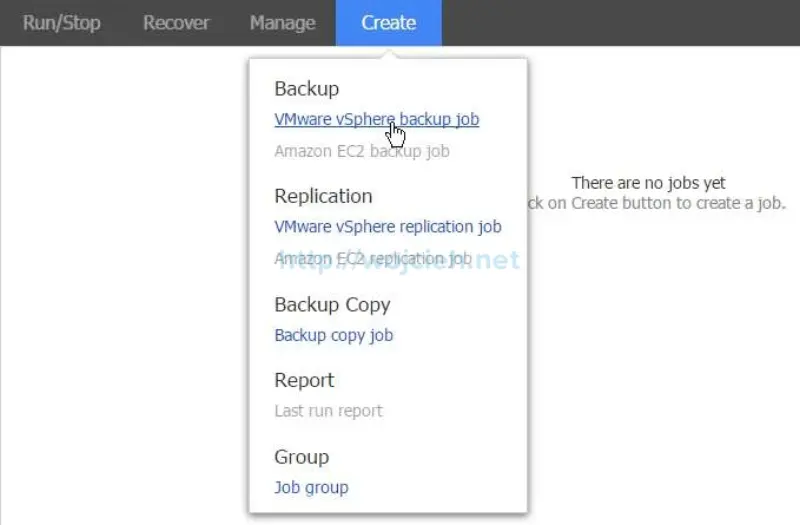
- Choose VMware vSphere backup job and choose the desired scope of the backup (entire vCenter Server, Datacenter, Cluster, ESXi server or VM). Click next to continue.
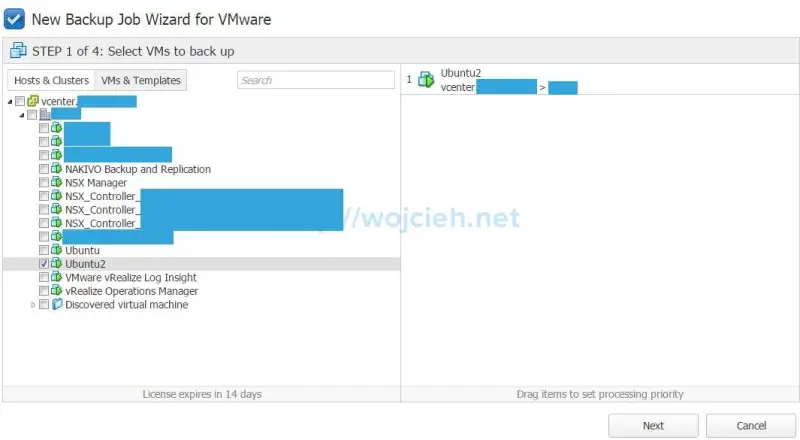
- Select backup repository and click Next.
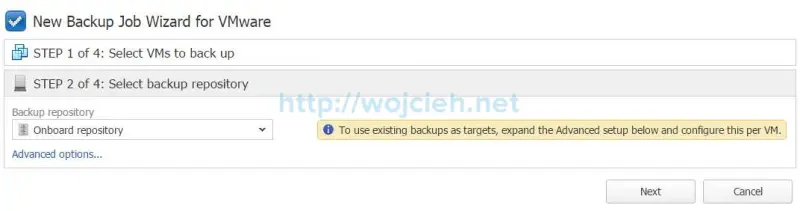
- Specify job schedule and click next to continue.
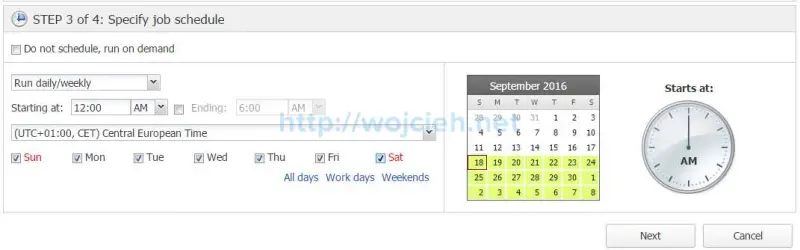
- On the last screen expand advanced settings and choose Hot Add only.
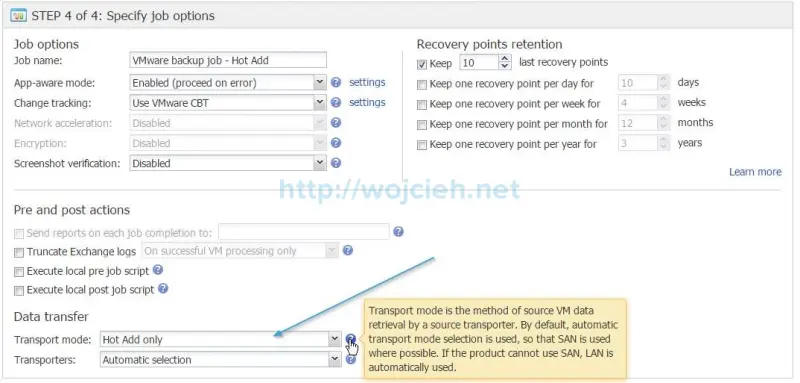
- Click Finish or Finish & Run.
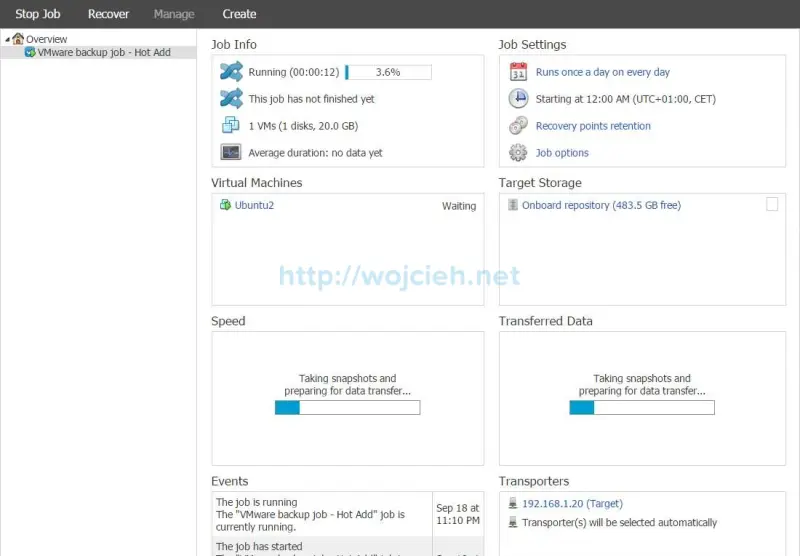
Job Chaining
Another great feature is job chaining. Imagine that you don’t have to schedule one job after another, but simply select next job that has to be executed after another. In this example, we will replicate VMs after successful backup job.
- Click create and choose VMware vSphere replication job.
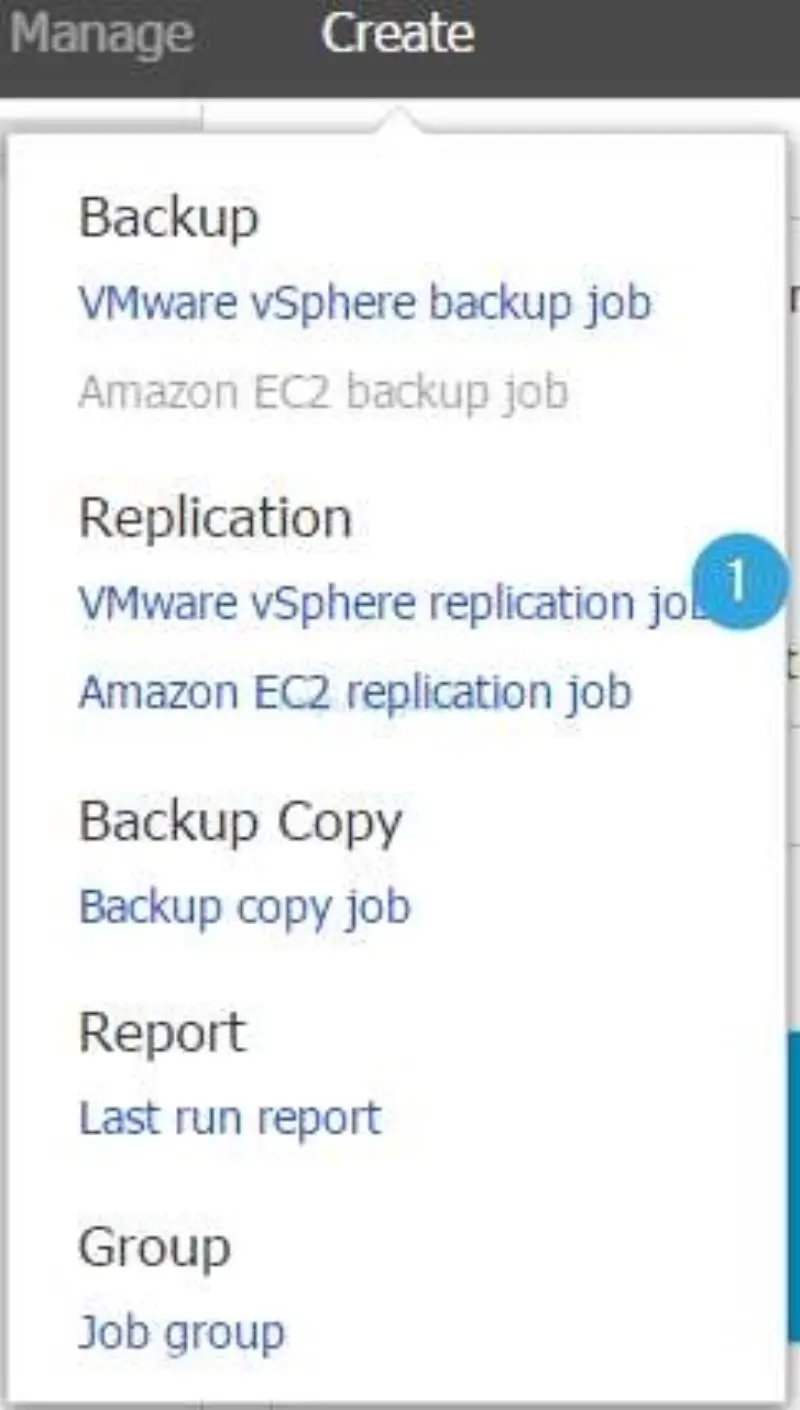
- Choose virtual machine you wish to replicate.
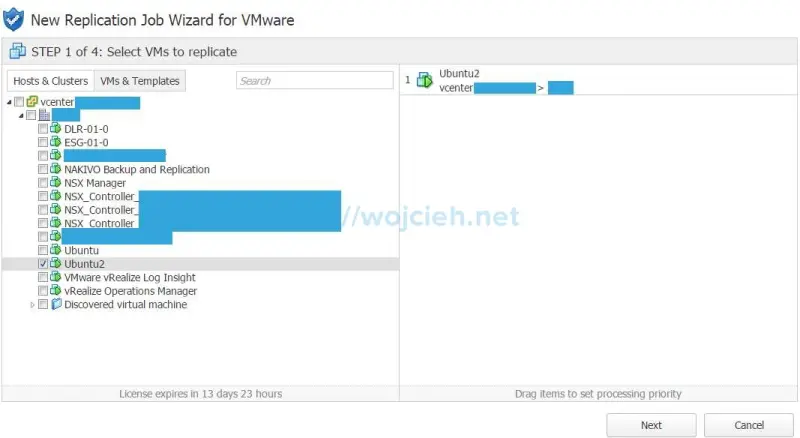
- Choose replica location: Cluster, Datastore, and Network.
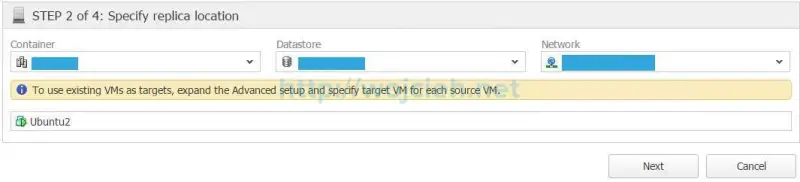
- Choose Run after another job, select job and choose when to run (after successful runs, failed runs or stopped runs).
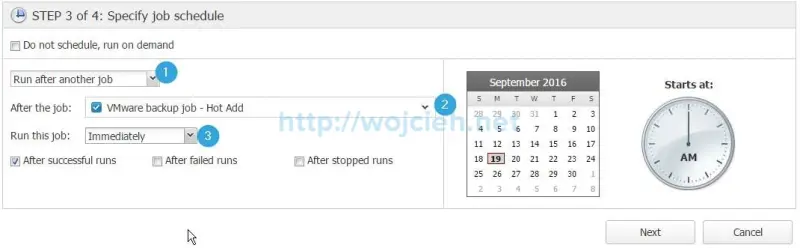
- Click Finish. Now initial job will be run on demand and we will see if chained one kicked in.
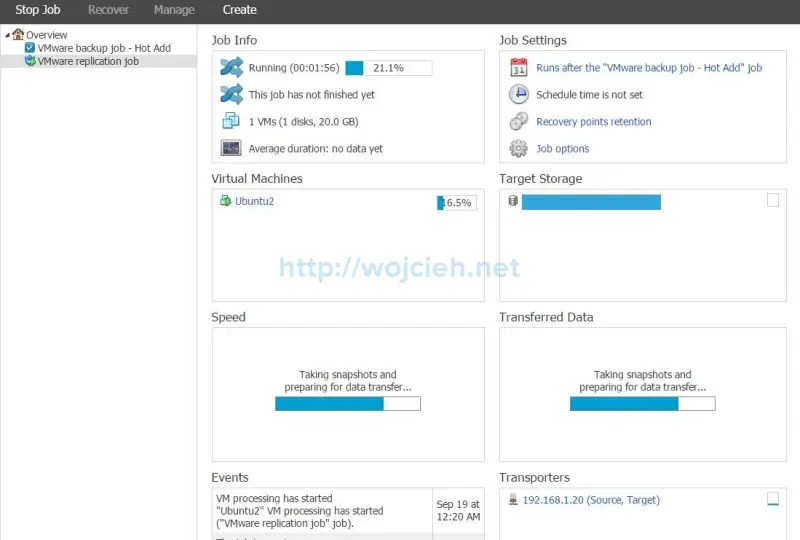
Summary
Nakivo continues to improve their flagship product and I am confident that you will love it once tested in a real environment. At the end I strongly recommend to try it out – simply click the link for Free Trial http://www.nakivo.com/vmware/vmware-backup-trial.html.
Learn more about the product on Nakivo webpage: https://www.nakivo.com/en/vm-backup-replication-v6.1.html?adv=indx-bnr.