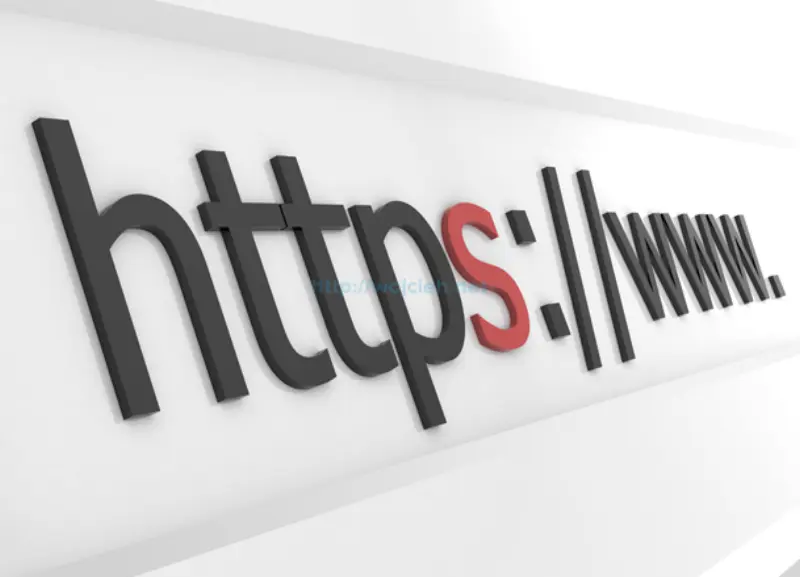
Installing signed SSL certificate in HP c7000 enclosure isnt’ difficult thing to do. From my experience most of the time you will spend is to setup Certificate Authority. If you work in bigger company most likely you already have working Certificate Authority. If you don’t have it you certainly can create it.
Here you can find some guides how to install Certificate Authority:
- Linux based Certificate Authority https://jamielinux.com/docs/openssl-certificate-authority/
- Windows based Certificate Authority http://www.rickroetenberg.com/install-certificate-authority/
Installing signed SSL certificates in HP c7000 enclosure
In my particular setup I used Certificate Authority which use certificate-signing request (CSR). You can read more in Wikipedia: https://en.wikipedia.org/wiki/Certificate_signing_request.
Generating certificate-signing request in HP c7000 enclosure
-
Login to enclosure and go to Enclosure Information, expand Active Onboard Administrator and select Certificate Administration. You will see details about your old self signed certificate.
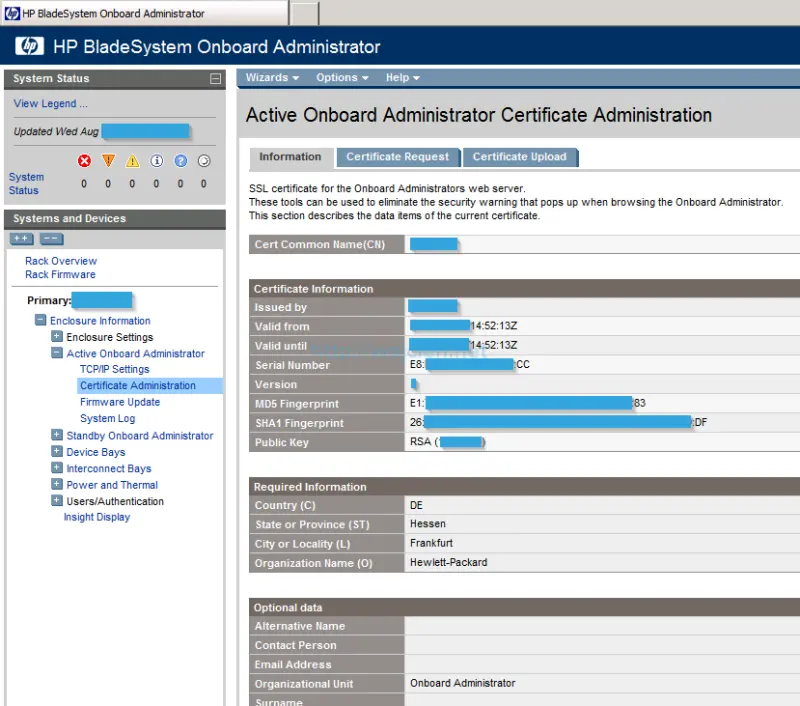
-
As I mentioned at the beginning we will use CSR request with Certificate Authority. I will not go through CSR signing itself. Switch to Certificate Request tab and select Generate a certificate-signing request (CSR). You need to fill in mandatory fields with asterisk *****.
-
Country (C)
-
State or Provice (ST)
-
City or Locality (L)
-
Organization Name (O)
-
Common Name (CN)
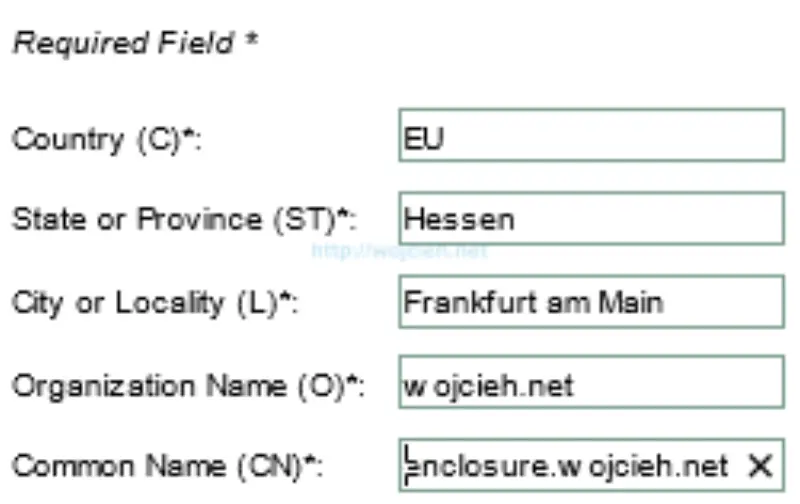
-
Again - if your CA supports additional optional information than by all means use it. Some Certificate Authorities simply strip certificates from that information - it depends how is it configured.
-
Once you filled all information click Apply and CSR will be generated.
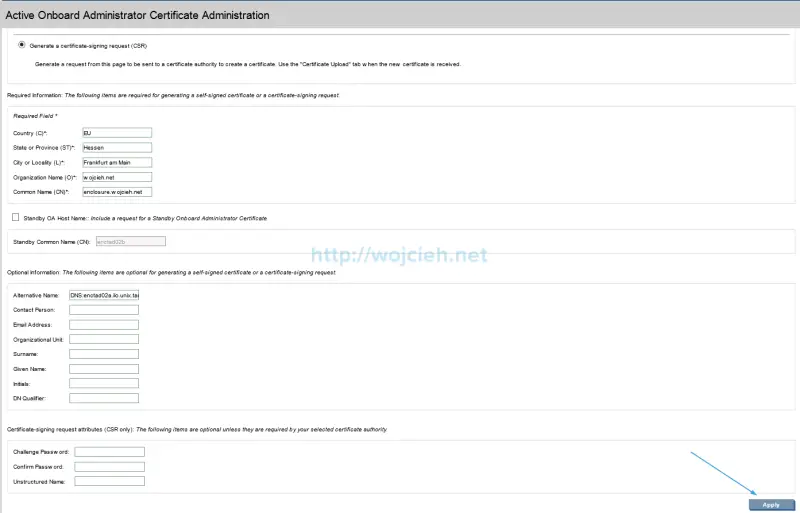
-
As you can see on picture below CSR is generated.
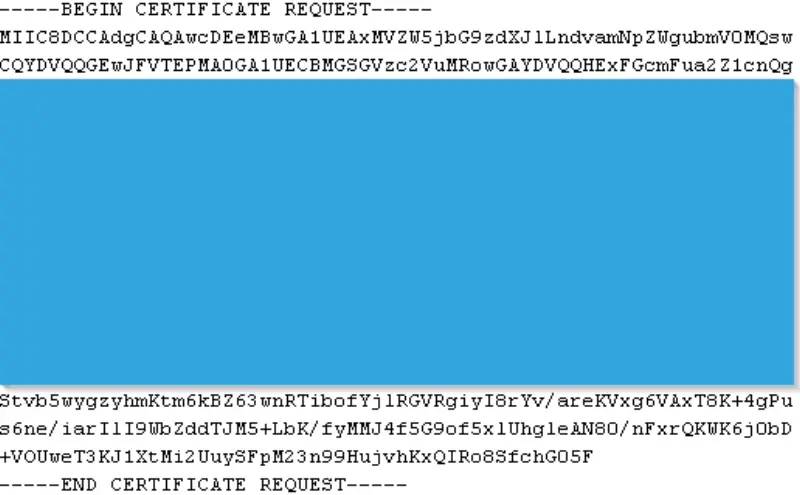
-
Once you will upload CSR to your CA and generate certificate from it export it to Base-64 encoded X.509 (.CER) format.
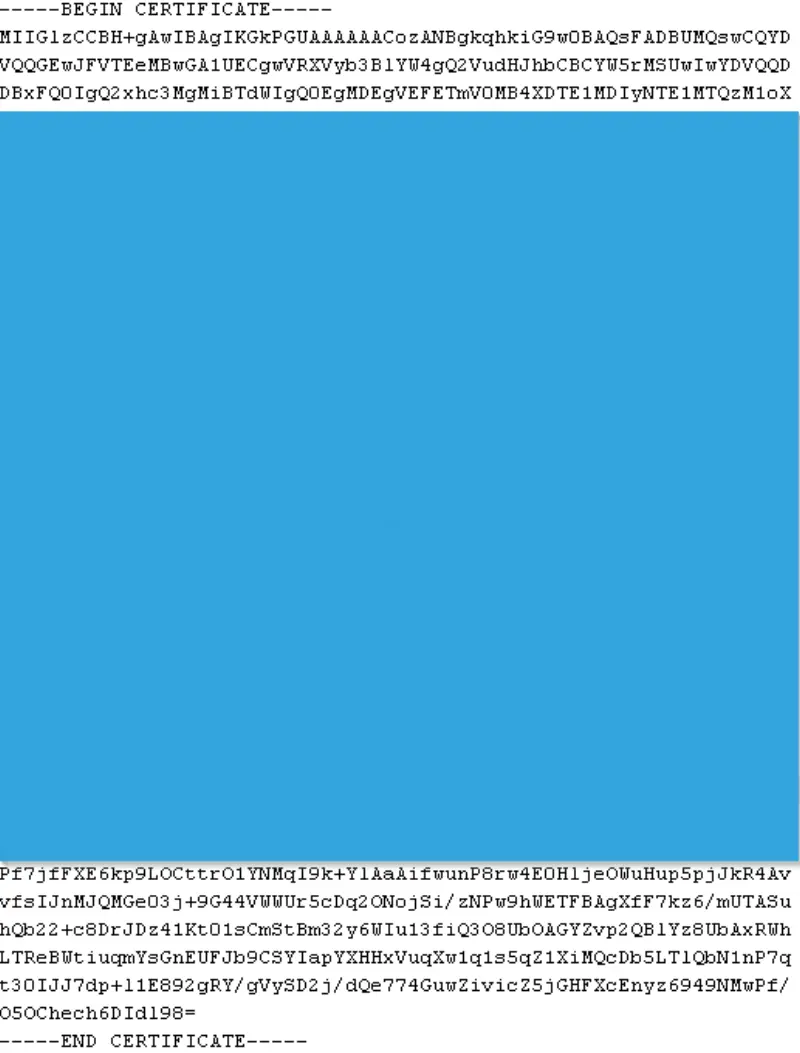
-
Last thing we have to do is to import certificate into Onboard Administrator. Navigate to Certificate Upload, paste your signed certificate and click Upload.
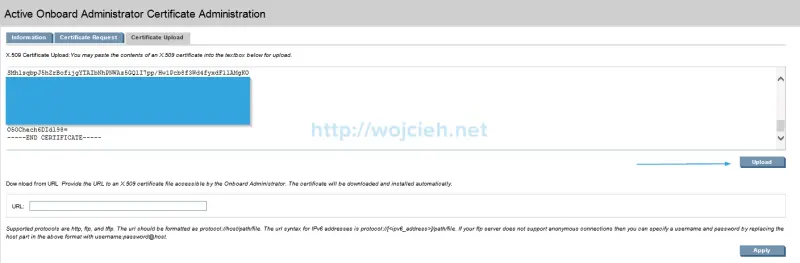
-
Once certificate is uploaded you will be signed out and SSL certificate will be replaced.
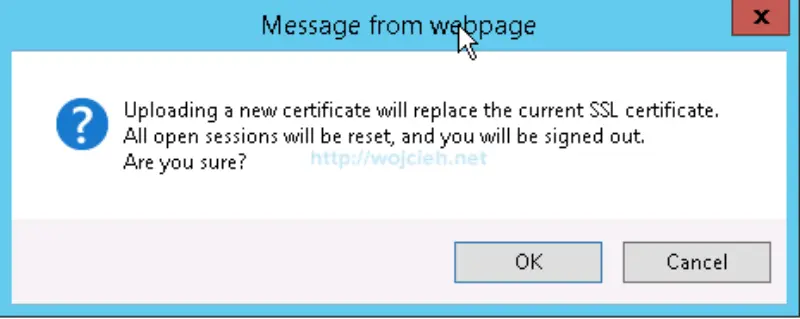
-
Onboard Administrator is uploading certificate.

-
Wait until your sessions is reloaded.
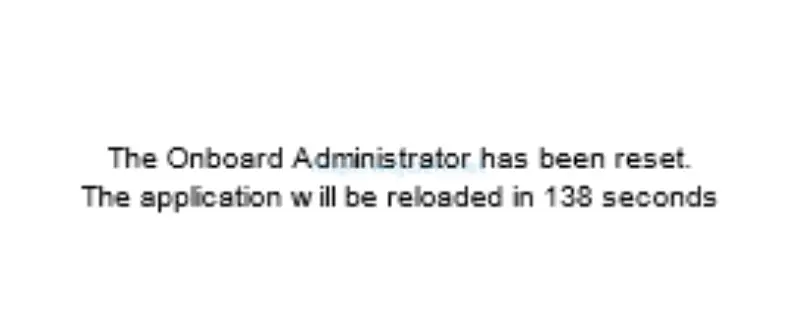
-
As you see my certificate is replaced and valid.
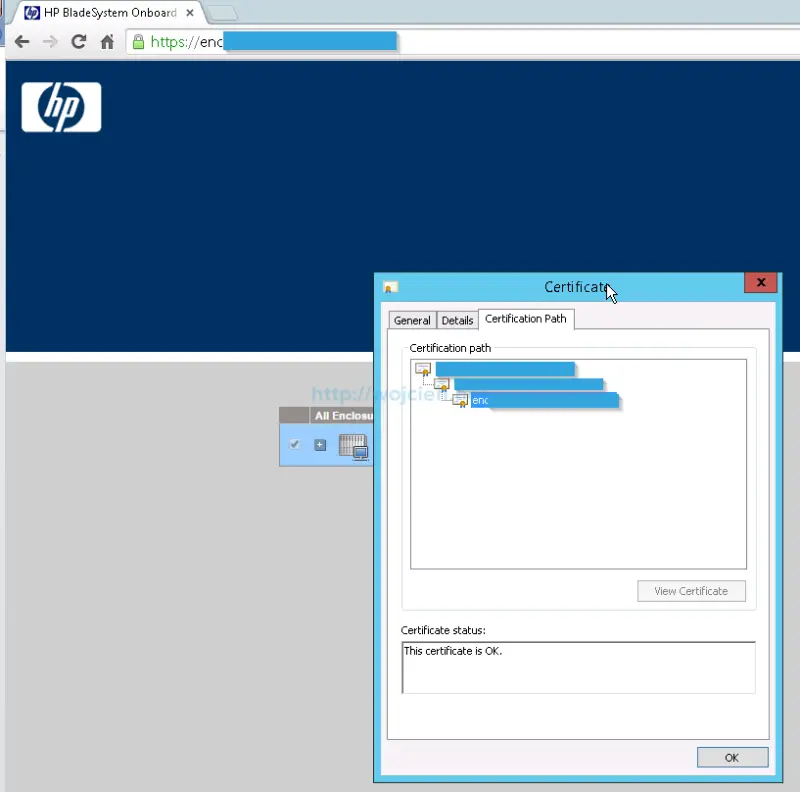
Summary
As you see procedure is fairly simple (besides Certificate Authority itself). What you need to do next is replace standby Onboard Administrator certificate.