
One of the components of modern and agile environments is Software Defined Network (SDN). Imagine that your Software Defined Data Center (SDDC) dies and you as Administrator of that environment have to recover it to state before crash.
So you as an Admin have a task to make sure that whole SDDC stack including NSX can be recovered after a failure or issue. Besides relying on High Availability provided by hypervisor and/or storage you must be 100% sure that you can recover NSX to state before crash. Today I will guide you through simple yet effective process of configuring NSX and its backup.
NSX backup strategy
As I mentioned above NSX is most likely be part of your SDDC platform which is fast, agile and there are many changes. In order to keep up to constant changes NSX should be backed up as often as possible. From my experience working with Clients who already use NSX in SDDC and IoT environments, NSX backup is as important as any other components.
NSX backup should be done with conjunction with vCenter Server backups and vCenter Server database backups.
Example backup schedule:
- vCenter Server is backed up on daily basis
- vCenter Server Database is backed up on daily basis (Full SQL backup) and transaction logs are backed up every hour
- NSX Manager configuration is backed up every hour
From example above we clearly see that all critical components of environment are backup up at same time. Why do we do it that way? Answer is very simple - if we face issue with more than one component we will be able to recover full SDDC stack to state before crash. From architectural point of view we use terms Recovery Point Objective (RPO) and Recovery Time Objective (RTO). If you don’t know this terms take a look on my Colleague post who described it in details: RPO, RTO, WRT, MTD…WTH?!
How to backup NSX?
One and only supported way to backup NSX is to export whole configuration to FTP or SFTP server. This export consist all settings you configured in NSX - may it be Controllers, Edges, DLRs or firewall rules. All settings are stored in NSX Manager database and in case something must be restored or redeployed it can be done if you have NSX Manager config backup.
- Login to NSX Manager appliance.
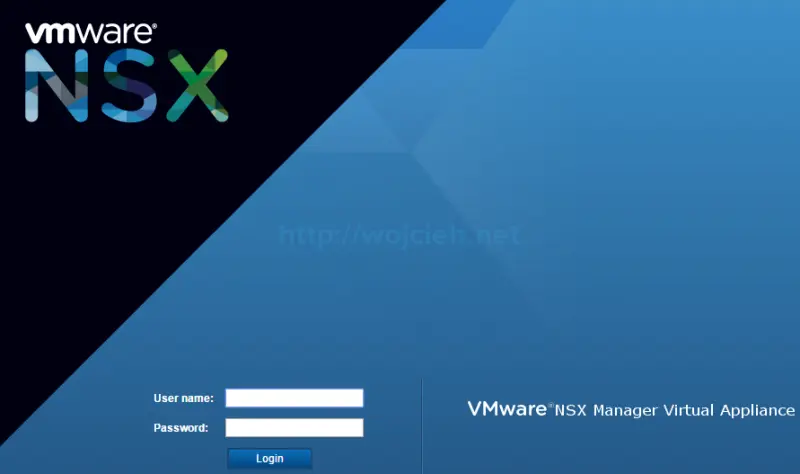
- Click on Backup & Restore.
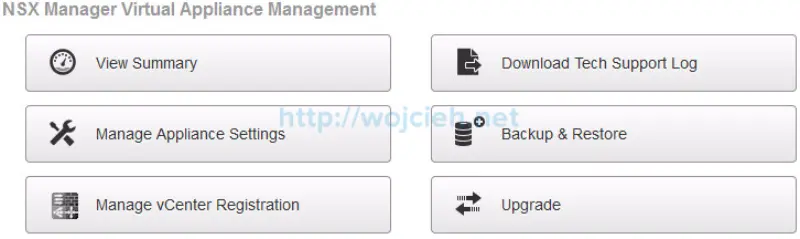
- Click on Change button in FTP Server Settings.
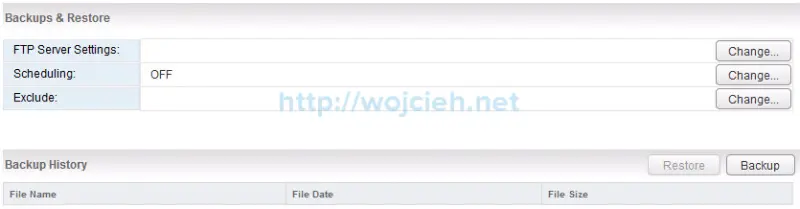
- We must provide following information:
- IP/Hostname
- Transfer Protocol
- User name
- Password
- Backup Directory
- Filename Prefix
- Pass Phrase
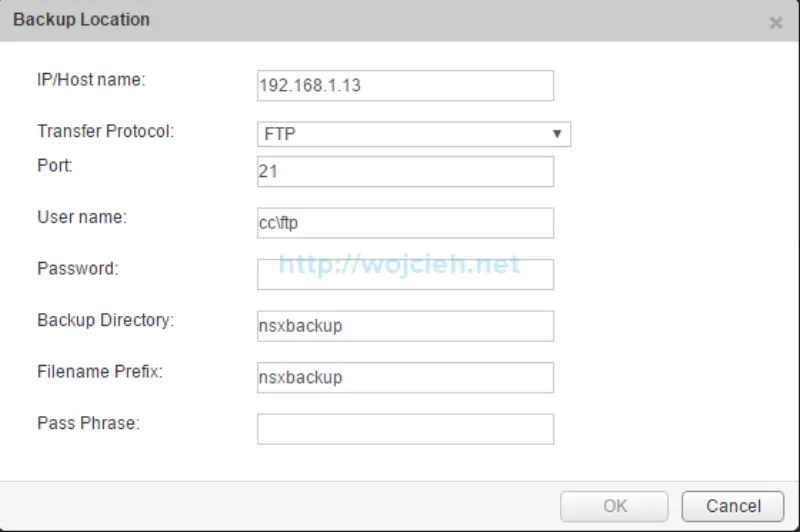
- Once all information is provided click Ok.
- Click on Scheduling to schedule NSX Manager backups.
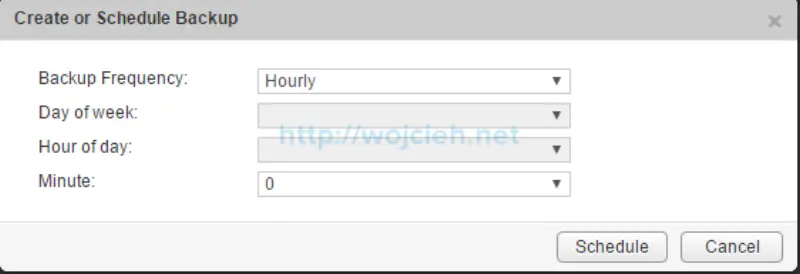
- Once all settings are configured after few hours you will see that schedule is working.
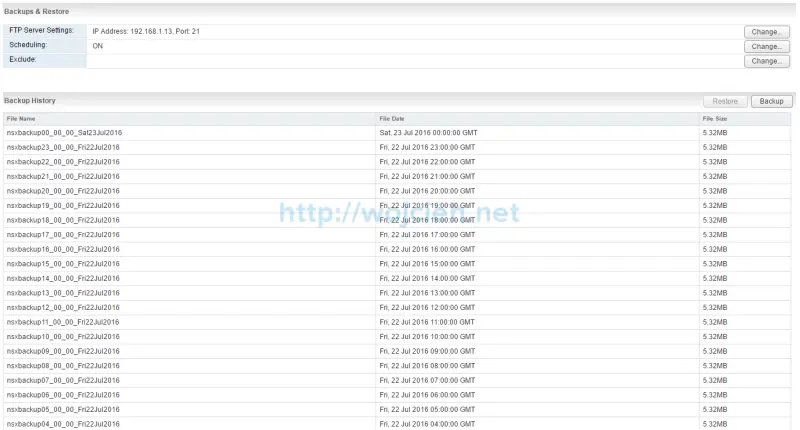
Summary
As you see from operational point of view configuration of NSX takes few moments. From architectural point of view it is worth to consider how and when do we take NSX backups. I hope you will start to backup NSX now and in case you have some questions feel free to ask them in comments or sent me message.