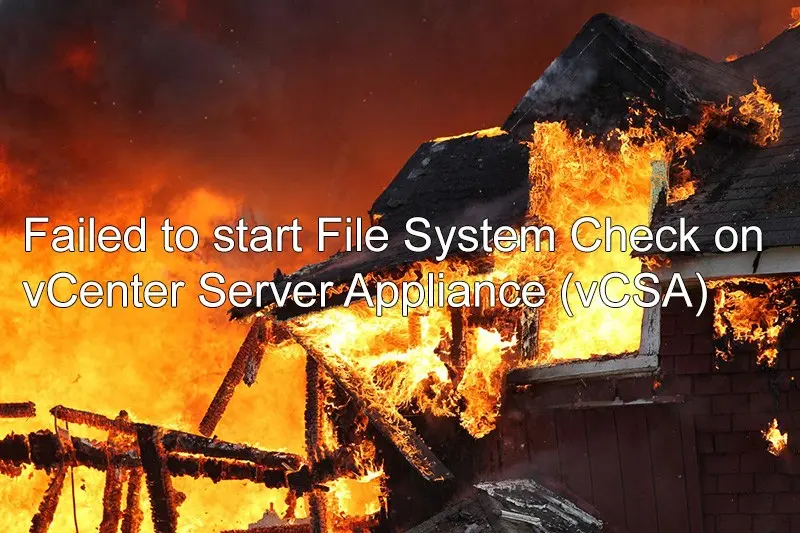
My lab hasn’t been used for a few weeks due to business in a Project. As I have a VCIX6-NV exam on this Friday I had to refresh my knowledge and prepare myself a bit before I try to pass it. I was quite surprised when I logged into the lab and it was down. After quick login to ESXi, I discovered an error on vCSA and PSC - Failed to start File System Check on /dev/dis…uuid. Today I will show you what needs to be done after such failure to recover your vCSA / PSC appliance.
Here is the error I mentioned in the headline.
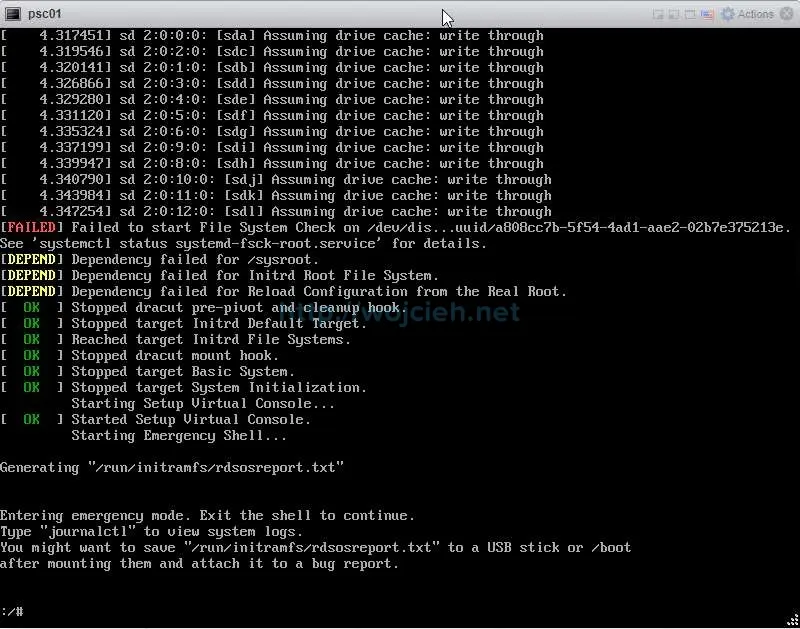
Let’s fix this issue.
- Open the favorite console on the appliance vCSA / PSC and type cat /run/initramfs/rdsosreport.txt.
- Once the scroll finishes search for disk device /dev/sda*. In my case, it was /dev/sda3.
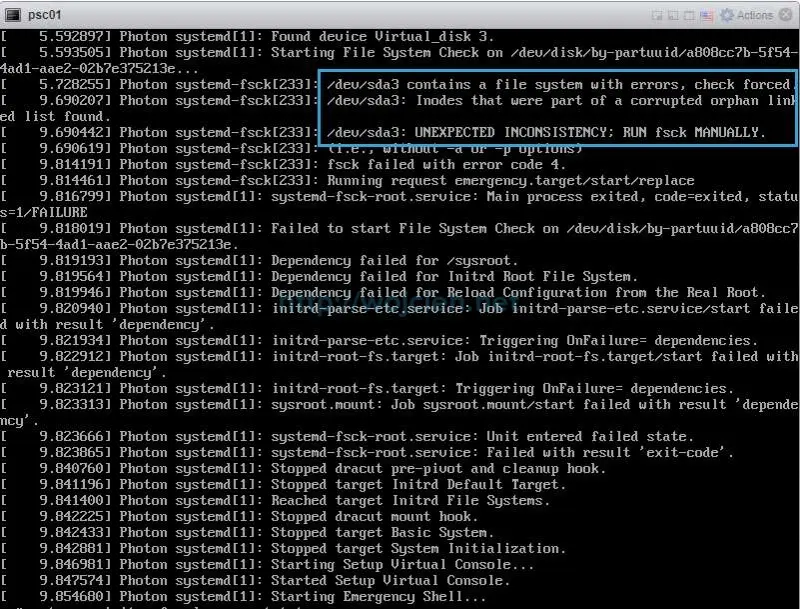
- Now in order to fix the file system on the appliance, we must run the following command - fsck /dev/sda3.
- Several times fsck will ask you to confirm various fixes (inodes, directories structure of block bitmap differences).
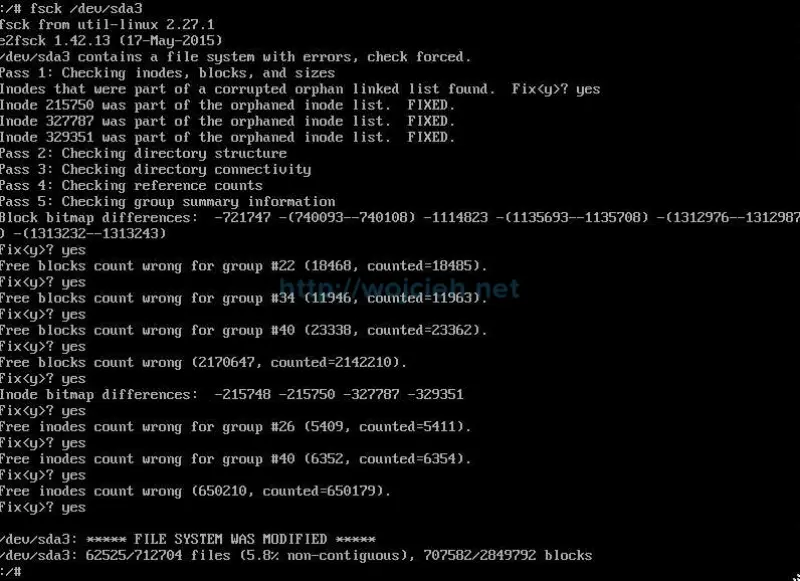
- Once the fixes are applied reboot vCSA / PSC appliance and it should go back online without any issues.
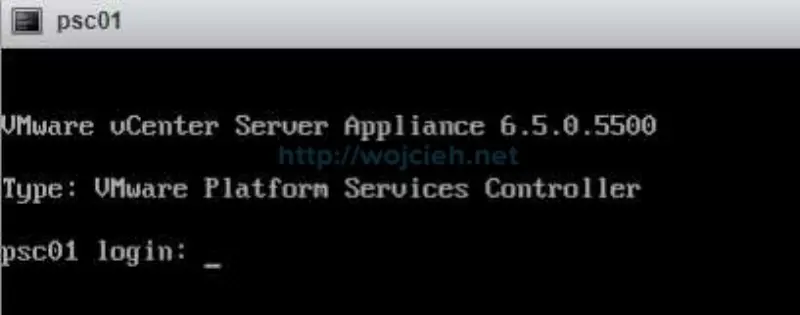
I hope this post was informative and you were able to fix your broken vCenter Server Appliance or Platform Services Controller.