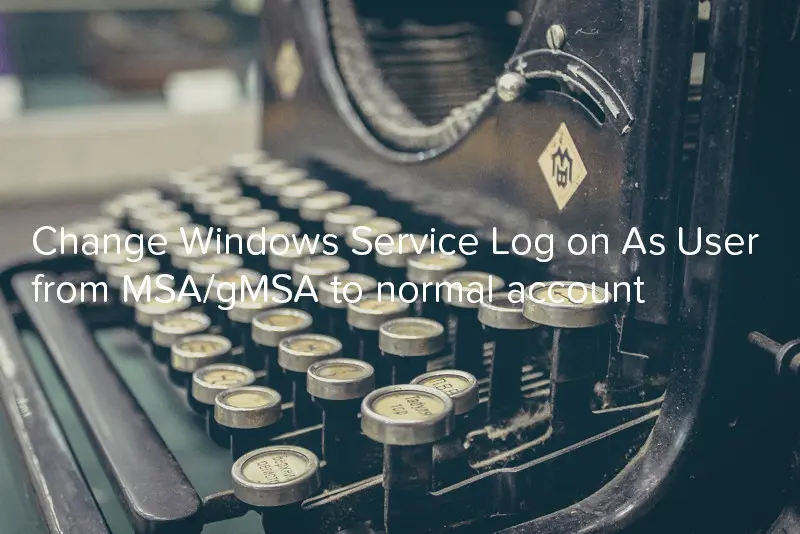
In my previous post I was working with Managed Service Accounts. Perhaps you don’t know it but when you change service to use Managed Service Account and you did mistake or simply want to change it to another one you can’t do it using GUI. In this post I will show how to change Windows Service Log on As User from MSA/gMSA to normal account.
This is how it looks on Service properties.
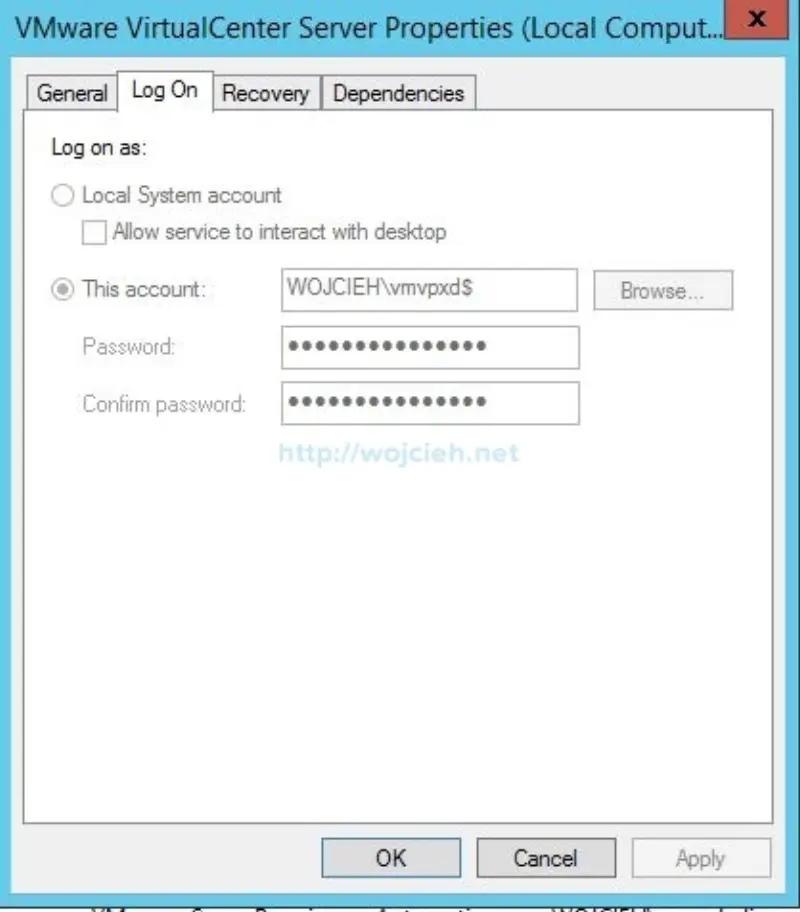
Fortunately for us we can do it using command line. To do it launch command line as Administrator. Use following command:
|
|
vmware-network-coredump should be replaced with service name - not display name you see.
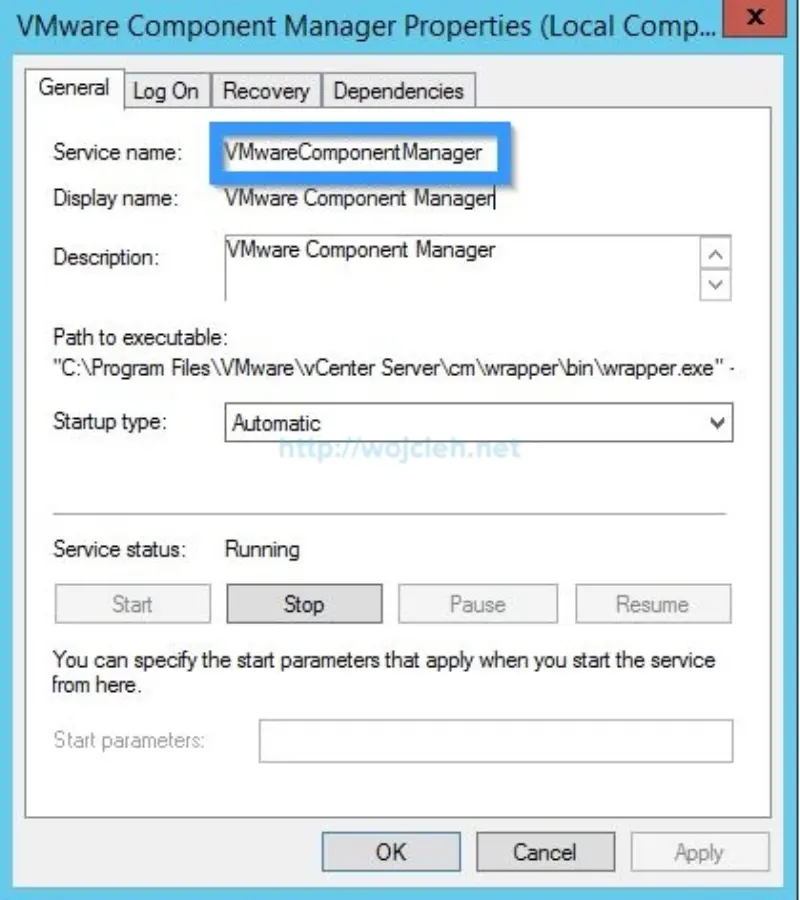
obj=
this is the account you want to use as replacement
password= password associated with previously used account
Once it is done you can either change it to new Managed Service Account / group Managed Service Account or leave it with current settings. It took me a while to find solution to this issue and I hope you will find it useful as well.