
It’s been a while since I reviewed Altaro Backup Software. See my previous post https://www.wojcieh.net/altaro-vm-backup-vmware-review/ from 2015.
Altaro published a new version of its backup software and I wanted to review newly released features. I’ve been using Altaro Backup in my lab for nearly two Years and it works flawlessly.
Augmented Inline Deduplication
In previous versions of Altaro VM Backup technology called Reverse Delta was used. This allowed placing most recent data set in the most recent backup file. It was a pre-deduplication technique. in VM Backup 7.0 Altaro is using inline real-time deduplication. This means that only one copy of each block is stored on backup destination. This allows for massive disk space savings and great backup ratios. What is as well worth to mention that there is no need to do any post-processing jobs.
The picture below shows the idea how deduplication works.
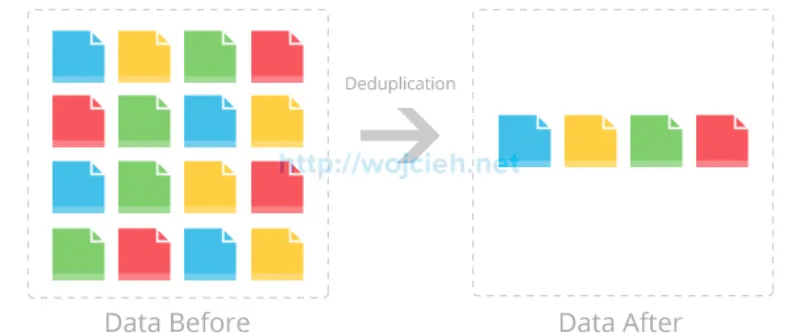
To give you an example how much disk space you could save let’s calculate the theoretical backup size.
10 Windows Server 2016 (40GB) + 10 Windows 10 (100GB) + 10 Ubuntu (20GB). Without deduplication, you could have as much as 1,6 TB of data. With deduplication data blocks shared between Operating Systems will be not saved more than once. This gives us a theoretical amount of deduplicated data of 160GB (if Windows Server 2016 and Windows 10 use same blocks deduplication ratio could be even higher).
Normal backup vs deduplication = 1,6TB vs 160 GB
Besides smaller backups, it is important to mention that deduplication will shorten your backup time.
To read more about deduplication visit https://en.wikipedia.org/wiki/Data_deduplication.
On the screenshot below you see in details how much savings I’ve got. I have cloned Ubuntu VM five times and disk space savings are always above 90% and backed up the amount of data is really low.
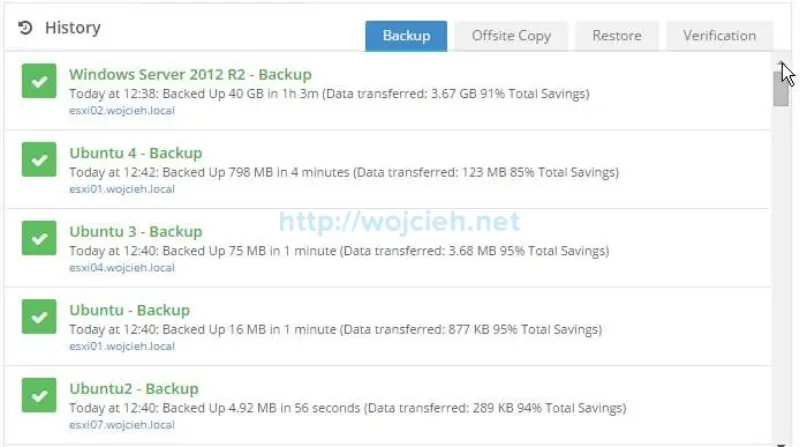
Boot from Backup
New feature Boot from Backup allows customers to power on virtual machines directly from the source backup. This allows to boot the virtual machine in the fastest possible way - the backup is restored while VM is booting. One of the requirements to utilize this feature is fast storage backend.
Windows Server 2016 Support
Altaro VM Backup 7.0 supports Windows Server 2016 as a Hypervisor (Hyper-V) and as well as installation destination.
New GUI
VM Backup 7.0 brings refreshed and even more organized User Interface. Working with well organized GUI is a success and makes a life of IT guru easier.
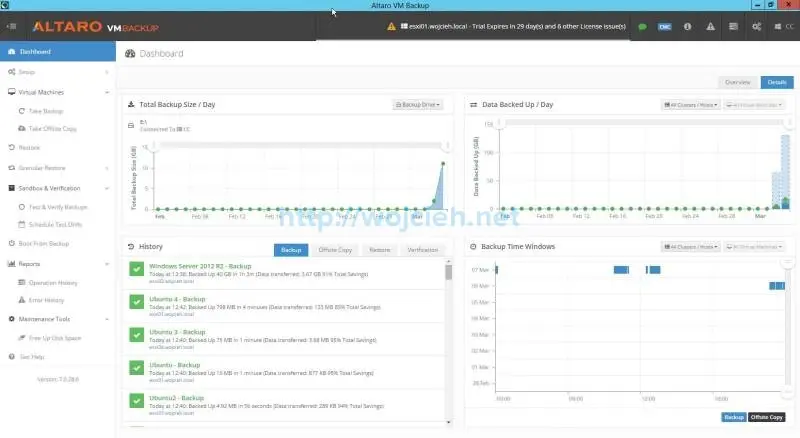
New look was as well was done for Altaro Offsite Server.
Altaro VM Backup Best Practices
Like many of software vendors, Altaro created a handy document where quite a few best practices are mentioned Altaro VM Backup Best Practices.
To learn more about Altaro VM Backup for VMware simply visit link: http://www.altaro.com/vmware-backup/.
You can also download 30-day trial or free VMware edition.